Draw two curved segments connected by a corner, Drawing with the pencil tool, Draw with the pencil tool – Adobe Illustrator CC 2015 User Manual
Page 85: Draw freeform paths with the pencil tool, Drawing with, The pencil tool
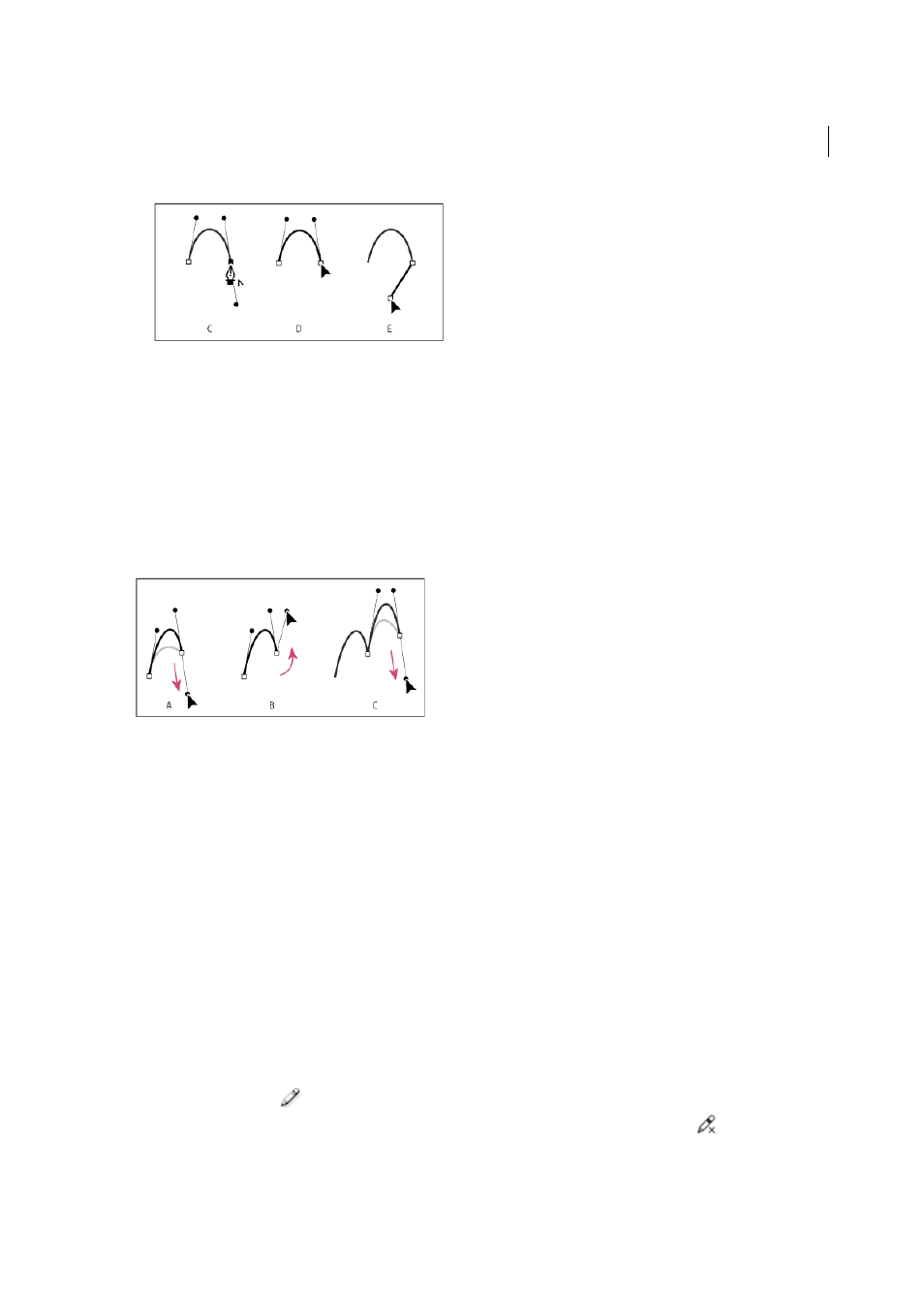
80
Drawing
Last updated 6/5/2015
A Positioning Pen tool over existing endpoint B Clicking endpoint C Clicking next corner point
Draw two curved segments connected by a corner
1
Using the Pen tool, drag to create the first smooth point of a curved segment.
2
Reposition the Pen tool and drag to create a curve with a second smooth point; then press and hold Alt (Windows)
or Option (Mac OS) and drag the direction line toward its opposing end to set the slope of the next curve. Release
the key and the mouse button.
This process converts the smooth point to a corner point by splitting the direction lines.
3
Reposition the Pen tool where you want the second curved segment to end, and drag a new smooth point to
complete the second curved segment.
A Dragging a new smooth point B Pressing Alt/Option to split direction lines while dragging, and swinging direction line up C Result after
repositioning and dragging a third time
Drawing with the Pencil tool
Draw with the Pencil tool
The Pencil tool works primarily the same way in Adobe Illustrator and InDesign. It lets you draw open and closed paths
as if you were drawing with a pencil on paper. It is most useful for fast sketching or creating a hand-drawn look. Once
you draw a path, you can immediately change it if needed.
Anchor points are set down as you draw with the Pencil tool; you do not determine where they are positioned. However,
you can adjust them once the path is complete. The number of anchor points set down is determined by the length and
complexity of the path and by tolerance settings in the Pencil Tool Preferences dialog box. These settings control how
sensitive the Pencil tool is to the movement of your mouse or graphics-tablet stylus.
For a video on drawing with the Pencil tool in Illustrator, se
.
Draw freeform paths with the Pencil tool
1
Select the Pencil tool
.
2
Position the tool where you want the path to begin, and drag to draw a path. The Pencil tool
displays a small x
to indicate drawing a freeform path.