Edit an individual color in a color group – Adobe Illustrator CC 2015 User Manual
Page 171
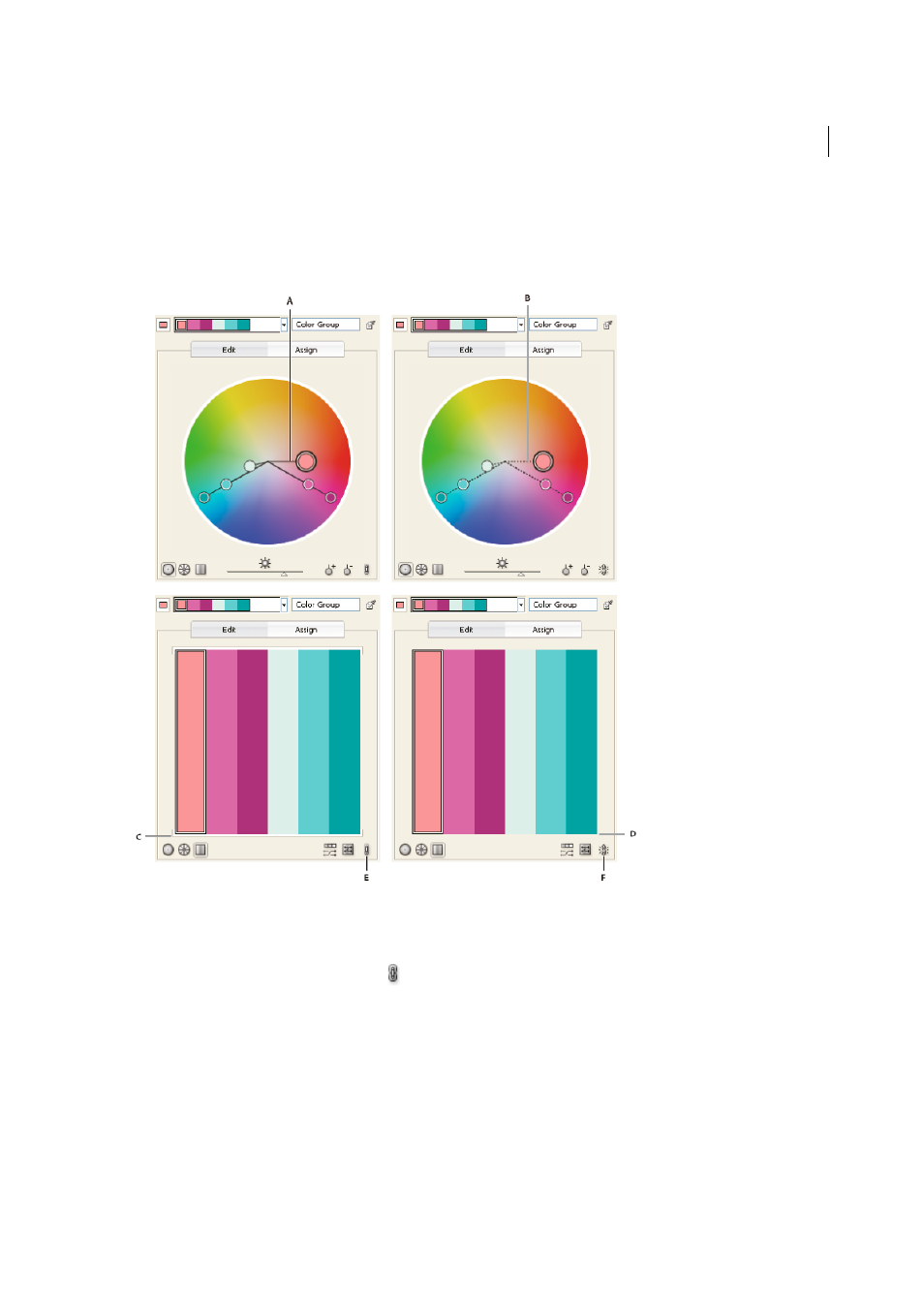
166
Color
Last updated 6/5/2015
Edit an individual color in a color group
When you use a harmony rule to create a color group, the colors are linked by default. When a color group is linked,
editing one color changes the other colors according to the harmony rule. To edit one color without changing the
others, unlink the color markers from the harmony rule.
A Color wheel view of linked colors B Color wheel view of unlinked colors C Color bars view of linked colors D Color bars view of unlinked colors
E Colors linked, click to unlink F Colors unlinked, click to relink
1
In the Edit Colors/Recolor Artwork dialog box, select the color group you want to edit and click Edit.
2
Click the Unlink Harmony Colors icon
.
3
Do one of the following in either the color wheel or color bar view:
• Drag the color marker you want to edit to set a new color.
• Click the color bar or color marker you want to change and manually edit the color values.
• Double-click (or right-click) the color bar or marker and choose a new color in the Color Picker.
• Right-click a color marker or color bar and pick a new shade.
4
To relink the colors so that the markers move again according to the newly defined harmony rule, click the Link
Harmony Colors button.