Rotate an object by a specific angle, Rotate an object with the transform panel, Rotate multiple objects individually – Adobe Illustrator CC 2015 User Manual
Page 258: Rotate the x and y axes of a document
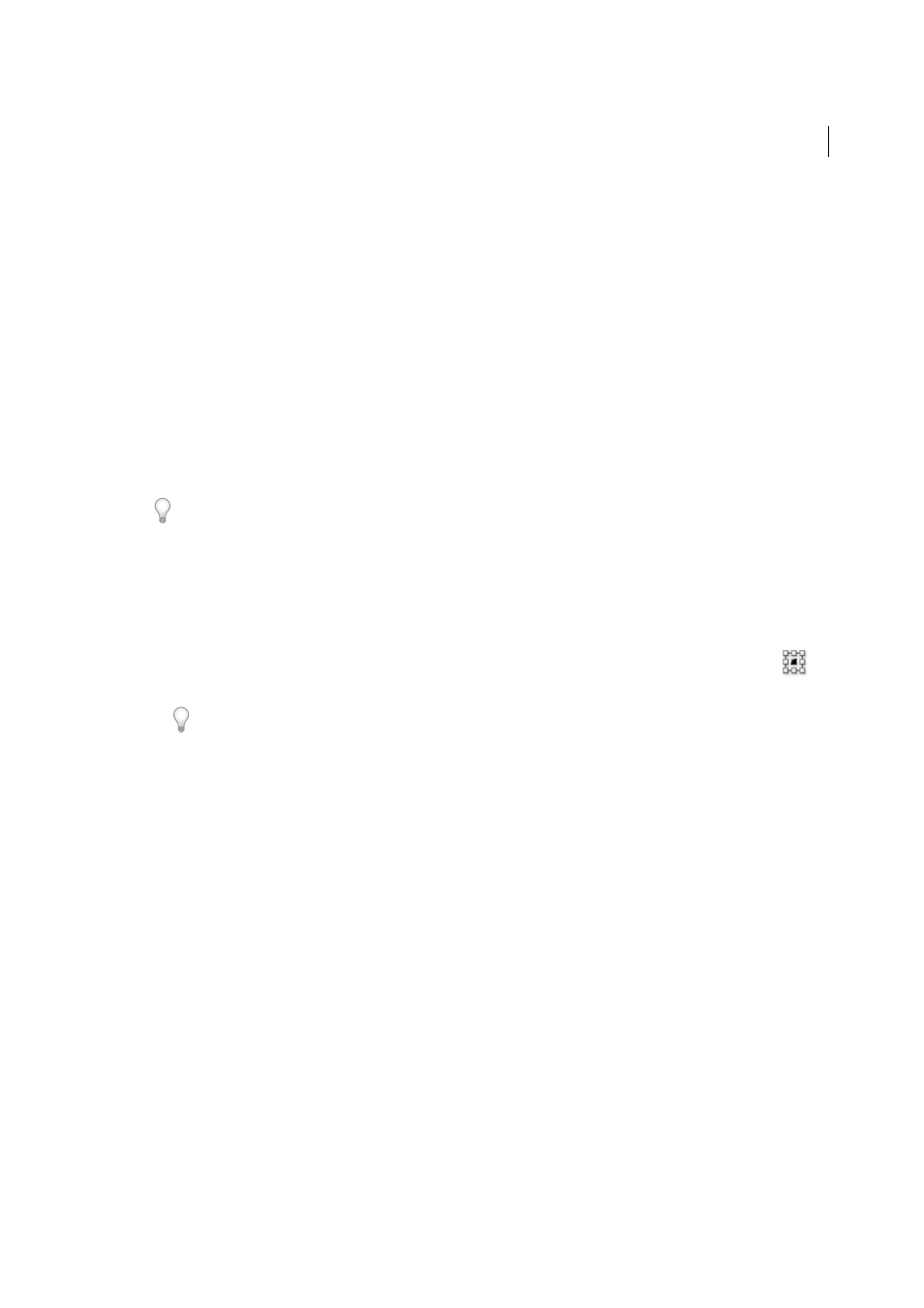
253
Selecting and arranging objects
Last updated 6/5/2015
Rotate an object by a specific angle
You can control the exact angle of rotation with the Rotate command.
1
Select one or more objects.
2
Do one of the following:
• To rotate around a different reference point, select the Rotate tool. Then Alt-click (Windows) or Option-click
(Mac OS) where you want the reference point to be in the document window.
• To rotate around the center point, choose Object > Transform > Rotate, or double-click the Rotate tool.
3
Enter the rotation angle in the Angle text box. Enter a negative angle to rotate the object clockwise; enter a positive
angle to rotate the object counterclockwise.
4
If the objects contain a pattern fill, select Patterns to rotate the pattern. Deselect Objects if you want to rotate the
pattern but not the objects.
5
Click OK, or click Copy to scale a copy of the objects.
To place multiple copies of the object in a circular pattern around a reference point, move the reference point away
from the center of the object, click Copy, and then repeatedly choose Object > Transform > Transform Again.
Rotate an object with the Transform panel
1
Select one or more objects.
2
Do one of the following:
• To rotate the object around its center point, enter a value for the Angle option in the panel.
• To rotate the object around a different reference point, click a white square on the reference point locator
in
the panel, and enter a value for the Angle option.
Tip: You can also call up the Transform panel by clicking X, Y, W, or H in the Control panel.
3
You can rotate a symbol around its registration point, using the Transform panel. For more information see
.
Rotate multiple objects individually
1
Select the objects to rotate.
2
Choose Object > Transform > Transform Each.
3
Do either of the following in the Rotate section of the dialog box:
• Click the angle icon or drag the angle line around the icon.
• In the Angle text box, enter an angle between –360° and 360°.
4
Click OK, or click Copy to rotate a copy of each object.
Rotate the x and y axes of a document
By default, the x and y axes are parallel to the horizontal and vertical sides of the document window.
1
Choose Edit > Preferences > General (Windows) or Illustrator > Preferences > General (Mac OS).
2
Specify an angle in the Constrain Angle text box. A positive angle rotates the axes counterclockwise; a negative angle
rotates the axes clockwise.