Scaling and rotating type, Selecting type for transformations, Adjust the scale of type – Adobe Illustrator CC 2015 User Manual
Page 382: Rotate type
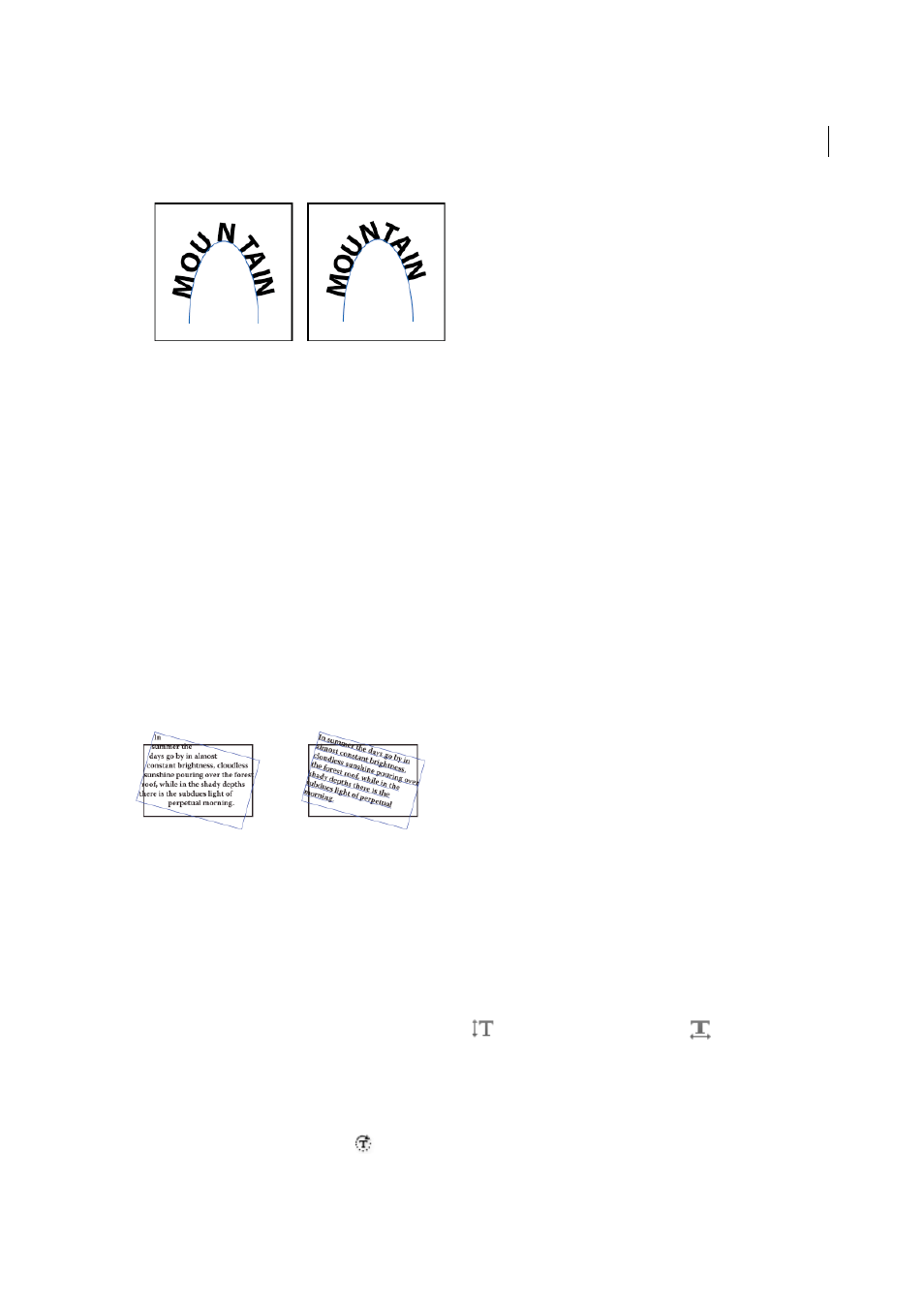
377
Type
Last updated 6/5/2015
Note: The Spacing value has no effect on characters positioned on straight segments. To change spacing of characters
anywhere along the path, select them, and then apply kerning or tracking.
Scaling and rotating type
Selecting type for transformations
You can rotate, reflect, scale, and shear type just as you do other objects. However, how you select the type affects the
transformation results:
• To transform the type along with its bounding path, select the type object and use the Rotate tool to rotate the object
and text.
• To transform just the bounding path, but not the type it contains, select the type object and drag with the Selection
tool.
Adjust the scale of type
You can specify the proportion between the height and width of the type, relative to the original width and height of
the characters. Unscaled characters have a value of 100%. Some type families include a true expanded font, which is
designed with a larger horizontal spread than the plain type style. Scaling distorts the type, so it is generally preferable
to use a font that is designed as condensed or expanded, if one is available.
1
Select the characters or type objects you want to change. If you don’t select any text, the scale applies to new text you
create.
2
In the Character panel, set the Vertical Scaling option
or the Horizontal Scaling option
.
Rotate type
• To rotate the characters within a type object by a specific number of degrees, select the characters or type objects
you want to change. (If you don’t select any text, the rotation applies to new text you create.) In the Character panel,
set the Character Rotation option
.