Release and expand a compound shape, Compound paths, About compound paths – Adobe Illustrator CC 2015 User Manual
Page 284: Cut a hole in an object using a compound path
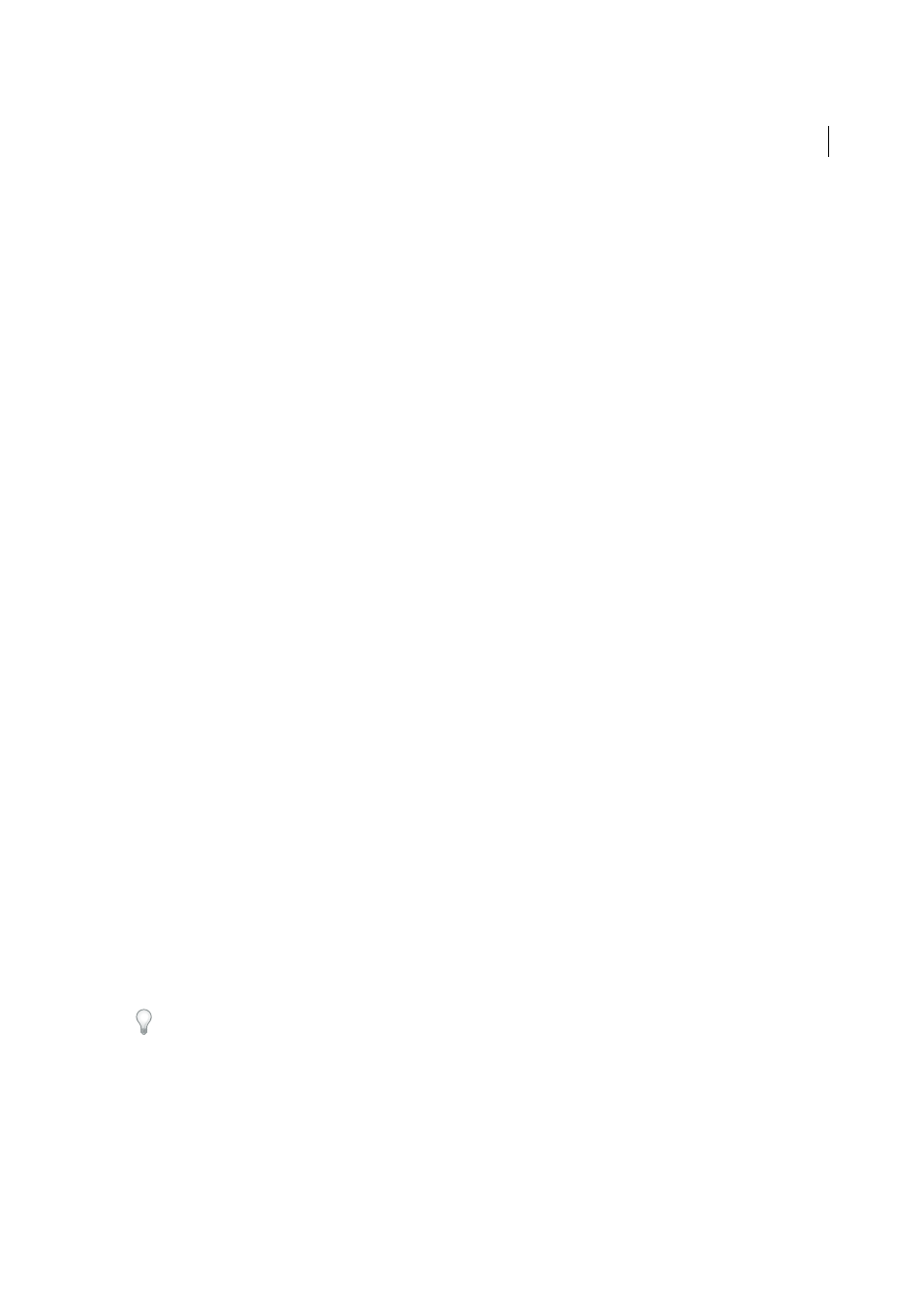
279
Reshaping objects
Last updated 6/5/2015
Note: If you’ve selected two or more components that use different modes, question marks appear on the Shape Mode
buttons.
3
In the Pathfinder panel, click a different Shape Mode button.
Release and expand a compound shape
Releasing a compound shape separates it back into separate objects. Expanding a compound shape maintains the shape
of the compound object, but you can no longer select the individual components.
1
Select the compound shape using the Selection tool or Layers panel.
2
Do one of the following:
• Click Expand in the Pathfinder panel.
• Choose Expand Compound Shape from the Pathfinder panel menu.
The compound shape is converted to a <Path> or <Compound Path> item in the Layers panel, depending on the
shape mode it used.
• Choose Release Compound Shape from the Pathfinder panel menu.
Move compound shapes between Illustrator and Photoshop
The shape layers and layer clipping paths (vector masks) in Adobe Photoshop are types of compound shapes. You can
import shape layers and layer clipping paths into Illustrator as compound shapes and continue to manipulate them. In
addition, you can export compound shapes to Photoshop. Keep the following in mind when using compound shapes
with Photoshop:
• Only compound shapes that reside at the top level of the layer hierarchy are exported to Photoshop as shape layers.
• A compound shape painted with a stroke using a join other than round, or with a weight in points that is not an
integer, is rasterized when exported to the PSD file format.
Compound paths
About compound paths
A compound path contains two or more paths that are painted so that holes appear where paths overlap. When you
define objects as a compound path, all objects in the compound path take on the paint and style attributes of the
backmost object in the stacking order.
Compound paths act as grouped objects and appear as <Compound Path> items in the Layers panel. Use the Direct
Selection tool or the Group Selection tool to select part of a compound path. You can manipulate the shape of individual
components of a compound path, but you cannot change appearance attributes, graphic styles, or effects for individual
components, and you cannot manipulate components individually in the Layers panel.
If you want more flexibility in the compound path creation, you can create a compound shape and then expand it.
Cut a hole in an object using a compound path
1
Select the object to use as a hole, and position it so that it overlaps the object to cut. Repeat for any additional objects
you want to use as holes.
2
Select all the objects you want to include in the compound path.