Drawing modes, Draw behind mode, Draw inside mode – Adobe Illustrator CC 2015 User Manual
Page 80
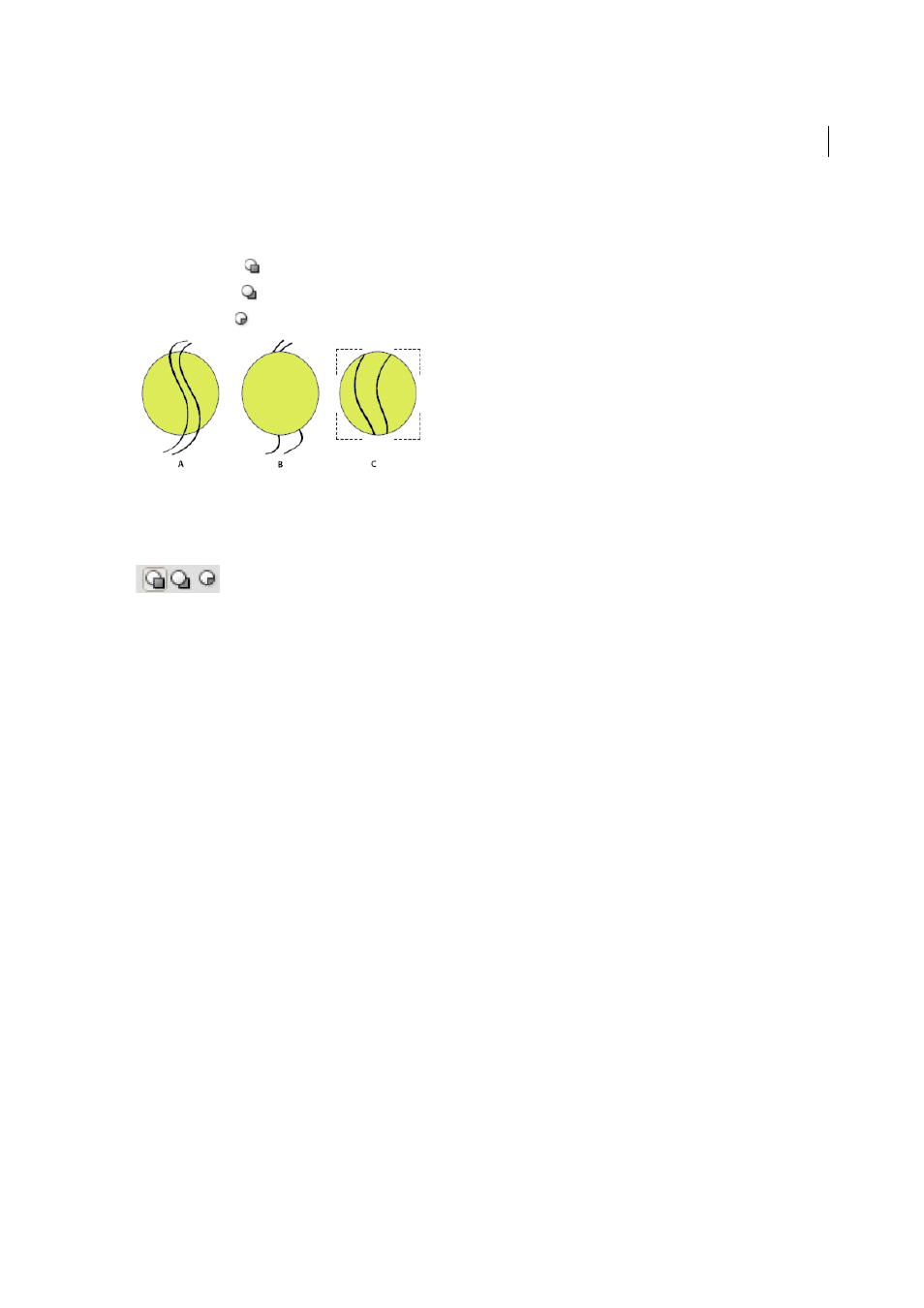
75
Drawing
Last updated 6/5/2015
Drawing modes
Illustrator CS5 provides the following drawing modes:
• Draw Normal (
)
• Draw Behind (
)
• Draw Inside (
)
The Draw Normal mode is the default drawing mode. You can select drawing modes from the Tools panel, below the
Color Selector tool.
To switch through drawing modes, click the Drawing Modes panel in the Tools panel and select the drawing mode. You
can also use the Shift+D keyboard shortcut to cycle through the drawing modes.
Note: The options, Paste, Paste in Place, and Paste on All Artboardshonor the drawing modes. However, Paste in Front and
Paste in Back commands are not affected by the drawing modes.
For a video on using the different drawing modes, se
Draw Behind mode
The Draw Behind mode allows you to draw behind all artwork on a selected layer if no artwork is selected. If an artwork
is selected, the new object is drawn directly beneath the selected object.
The draw behind mode is honored in the following cases:
• Creating new layers
• Placing symbols
• Placing files from the File menu
• Using Alt+Drag to duplicate objects
• Using Paste in Place and Paste on All Artboards options
Draw Inside mode
The Draw Inside mode allows you to draw inside the selected object. The Draw Inside mode eliminates the need to
perform multiple tasks such as drawing and altering stacking order or drawing, selecting, and creating a clipping mask.
The draw inside mode is enabled only when there is a single selected object (path, compound path, or text).