Feather the edges of an object, Creating sketches and mosaics, Create a sketch using the scribble effect – Adobe Illustrator CC 2015 User Manual
Page 453: Create a sketch using the, Scribble effect
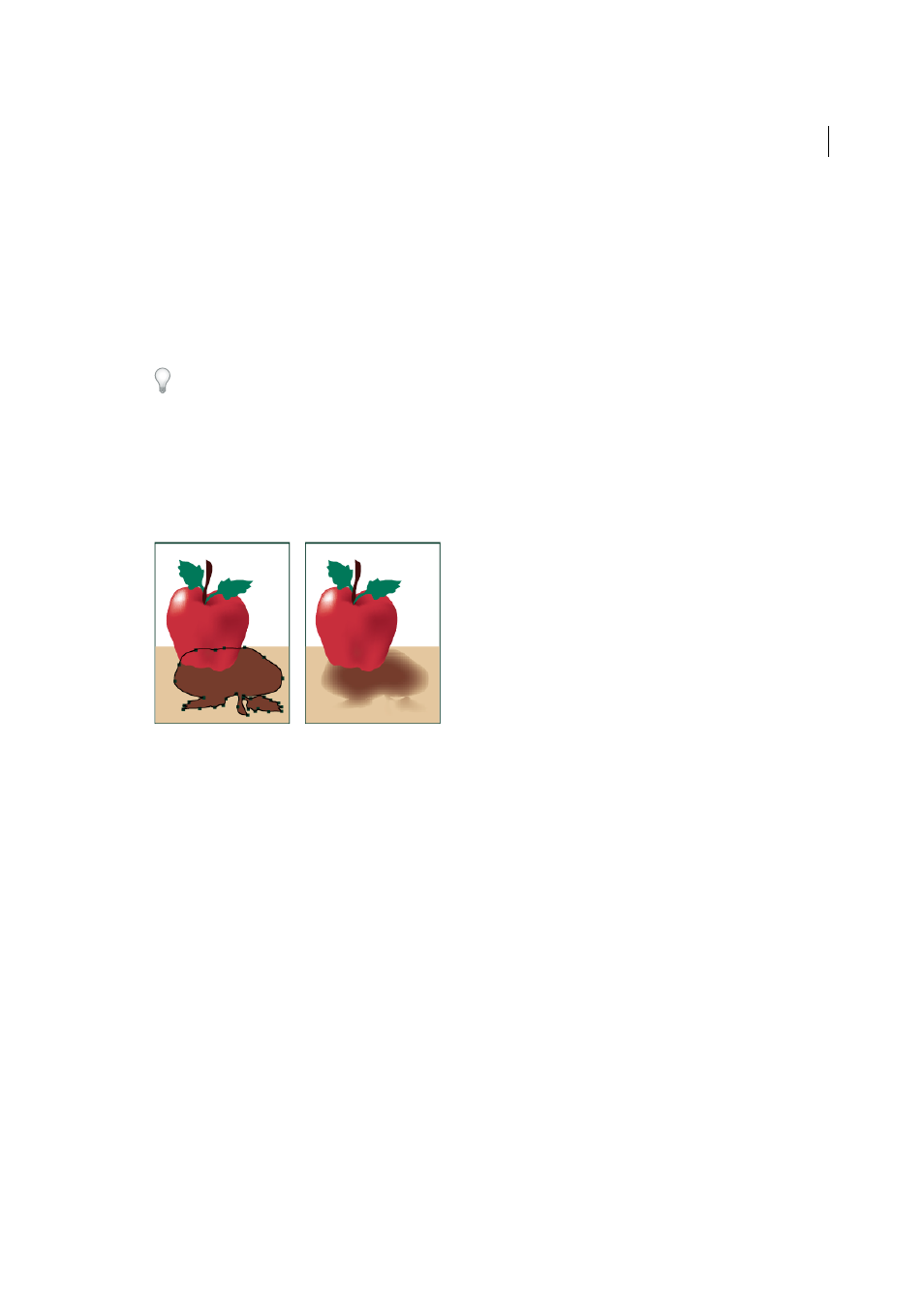
448
Creating special effects
Last updated 6/5/2015
4
Set additional options, and click OK:
Mode
Specifies a blending mode for the glow.
Opacity
Specifies the percentage of opacity you want for the glow.
Blur
Specifies the distance from the center or edge of the selection where you want any blurring to occur.
Center (Inner Glow only)
Applies a glow that emanates from the center of the selection.
Edge (Inner Glow only)
Applies a glow that emanates from the inside edges of the selection.
When you expand an object that uses an inner-glow effect, the inner glow reveals itself as an opacity mask If you
expand an object that uses an outer glow, the outer glow becomes a transparent raster object.
Feather the edges of an object
1
Select the object or group (or target a layer in the Layers panel).
2
Choose Effect > Stylize > Feather.
3
Set the distance over which the object fades from opaque to transparent, and click OK.
More Help topics
Creating sketches and mosaics
Create a sketch using the Scribble effect
1
Do one of the following:
• Select the object or group (or target a layer in the Layers panel).
• To apply the effect to a specific object attribute, such as a stroke or fill, select the object, and then select the
attribute in the Appearance panel.
• To apply the effect to a graphic style, select a graphic style in the Graphic Styles panel.