Shear objects, Shear objects with the shear tool, Shear objects with the shear command – Adobe Illustrator CC 2015 User Manual
Page 274: Shear, Objects with the shear tool
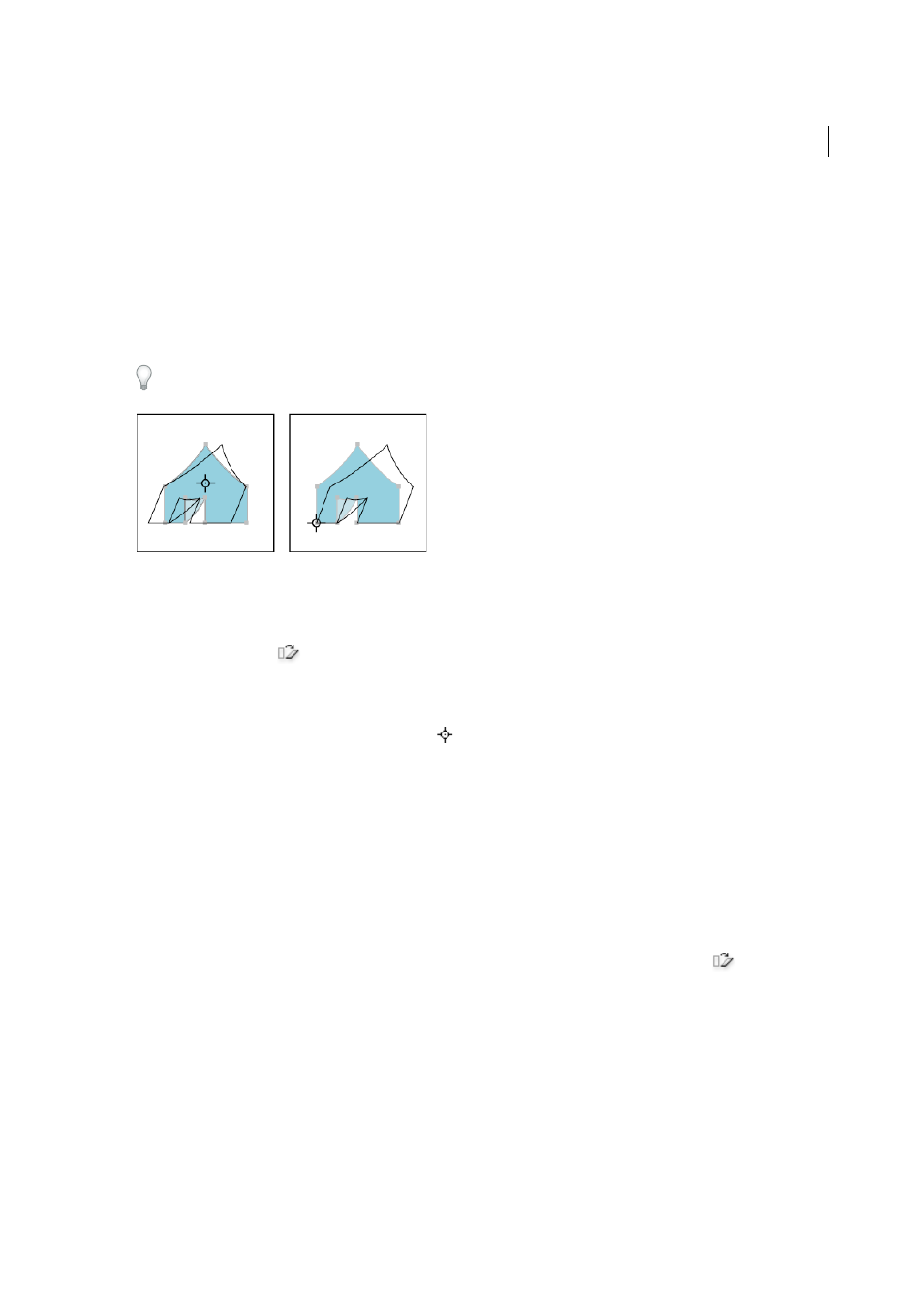
269
Reshaping objects
Last updated 6/5/2015
5
Click OK, or click Copy to scale a copy of each object.
Shear objects
Shearing an object slants, or skews, the object along the horizontal or vertical axis, or a specified angle that’s relative to
a specified axis. Objects shear relative to a reference point which varies depending on the shearing method you choose
and can be changed for most shearing methods. You can lock one dimension of an object as you shear it, and you can
shear one object or multiple objects simultaneously.
Shearing is useful for creating cast shadows.
Shear objects with the Shear tool
1
Select one or more objects.
2
Select the Shear tool
.
3
Do one of the following:
• To shear relative to the object’s center, drag anywhere in the document window.
• To shear relative to a different reference point
, click anywhere in the document window to move the reference
point, move the pointer away from the reference point, and then drag until the object is at the desired slant.
• To shear along the object’s vertical axis, drag anywhere in the document window in an up or down direction. To
constrain the object to its original width, hold down Shift.
• To shear along the object’s horizontal axis, drag anywhere in the document window in a left or right direction.
To constrain the object to its original height, hold down Shift.
Shear objects with the Shear command
1
Select one or more objects.
2
Do one of the following:
• To shear from the center, choose Object > Transform > Shear or double-click the Shear tool
.
• To shear from a different reference point, select the Shear tool and Alt-click (Windows) or Option-click (Mac
OS) where you want the reference point to be in the document window.
3
In the Shear dialog box, enter a shear angle from -359 to 359. The shear angle is the amount of slant applied to the
object in a clockwise direction and is relative to a line that’s perpendicular to the shear axis.
4
Select the axis along which to shear the object.
If you chose an angled axis, enter a value between –359 and 359, relative to the horizontal axis.
5
If the objects contain a pattern fill, select Patterns to move the pattern. Deselect Objects if you want to move the
pattern but not the objects.