Formatting graphs, Formatting and customizing graphs, Change the graph type – Adobe Illustrator CC 2015 User Manual
Page 533: Format a graph’s axes
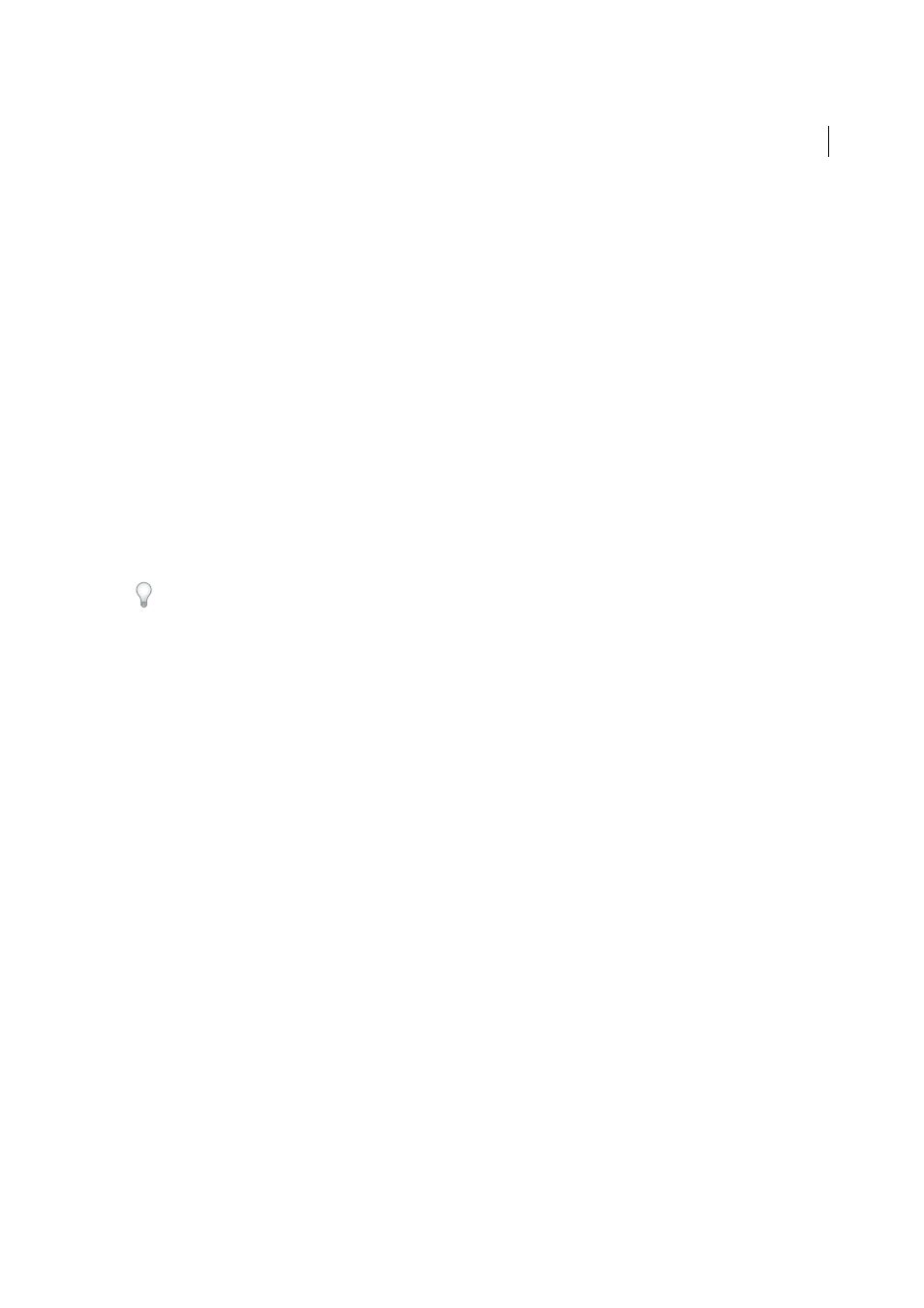
528
Graphs
Last updated 6/5/2015
Area graphs
Values must be all positive or all negative. Each row of data entered corresponds to a filled area on the area
graph. Area graphs add each column’s values to the previous column’s totals. Therefore, even if area graphs and line
graphs contain the same data, they appear substantially different.
Radar graphs
Each number is plotted on an axis and connected to the others in the same axis to create a “web.” You can
combine positive and negative values in a radar graph.
Formatting graphs
Formatting and customizing graphs
Graphs can be formatted in a variety of ways. For example, you can change the appearance and position of the graph’s
axes, add drop shadows, move the legend, and combine different graph types. You can view the formatting options for
a graph by selecting a graph with the Selection tool and choosing Object > Graph > Type.
You can also manually customize your graph in numerous ways. You can change the colors of shading; change the
typeface and type style; move, reflect, shear, rotate, or scale any or all parts of the graph; and customize column and
marker designs. You can apply transparency, gradients, blends, brush strokes, graphic styles, and other effects to graphs.
You should always apply these types of changes last, because regenerating the graph will remove them.
To get ideas for how you can customize graphs, see the examples in the Cool Extras/Sample Files/Graph Designs folder
inside the Illustrator application folder.
Keep in mind that a graph is a grouped object that is related to its data. Never ungroup the graph; if you do, you cannot
change the graph. To edit a graph, select the parts you want to edit without ungrouping the graph, using either the
Direct Selection tool or the Group Selection tool.
It is also important to understand how elements of a graph are related. The entire graph with its legends is one group.
All the sets of data are a subgroup of the graph; in turn, each set of data with its legend box is a subgroup of all the sets
of data. Each value is a subgroup of its set of data, and so on. Never ungroup or regroup objects that are within the
graph.
Change the graph type
1
Select a graph with the Selection tool.
2
Choose Object > Graph > Type, or double-click the graph tool in the Tools panel.
3
In the Graph Type dialog box, click the button that corresponds to the desired graph type, and click OK.
Note: Once graph objects are painted with gradients, changing graph types can cause unexpected results. To prevent
undesirable results, either do not apply gradients until the graph is finished, or use the Direct Selection tool to select
gradient-painted objects and paint those objects with a process color; then reapply the original gradients.
Format a graph’s axes
With the exception of pie graphs, all graphs have a value axis which displays the unit of measurement for the graph. You
can choose to display the value axis on one side or both sides of the graph. Bar, stacked bar, column, stacked column,
line, and area graphs also have a category axis which defines the categories of data in the graph.
You can control how many tick marks appear on each axis, change the length of tick marks, and add a prefix and suffix
to numbers on the axis.
1
Select the graph with the Selection tool.
2
Choose Object > Graph > Type, or double-click the graph tool in the Tools panel.