Adobe Illustrator CC 2015 User Manual
Page 355
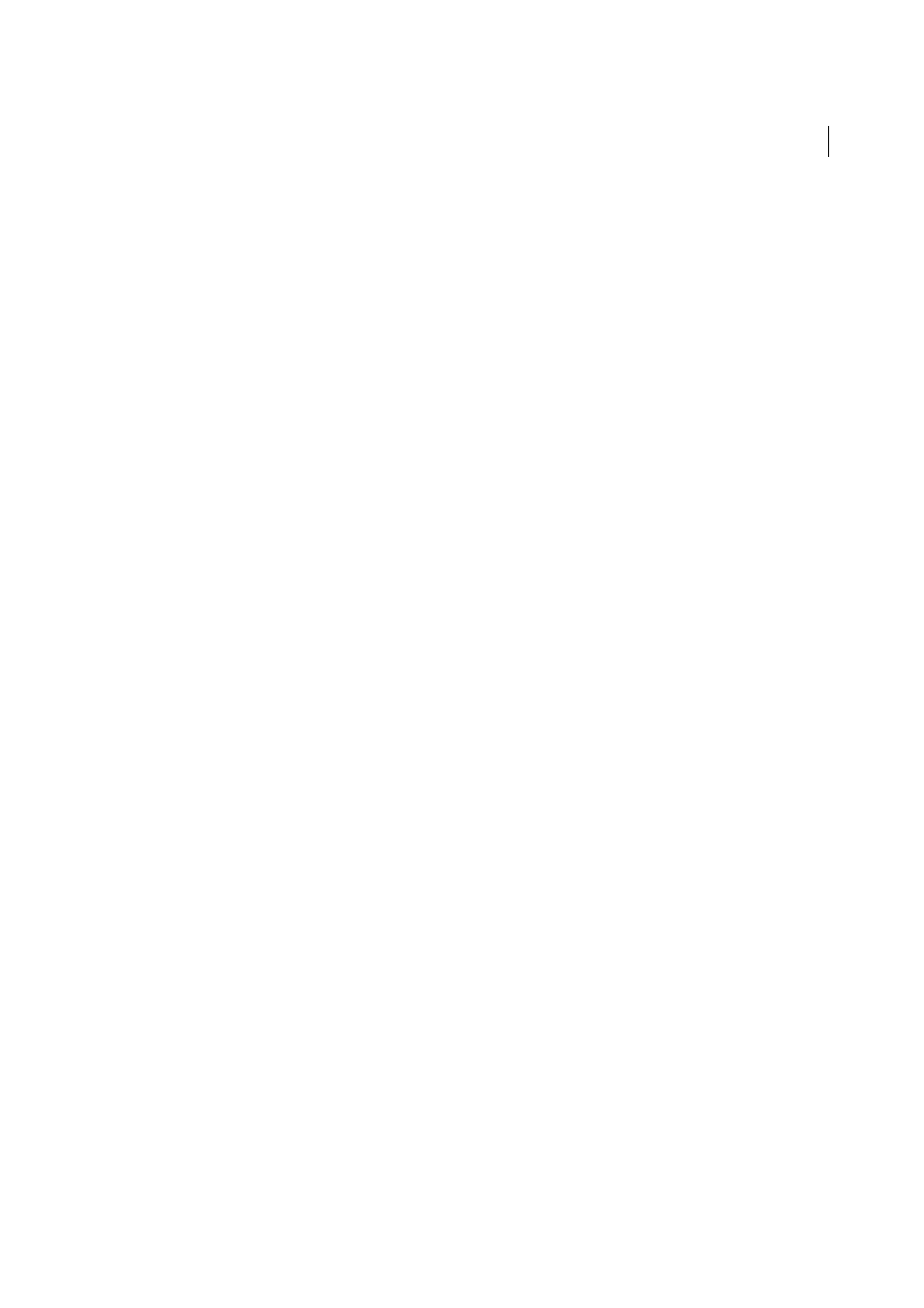
350
Importing, exporting, and saving
Last updated 6/5/2015
Background Color
Specifies a background color for the exported SWF file.
Local Playback Security
Specifies whether you want the file to access only local files or network files during playback.
To specify Advanced options, click Advanced and specify any of the following:
Image Format
Determines how the artwork is compressed. Lossless compression maintains the highest image quality
but creates a large SWF file. Lossy (JPEG) compression creates a smaller SWF file but adds artifacts to the image. Select
Lossless if you intend to continue to work on the file (or files) in Flash; select Lossy if you’re exporting the final SWF file.
JPEG Quality
Specifies the amount of detail in the exported image. The higher the quality, the larger the file size. (This
option is available only if you choose Lossy compression.)
Method
Specifies the type of JPEG compression that is used. Baseline (Standard) applies the standard type of
compression, while Baseline Optimized applies additional optimization. (These options are available only if you choose
Lossy compression.)
Resolution
Adjusts the screen resolution for bitmap images. Resolution for exported SWF files can be 72 to 600 pixels
per inch (ppi). Higher resolution values result in better image quality but larger file sizes.
Frame Rate
Specifies the rate at which the animation will be played in Flash Player. (This option is available only for
AI Layers To SWF Frames.)
Looping
Causes the animation to loop continuously, rather than play once and then stop, when played in Flash Player.
(This option is available only for AI Layers To SWF Frames.)
Animate Blends
Specifies whether or not to animate blended objects. Selecting this option produces the same results
as manually releasing blended objects to layers before you export. Blends are always animated from start to end
irrespective of the layer order.
If you select Animate Blends, select a method for exporting the blend:
In Sequence
Exports each object in the blend to a separate frame in the animation.
In Build
Builds up a cumulative sequence of objects in the animation frames. For example, the bottommost object in
the blend appears in each of the frames, and the topmost object in the blend appears only in the last frame.
Layer Order
Determines the timeline of the animation. Select Bottom Up to export layers starting with the bottommost
layer in the Layers panel. Select Top Down to export layers starting with the topmost layer in the Layers panel. (This
option is available only for AILayers To SWF Frames.)
Export Static Layers
Specifies one or more layers or sublayers to be used as static content in all the exported SWF
Frames. Content from the selected layers or sublayers will be present as background art in every exported SWF frame.
(This option is only available for AI Layers To SWF Frames.)
More Help topics