Pixelate effects, Sharpen effect, Sketch effects – Adobe Illustrator CC 2015 User Manual
Page 450
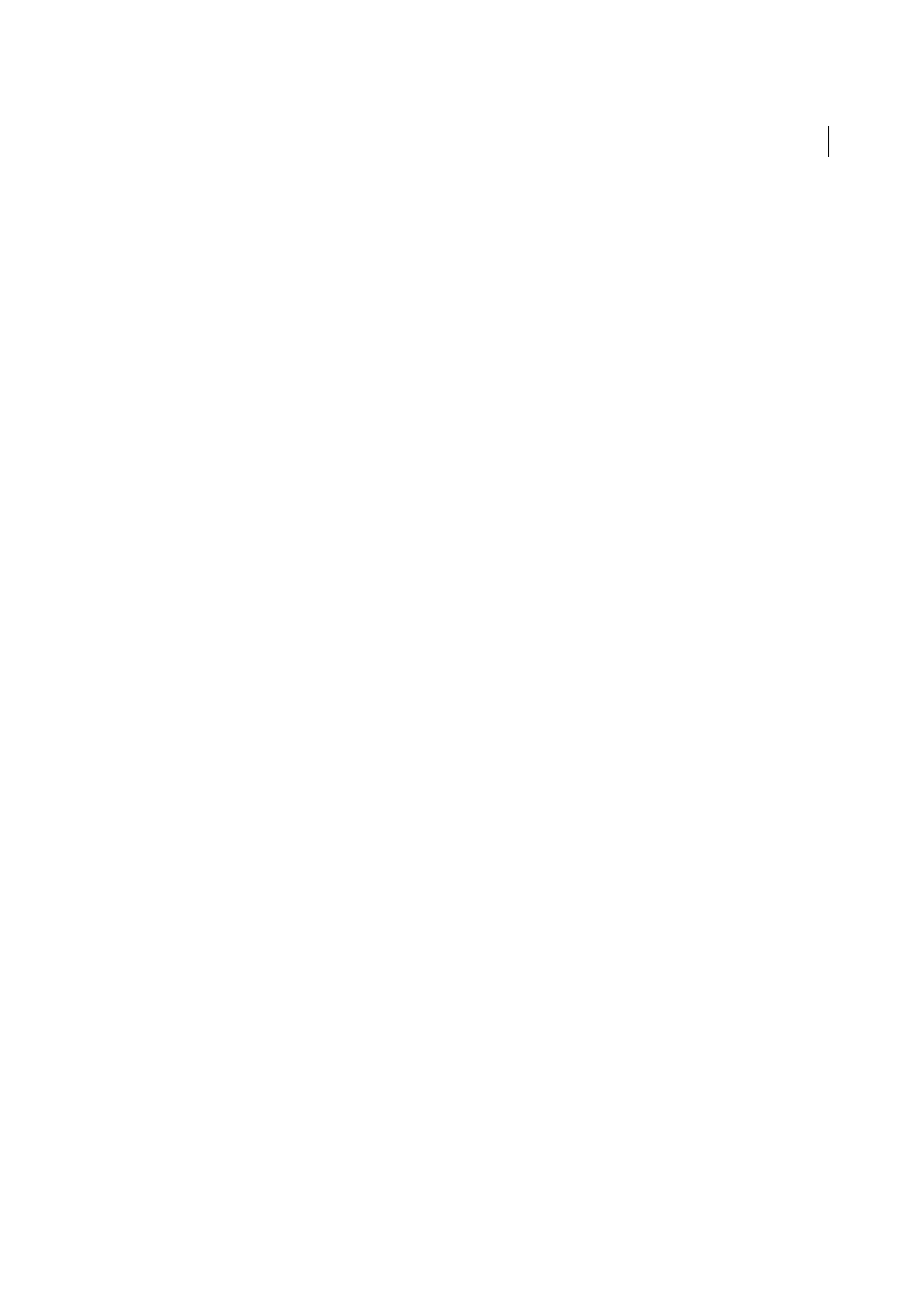
445
Creating special effects
Last updated 6/5/2015
Pixelate effects
The Pixelate effects are raster-based and use the document’s raster effects settings whenever you apply the effect to a
vector object.
Color Halftone
Simulates the effect of using an enlarged halftone screen on each channel of the image. For each
channel, the effect divides the image into rectangles and replaces each rectangle with a circle. The circle size is
proportional to the brightness of the rectangle.
To use the effect, enter a value in pixels for the maximum radius of a halftone dot (from 4 to 127), and enter a screen-
angle value (the angle of the dot relative to the true horizontal) for one or more channels. For Grayscale images, use
only channel 1. For RGB images, use channels 1, 2, and 3, which correspond to the red, green, and blue channels. For
CMYK images, use all four channels, which correspond to the cyan, magenta, yellow, and black channels.
Crystallize
Clumps colors into polygon shapes.
Mezzotint
Converts an image to a random pattern of black-and-white areas, or of fully saturated colors in a color
image. To use the effect, choose a dot pattern from the Type pop-up menu in the Mezzotint dialog box.
Pointillize
Breaks up the color in an image into randomly placed dots, as in a pointillist painting, and uses the
background color as a canvas area between the dots.
Sharpen effect
The Unsharp Mask command in the Sharpen submenu in the Effect menu focuses blurry images by increasing the
contrast of adjacent pixels. This effect is raster-based and uses the document’s raster effects settings whenever you apply
the effect to a vector graphic.
Unsharp Mask
Finds the areas in the image where significant color changes occur and sharpens them. Use the Unsharp
Mask effect to adjust the contrast of edge detail and produce a lighter and darker line on each side of the edge. This
effect emphasizes the edge and creates the illusion of a sharper image.
Sketch effects
Many of the Sketch effects use black and white colors to redraw the image. The effects are raster-based and use the
document’s raster effects settings whenever you apply the effect to a vector graphic.
Bas Relief
Transforms an image to appear carved in low relief and lit to accent the surface variations. Dark areas of the
image are colored black; light colors are colored white.
Chalk & Charcoal
Redraws an image’s highlights and midtones with a solid midtone gray background drawn in coarse
chalk. Shadow areas are replaced with diagonal charcoal lines. The charcoal is drawn in black, the chalk in white.
Charcoal
Redraws an image to create a posterized, smudged effect. Major edges are drawn boldly while midtones are
sketched using a diagonal stroke. Charcoal is colored black; the paper is colored white.
Chrome
Treats the image as if it were a polished chrome surface. Highlights are high points and shadows are low points
in the reflecting surface.
Conté Crayon
Replicates the texture of dense dark and pure white Conté crayons on an image. The Conté Crayon effect
uses black for dark areas and the white for light areas.
Graphic Pen
Uses fine, linear ink strokes to capture the details in the original image. The effect replaces color in the
original image using black for ink and white for paper. This command is especially striking with scanned images.
Halftone Pattern
Simulates the effect of a halftone screen while maintaining the continuous range of tones.