Change the page size and orientation – Adobe Illustrator CC 2015 User Manual
Page 478
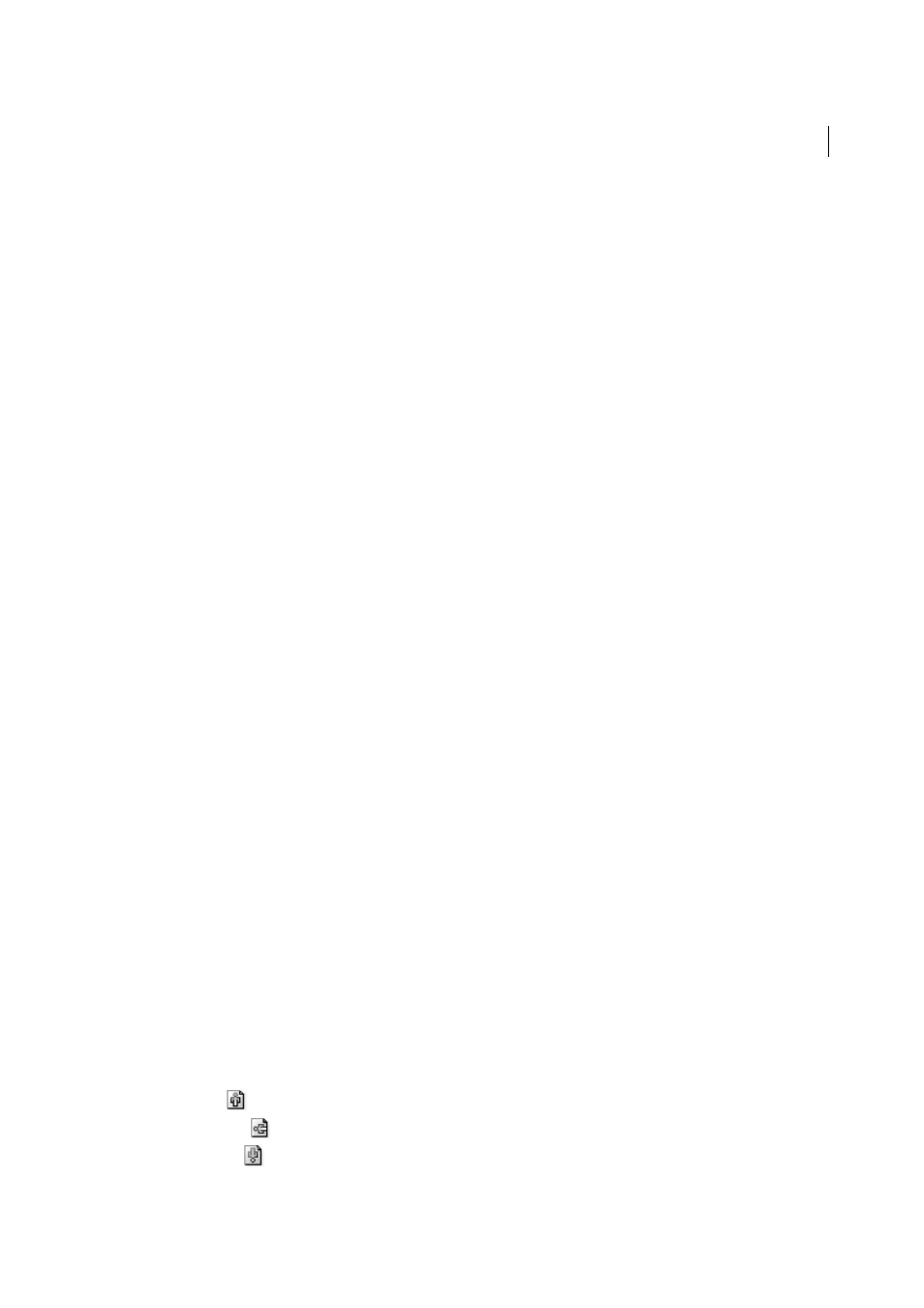
473
Printing
Last updated 6/5/2015
The PPD files for high-resolution imagesetters offer a wide range of possible line-screen rulings paired with various
imagesetter resolutions. The PPD files for lower-resolution printers typically have only a few choices for line screens,
and they are coarser screens of between 53 lpi and 85 lpi. The coarser screens, however, give optimum results on lower-
resolution printers. Using a finer screen of 100 lpi, for example, actually decreases the quality of your image when a low-
resolution printer is used for final output. That’s because increasing the lpi for a given resolution decreases the number
of colors that can be reproduced.
Note: Some imagesetters and desktop laser printers use screening technologies other than halftoning. If you are printing an
image on a nonhalftone printer, consult your service provider or your printer documentation for the recommended
resolutions.
Change the page size and orientation
Adobe Illustrator normally uses the default page size defined by the PPD file for the selected printer. However, you can
change the media size to any of the sizes listed in the PPD file as well as specify portrait (vertical) or landscape
(horizontal) orientation. The largest page size you can specify depends on the maximum imageable area of your
imagesetter.
Note
: Changing page size and orientation in the Print dialog box is for printing purposes only. To change the page size
or orientation of your artboard, use the Artboard Options dialog box or the Artboard options in the Control panel. (See
Note the following when specifying the page size and orientation:
• If you select a different media size (for example, if you change from US Letter to US Legal), the artwork is
repositioned in the preview window. This is because the preview window displays the entire imageable area of the
selected media; when the media size is changed, the preview window automatically rescales to include the imageable
area.
note: The imageable area may vary by PPD file, even for the same media size (for example, US Letter), because different
printers and imagesetters define the sizes of their imageable areas differently.
• The default placement of the page on the film or paper depends on the imagesetter used to print the page.
• Make sure that your media size is large enough to contain your artwork as well as trim marks, registration marks,
and other necessary printing information. To conserve imagesetter film or paper, however, select the smallest page
size that accommodates your artwork and necessary printing information.
• If your imagesetter can accommodate the longest side of your imageable area, you can conserve a considerable
amount of film or paper by using Transverse or changing the orientation of the printed artwork. Consult the
documentation on your specific printer for more information.
1
Choose File > Print.
2
Select a page size from the Size menu. The available sizes are determined by the current printer and PPD file. If the
PPD file for the printer allows it, you can select Custom to specify a custom page size in the Width and Height text
boxes.
3
Click an Orientation button to set the page direction:
Portrait Up
Prints in portrait orientation, right side up.
Landscape Left
Prints in landscape orientation, rotated to the left.
Portrait Down
Prints in portrait orientation, upside down.