Adobe Illustrator CC 2015 User Manual
Page 472
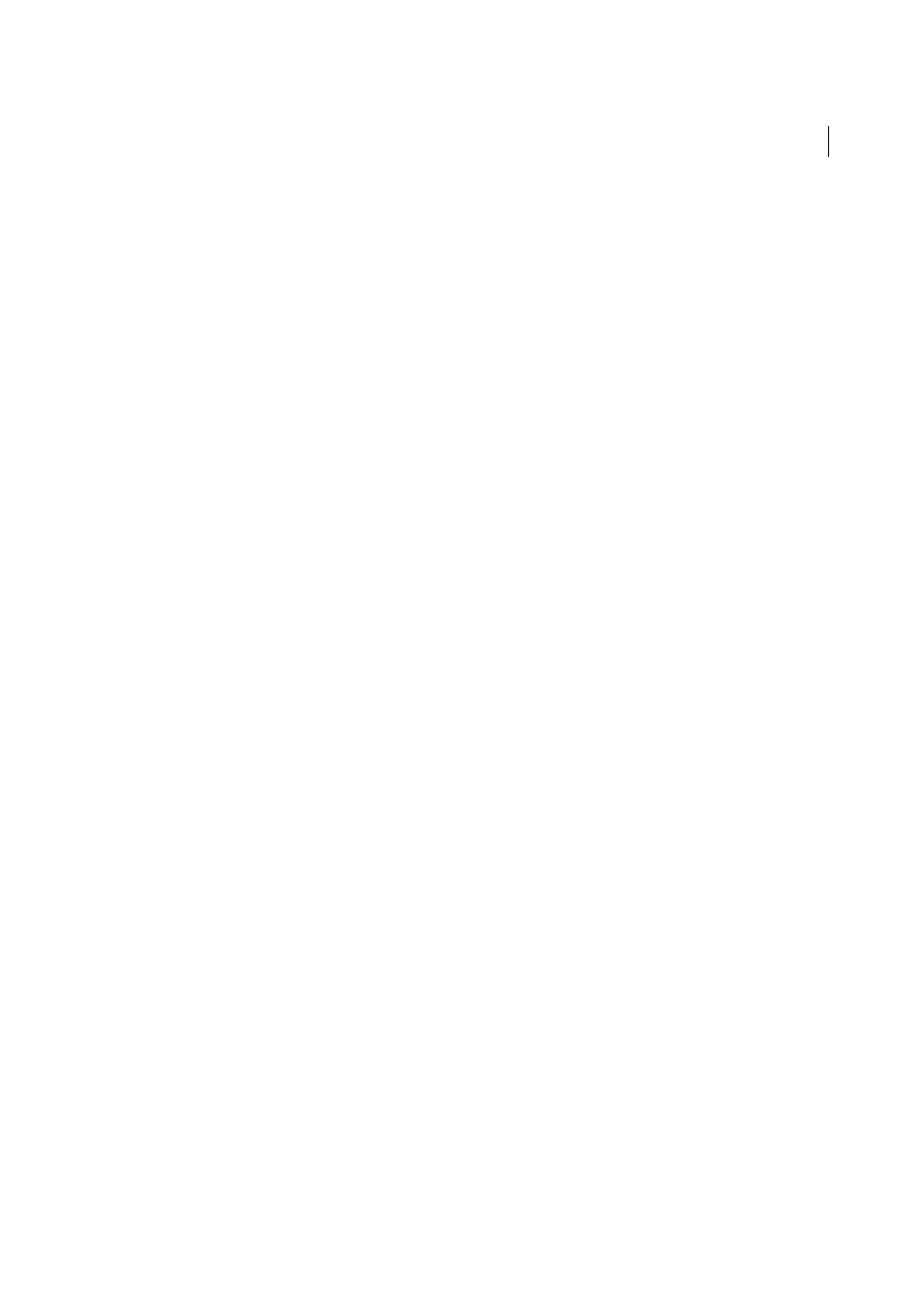
467
Web graphics
Last updated 6/5/2015
You can create graphically rich artwork in Illustrator and copy and paste it into Flash simply, quickly, and seamlessly.
When you paste Illustrator artwork into Flash, the following attributes are preserved:
• Paths and shapes
• Scalability
• Stroke weights
• Gradient definitions
• Text (including OpenType fonts)
• Linked images
• Symbols
• Blending modes
In addition, Illustrator and Flash support pasted artwork in the following ways:
• When you select entire top-level layers in Illustrator artwork and paste them into Flash, the layers are preserved
along with their properties (visibility and locking).
• Non-RGB Illustrator colors (CMYK, grayscale, and custom) convert to RGB in Flash. RGB colors paste as expected.
• When you import or paste Illustrator artwork, you can use various options to preserve effects (such as drop shadow
on text) as Flash filters.
• Flash preserves Illustrator masks.
Exporting SWF files from Illustrator
From Illustrator, you can export SWF files that match the quality and compression of SWF files exported from Flash.
When you export, you can choose from a variety of presets to ensure optimal output, and you can specify how to handle
multiple artboards, symbols, layers, text, and masks. For example, you can specify whether Illustrator symbols are
exported as movie clips or graphics, or you can choose to create SWF symbols from Illustrator layers.
Importing Illustrator files into Flash
When you want to create complete layouts in Illustrator and then import them into Flash in one step, you can save your
artwork in the native Illustrator format (AI) and import it, with high fidelity, into Flash using the File > Import To Stage
or File > Import To Library commands in Flash.
If your Illustrator file contains multiple artboards, you select the artboard you want to import from the Import dialog
box in Flash, and specify settings for each layer in that artboard. All objects on the selected artboard import as a single
layer in Flash. If you import another artboard from that same AI file, the objects from that artboard import as a new
layer in Flash.
When you import Illustrator artwork as an AI, EPS, or PDF file, Flash preserves the same attributes as for pasted
Illustrator artwork. In addition, when an imported Illustrator file contains layers, you can import them in any of the
following ways:
• Convert Illustrator layers to Flash layers
• Convert Illustrator layers to Flash frames
• Convert all Illustrator layers to a single Flash layer
Symbol workflow