Specify anchor point size preferences – Adobe Illustrator CC 2015 User Manual
Page 79
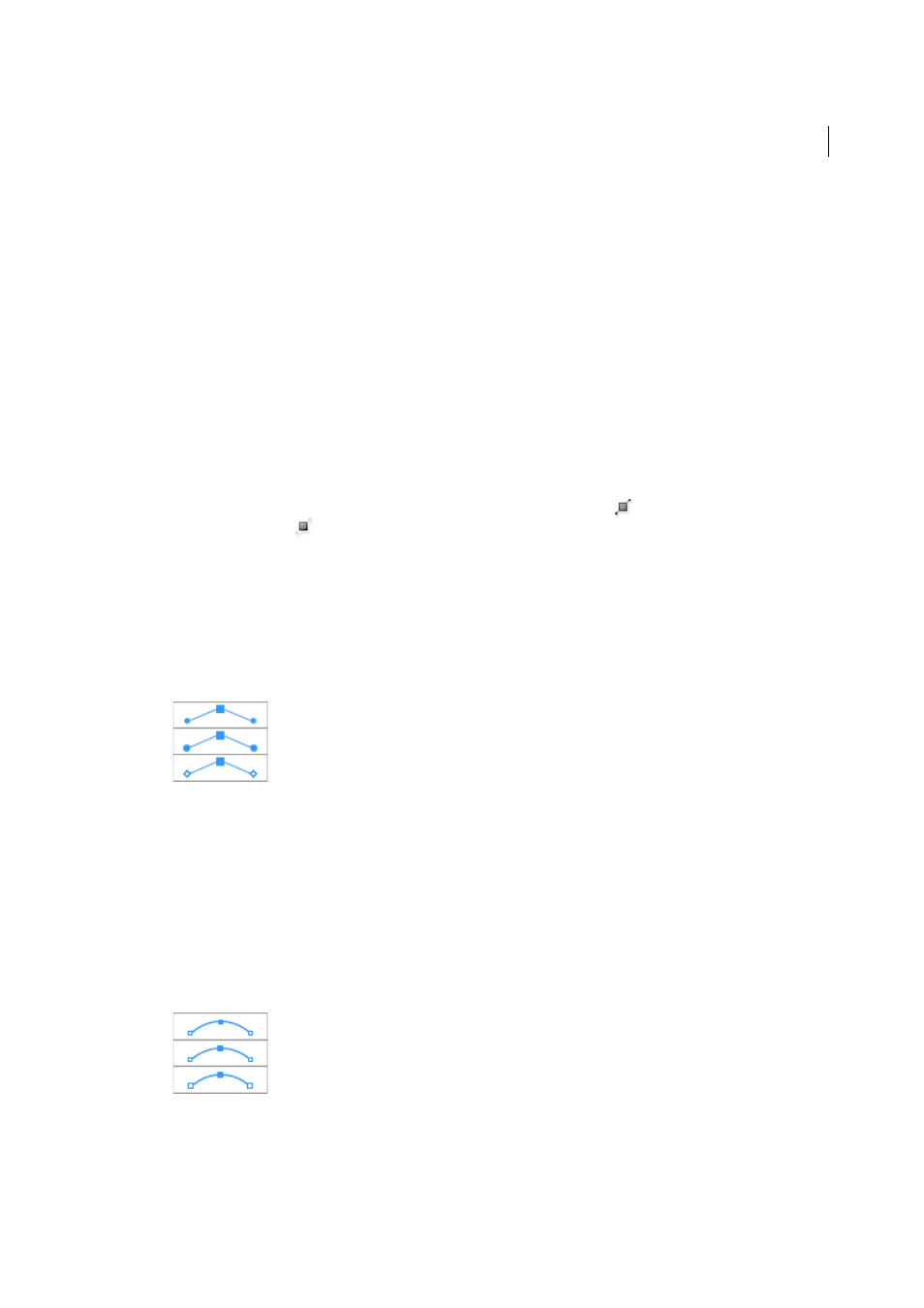
74
Drawing
Last updated 6/5/2015
Specify direction line and direction point appearance
When working with anchor points and paths, you may sometimes need to see direction lines (handles), while at other
times they may get in the way. You can show or hide direction lines for multiple selected anchor points. For a single
anchor point, the lines always appear.
You can choose to show or hide direction lines on a per-selection basis, or you can set a preference for direction line
display.
For a video on setting direction lines and points, see
More Help topics
Show or hide direction lines for selected anchor points
1
Use the Direct Selection tool to select the desired anchor points.
2
In the Control panel, click Show Handles For Multiple Selected Anchor Points
> or Hide Handles For Multiple
Selected Anchor Points
.
Note: You can also set a preference to always show or always hide handles when multiple anchor points are selected.
Set direction point and direction line display preferences
1
Choose Edit > Preferences > Selection & Anchor Display (Windows) or Illustrator > Preferences > Selection &
Anchor Display (Mac OS).
2
In the Anchor Point And Handle Display area, specify any of the following:
Handles
Specifies the display of handle end points (direction points):
•
Displays direction points as small solid circles.
•
Displays direction points as large solid circles.
•
Displays direction points as open crosses.
Show Handles When Multiple Anchors Are Selected
Displays direction lines on all selected anchor points when you
use the Direct Selection tool or Group Selection tool to select an object. If you don’t select this option, direction lines
are displayed for an anchor point if it is the only anchor point selected on that path, or if the Bezier segment for the
direction line is selected and the anchor point from which the direction line extends is not selected.
Specify anchor point size preferences
1
Choose Edit > Preferences > Selection & Anchor Display (Windows) or Illustrator > Preferences > Selection &
Anchor Display (Mac OS).
2
In the Anchor Point And Handle Display area, specify any of the following:
Anchors
Specifies the display of anchor points:
•
Displays both selected and unselected anchor points as small points.
•
Displays selected anchor points as large points and unselected anchor points as small points.
•
Displays both selected and unselected anchor points as large points.
Highlight Anchors On Mouse Over
Highlights the anchor point located directly below the mouse cursor.