Tiff export options, File information and metadata, Document info panel overview – Adobe Illustrator CC 2015 User Manual
Page 358
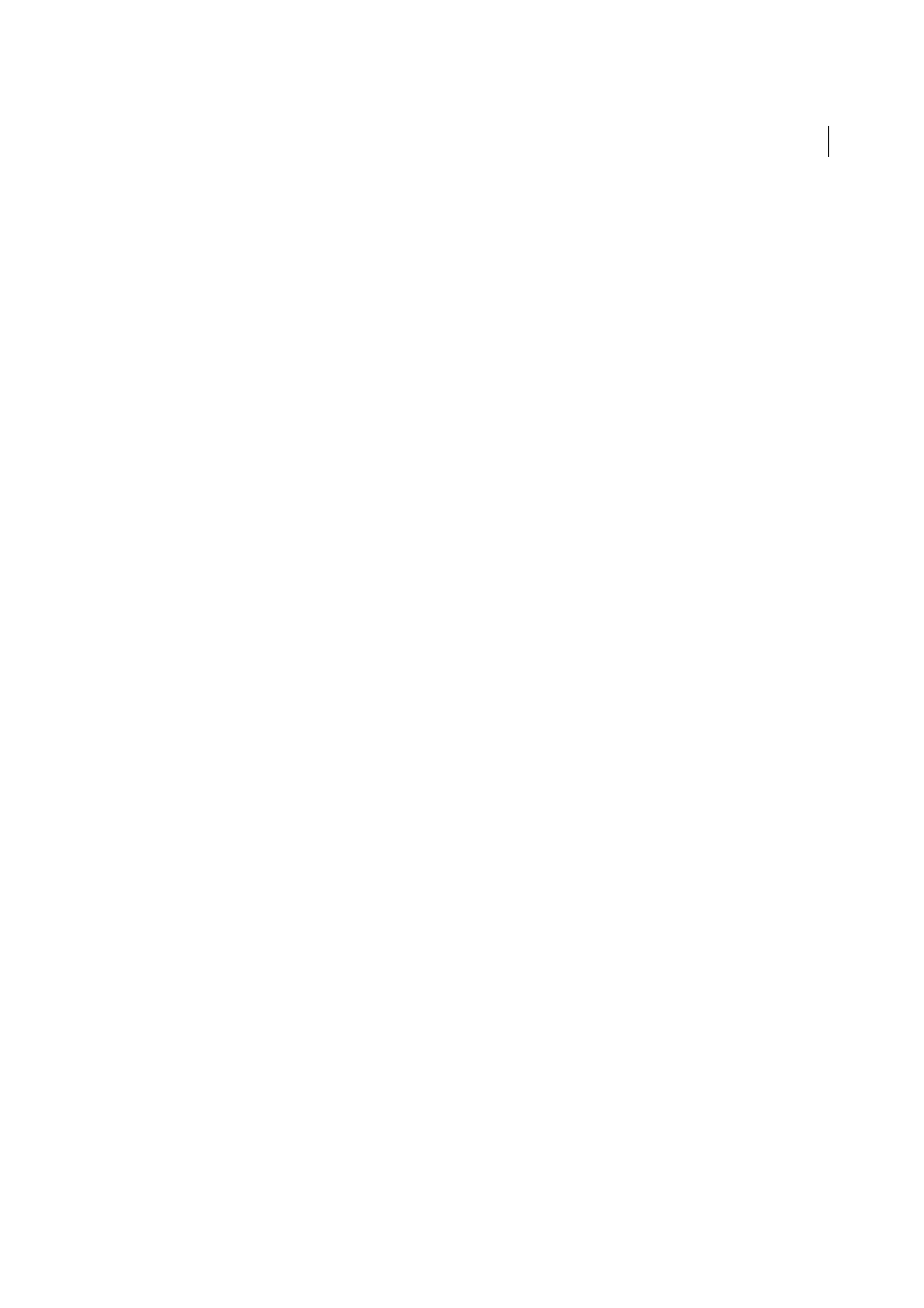
353
Importing, exporting, and saving
Last updated 6/5/2015
TIFF export options
If your document contains multiple artboards, specify how to export the artboards before you click Save (Windows) or
Export (Mac OS) in the Export dialog box. To export each artboard as a separate TIFF file, select Use Artboards in the
Export dialog box. To export only a range of artboards, specify the range. Then click Save (Windows) or Export (Mac
OS) and specify the following options:
Color Model
Determines the color model of the exported file.
Resolution
Determines the resolution of the rasterized image. Higher resolution values result in better image quality
but larger file sizes.
Anti-Alias
Removes jagged edges in the artwork by supersampling it. Deselecting this option helps maintain the hard
edges of line art when it is rasterized.
LZW Compression
Applies LZW compression, a lossless compression method that does not discard detail from the
image. Select this option to produce a smaller file.
Byte Order
Determines the appropriate sequence of bytes for writing the image file, based on the platform you choose.
Illustrator and most recent applications can read files using the byte order for either platform. However, if you don’t
know what kind of program the file may be opened in, select the platform on which the file will be read.
Embed ICC Profiles
Creates a color-managed document.
More Help topics
File information and metadata
Metadata is a set of standardized information about a file, such as author name, resolution, color space, copyright, and
keywords applied to it.
File information found in the Document Info panel provides general file information and object characteristics, as well
as the number and names of graphic styles, custom colors, gradients, fonts, and placed art.
About the XMP standard
Working with metadata in Adobe Bridge and Adobe Creative Suite components
Document Info panel overview
You use the Document Info panel to see listings of general file information and object characteristics, as well as the
number and names of graphic styles, custom colors, patterns, gradients, fonts, and placed art. To display the panel,
choose Window > Document Info.
• To view a different type of information, select an option from the panel menu: Document, Objects, Graphic Styles,
Brushes, Spot Color Objects, Pattern Objects, Gradient Objects, Fonts, Linked Images, Embedded Images, and Font
Details.
• To view information on only the selected object, choose Selection Only from the panel menu. Leaving this option
deselected lists information about the entire document.
• To save a copy of the file information as a text file, choose Save from the panel menu. Specify a name and location,
and then click Save.