Control panel overview, Convert the control panel to a floating panel, Customizing the workspace – Adobe Illustrator CC 2015 User Manual
Page 17: Manage windows and panels
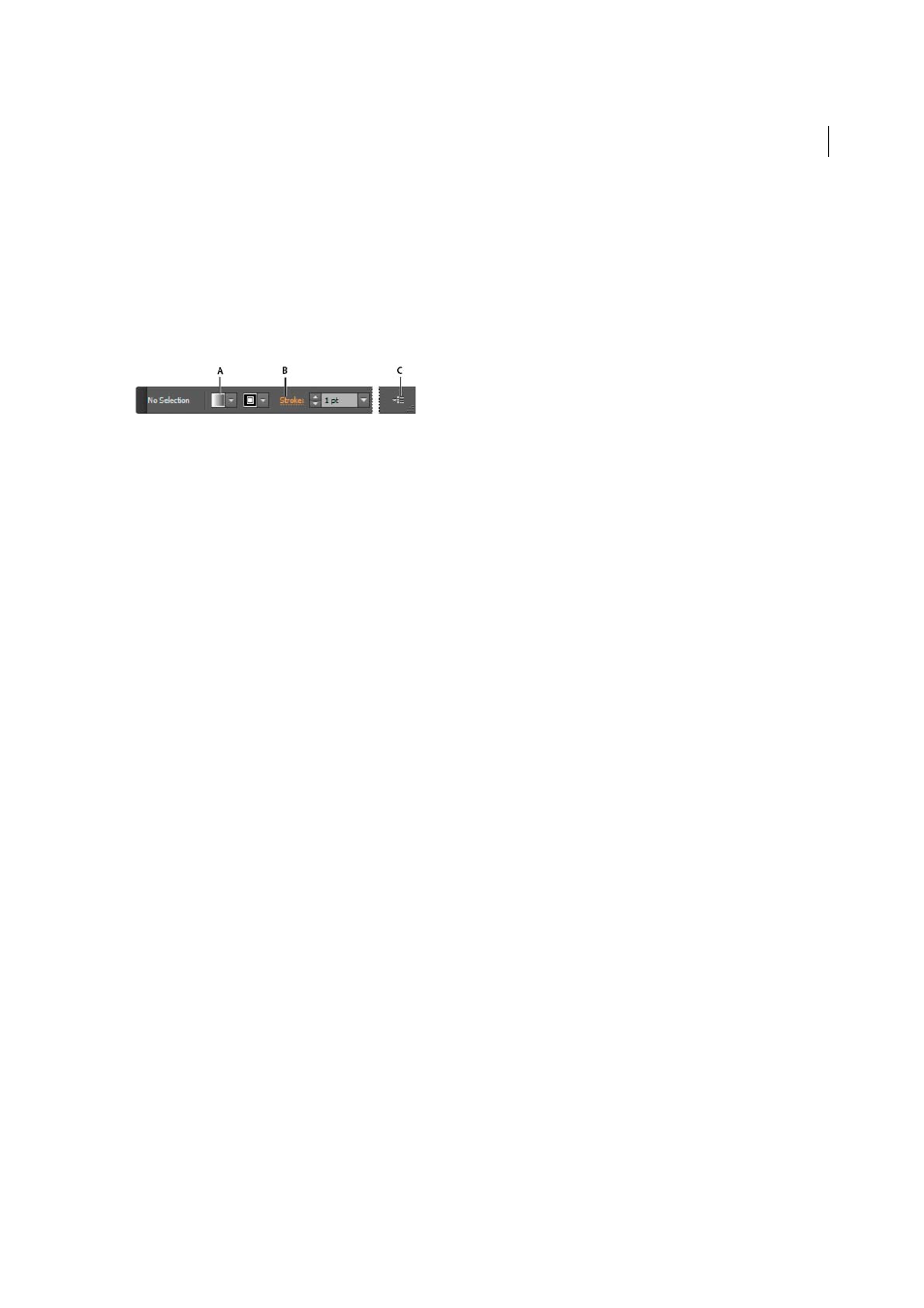
11
Workspace
Last updated 6/5/2015
Control panel overview
The Control panel offers quick access to options related to the objects you select. By default, the Control panel is docked
at the top of the workspace.
Options displayed in the Control panel vary depending on the type of object or tool you select. For example, when you
select a text object, the Control panel displays text-formatting options in addition to options for changing the color,
placement, and dimensions of the object. When a selection tool is active, you can access Document Setup and
Preferences from the Control panel.
A Hidden options B Link to another panel C Panel menu
When text in the Control panel is blue and underlined, you can click the text to display a related panel or dialog box.
For example, click the word Stroke to display the Stroke panel.
Change the kinds of controls that appear in the Control panel
❖
Select or deselect options in the Control panel menu.
Open and close a panel or dialog box from the Control panel
1
Click a blue underlined word to open its associated panel or dialog box.
2
Click anywhere outside of the panel or dialog box to close it.
Dock the Control panel at the bottom of the workspace
❖
Choose Dock To Bottom from the Control panel menu.
Convert the Control panel to a floating panel
❖
Drag the gripper bar (located on the left edge of the panel) away from its current position.
To redock the Control panel, drag the gripper bar to the top or bottom of the application window (Windows) or
screen (Mac OS).
More Help topics
Customizing the workspace
Manage windows and panels
You can create a custom workspace by moving and manipulating Document windows and panels. You can also save
workspaces and switch among them. For Fireworks, renaming custom workspaces can lead to unexpected behavior.