2 connect to the telnet cli – Comtech EF Data CDM-570A User Manual
Page 299
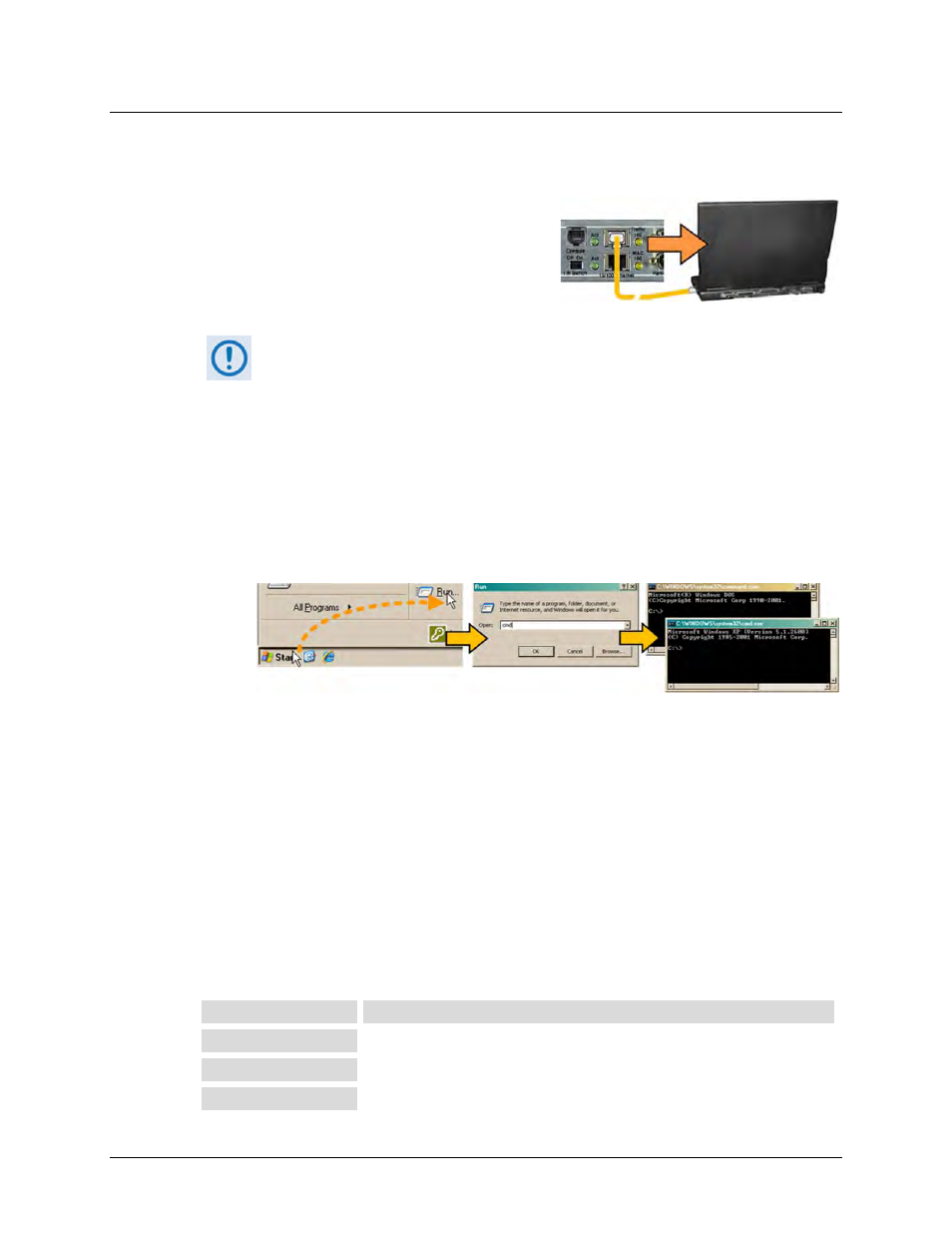
CDM-570A/570AL Satellite Modem with Optional Packet Processor
MN-CDM570A
Optional Packet Processor - Serial/Telnet CLI Operation
Revision 2
9–3
9.1.1.2 Connect to the Telnet CLI
Do these steps:
1. You must use an Ethernet hub, switch, or a direct
CAT5 Ethernet cable connection to connect the
User PC’s RJ-45 Ethernet/Network Interface Card
port to the Packet Processor ‘Ethernet 10/100 |
Traffic 100’ or ‘M&C 100’ RJ-45 BaseT Ethernet
port.
The ‘M&C 100’ port can be used only if the “Dedicated Management Port”
option is ‘Enabled’. See Sect. 9.3.3.1.1 for further details.
2. Turn the modem ON. Once bootup is complete, use Windows Command-line to “ping” the
modem to confirm proper connection and communication between the User PC and the
modem.
• First, open a Command-line window…
o For Windows 98, type “command” (or, for any Windows OS versions later than
Windows 98, type “cmd” or “command”):
o Alternately, from [Start], select All Programs > Accessories > Command Prompt.
• Then, from the Command-line prompt (c:\>), type “ping xxx.xxx.xxx.xxx” (where
‘xxx.xxx.xxx.xxx’ is the modem Traffic/Management IP Address). The response should
confirm whether the unit is properly connected and communicating.
3. As shown in Figure 9-1 – You may use the Windows Telnet Client to establish connectivity
with the Packet Processor Telnet Command Line Interface (CLI). From the Command-line
prompt (c:\>), type “telnet xxx.xxx.xxx.xxx” (where ‘xxx.xxx.xxx.xxx’ is the
Traffic/Management IP Address).
You will be prompted for the User Name and Password. The factory defaults for user
names/passwords are:
User Level
User Name/Password
Admin
comtech/comtech
Read/Write
opcenter/1234
Read Only
monitor/1234