Comtech EF Data CDM-570A User Manual
Page 469
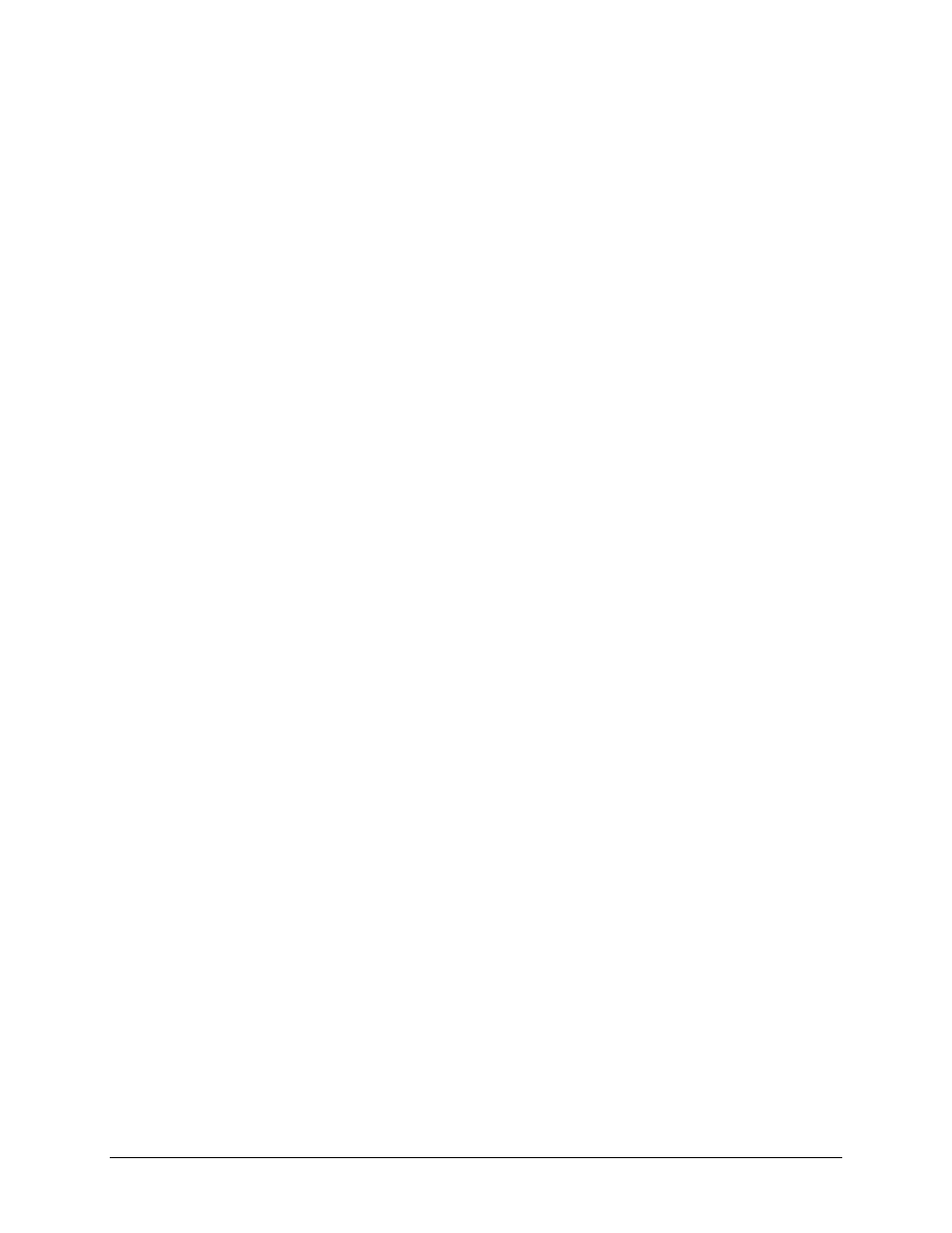
CDM-570L/570AL Satellite Modem with Optional Packet Processor
MN-CDM570A
Appendix D
Revision 2
D–11
b)
Type the Admin User Name and Password when prompted. The default User Name and
Password is “comtech”.
c)
At the “ftp >” prompt, type “get param1” to download the parameter file.
d)
Type “bye” to close the FTP session.
2.
Use a text editor (e.g., WordPad) to edit the downloaded param1 text file file and save it to
a unique name.
3.
Use FTP to upload the configuration settings file from the User PC into another
CDM-570A/570AL-IP Modem:
a)
Type "ftp xxx.xxx.xxx.xxx" (where ‘xxx.xxx.xxx.xxx’ is the CDM-570A/570AL-IP Ethernet
Traffic/Management IP Address).
b)
Type the Admin User Name and Password when prompted. The default User Name and
Password is “comtech”.
c)
At the “ftp >” prompt, type “put param1” (i.e., the name of your custom configuration
file) to upload the parameter file from the User PC to the CDM-570A/570AL.
d)
Type “bye” to close the FTP session.
D.1.2.2.3 Event Logging to Capture All Packet Processor Activity
All Packet Processor activity is stored in a simple text file named “eventlog”. This easy-to-read
Event Log can be retrieved locally or remotely by FTP.
Do these steps:
1.
Once you verify User PC-to-Modem communications, you may use Command-line to
transfer (FTP) the Event Log file from the CDM-570A/570AL-IP to the User PC:
a)
Type "ftp xxx.xxx.xxx.xxx" (where ‘xxx.xxx.xxx.xxx’ is the CDM-570A/570AL-IP Ethernet
Traffic/Management IP Address).
b)
Type the Admin User Name and Password when prompted. The default User Name and
Password is “comtech”.
c)
At the “ftp >” prompt, type “get eventlog” to download the file.
d)
Type “bye” to close the FTP session.
2.
Use a text editor (e.g., WordPad) to open and review the Event Log.