Comtech EF Data CDM-570A User Manual
Page 96
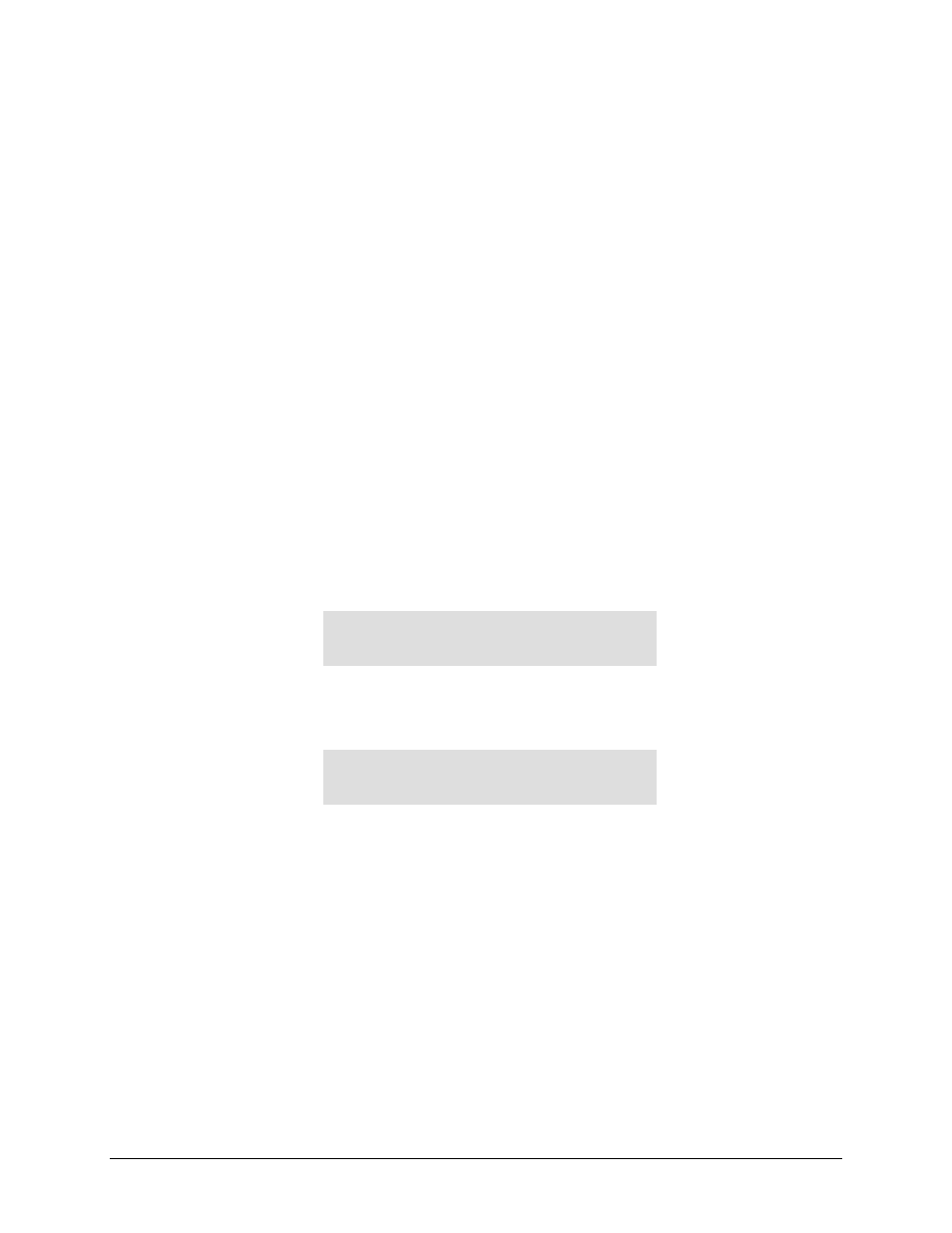
CDM-570A/570AL Satellite Modem with Optional Packet Processor
MN-CDM570A
Updating Firmware
Revision 2
4–12
4.
Use Command-line to initiate the FTP session with the modem.
a)
Type "ftp xxx.xxx.xxx.xxx" (where ‘xxx.xxx.xxx.xxx’ is the CDM-570A/570AL Ethernet
Traffic/Management IP Address).
b)
Enter the Admin User Name and Password to complete login.
c)
Type "bin" to set the binary transfer mode.
d)
Type "prompt", and then type "hash" to facilitate the file upload.
e)
Type “put FW-0020781*_CDM-570A_PaP_#_#_#.bin” to begin the file upload.
It will take several minutes to transfer and write the files to flash memory. Once the file
transfers, Command-line displays the upload result, similar to:
200 Port OK
150 Opening data connection
226 Packet Processor upgrade complete – Safe to reboot.
ftp: XXXXXXXX bytes sent in X.XXSeconds XXXX.XXKbytes/sec.
f)
Once the FTP upload is complete, as the upgrade process continues, the modem front
panel displays:
IP OPTION CARD UPGRADING
..PLEASE WAIT
g)
The process sequences through several blocks – this will take several minutes. Once the
update process is complete, the modem front panel displays:
Upgrade finished
Press CLEAR to continue.
Press the modem front panel CLEAR key as prompted.
h)
Type "bye" to terminate the FTP session, and then close the Command-line window.
5.
Use the modem front panel menus or the CDM-570A HTTP Interface ‘Admin | Firmware |
Packet Processor’ page to verify that the PC-to-Modem Packet Processor firmware FTP file
transfer was successful.
6.
Use the modem front panel menus and/or the CDM-570A HTTP Interface ‘Admin |
Firmware | Modem’ page and, as applicable, the ‘Admin | Firmware | Packet Processor’
page to select the desired firmware images to boot from:
a)
Using the modem front panel menus: