Comtech EF Data CDM-570A User Manual
Page 97
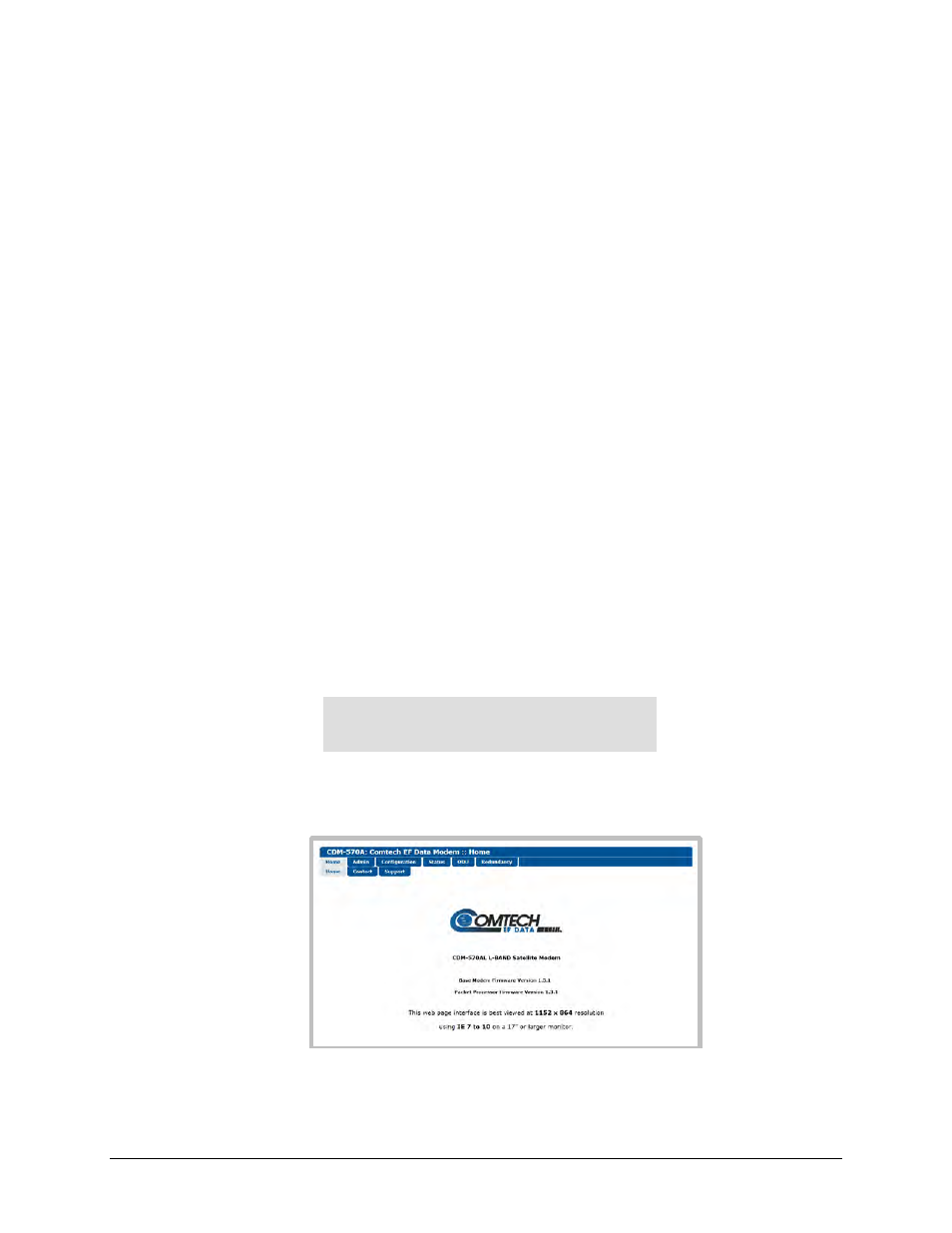
CDM-570A/570AL Satellite Modem with Optional Packet Processor
MN-CDM570A
Updating Firmware
Revision 2
4–13
• First, to select the desired Boot Image, make sure that you are operating in LOCAL
mode (CONFIG: Remote Local).
• For the Base Modem firmware image, go to the SELECT: Utilities Firmware
Select menu branch and use the
▲▼
arrow keys to select the Next Reboot Image
as 1 or 2. Press the front panel ENTER key when done.
b)
Using the CDM-570A HTTP Interface:
• For the Base Modem firmware, go to the ‘Admin | Firmware | Modem’ page. Use
the ‘Next Reboot, will use’ drop-down list to select Latest, Image#1 or Image#2.
Click [Submit] to save.
• For the Packet Processor firmware, go to the ‘Admin | Firmware | Packet
Processor’ page. Use the ‘Boot From’ drop-down list to select Latest, Image#1 or
Image#2. Click [Submit] to save.
7.
Reboot the CDM-570A/570AL. You may perform a ‘soft reboot’ or a ‘hard reboot’ as follows:
• For a soft reboot, use the CDM-570A HTTP Interface ‘Admin| Reboot’ page. Click
[Reboot Now]. Both the web page and the modem front panel will display messages
similar to “
Rebooting, Please wait...” as reboot commences.
• For a hard reboot, from CDM-570A/570AL rear panel, turn off or otherwise disconnect,
and then turn on/reconnect the power source to execute reboot of the modem.
The system reboot is complete once the modem front panel displays the top-level “splash”
screen:
Comtech CDM-570AL Modem
Firmware Version: #.#.#
You will need to log in to a new Web session at this time. The CDM-570A HTTP Interface
‘Home’ page will serve to verify that the new firmware version is active, as shown in this
example:
The CDM-570A/570AL is now operating with its latest firmware. The firmware update process
is now complete.