2 download and extract the firmware update – Comtech EF Data CDM-570A User Manual
Page 91
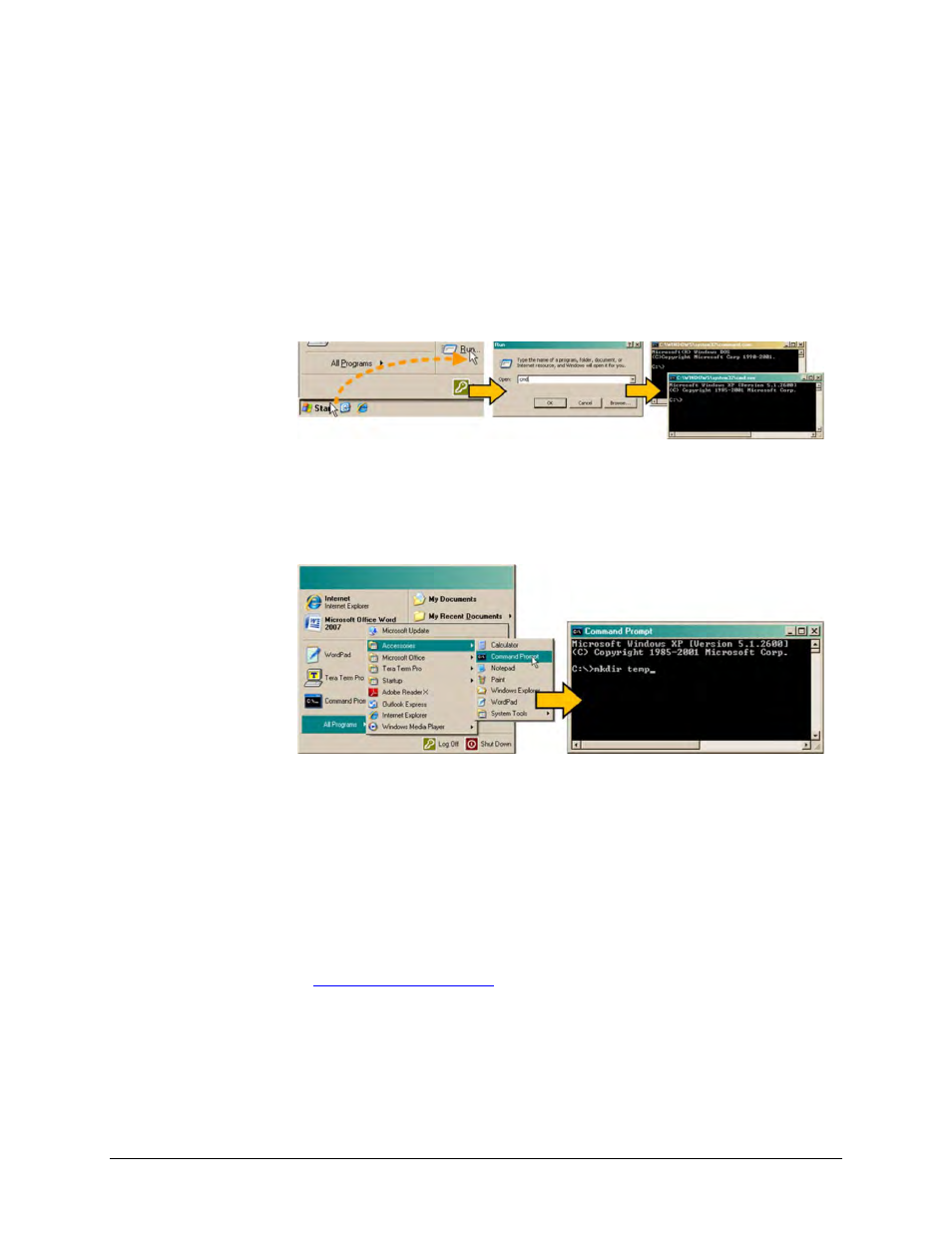
CDM-570A/570AL Satellite Modem with Optional Packet Processor
MN-CDM570A
Updating Firmware
Revision 2
4–7
d)
Use Windows Command-line to create the temporary folder.
• First, click [Start] on the Windows taskbar, and then click the Run... icon (or,
depending on Windows OS versions prior to Windows 95, click the MS-DOS Prompt
icon from the Main Menu).
• Next, open a Command-line window…
o For Windows 95 or Windows 98, type “command” (or, for any Windows OS
versions later than Windows 98, type “cmd” or “command”):
o Alternately, from [Start], select All Programs > Accessories > Command
Prompt.
o Finally, from the Command-line prompt (c:\>), type “mkdir temp” or “md temp”
(mkdir and md stand for make directory), and then click [OK]:
There should now be a "temp" folder created and available for placement of the firmware file
download.
4.2.2 Download and Extract the Firmware Update
Do these steps:
1.
First, download the firmware update file from the Comtech EF Data Web site:
a)
Go online to
b)
On the Main page – under Support Information or the Support tab, select the Software
Downloads hyperlink.
c)
On the Software Downloads page – click Download Flash and Software Update Files.