Application list – H3C Technologies H3C Intelligent Management Center User Manual
Page 103
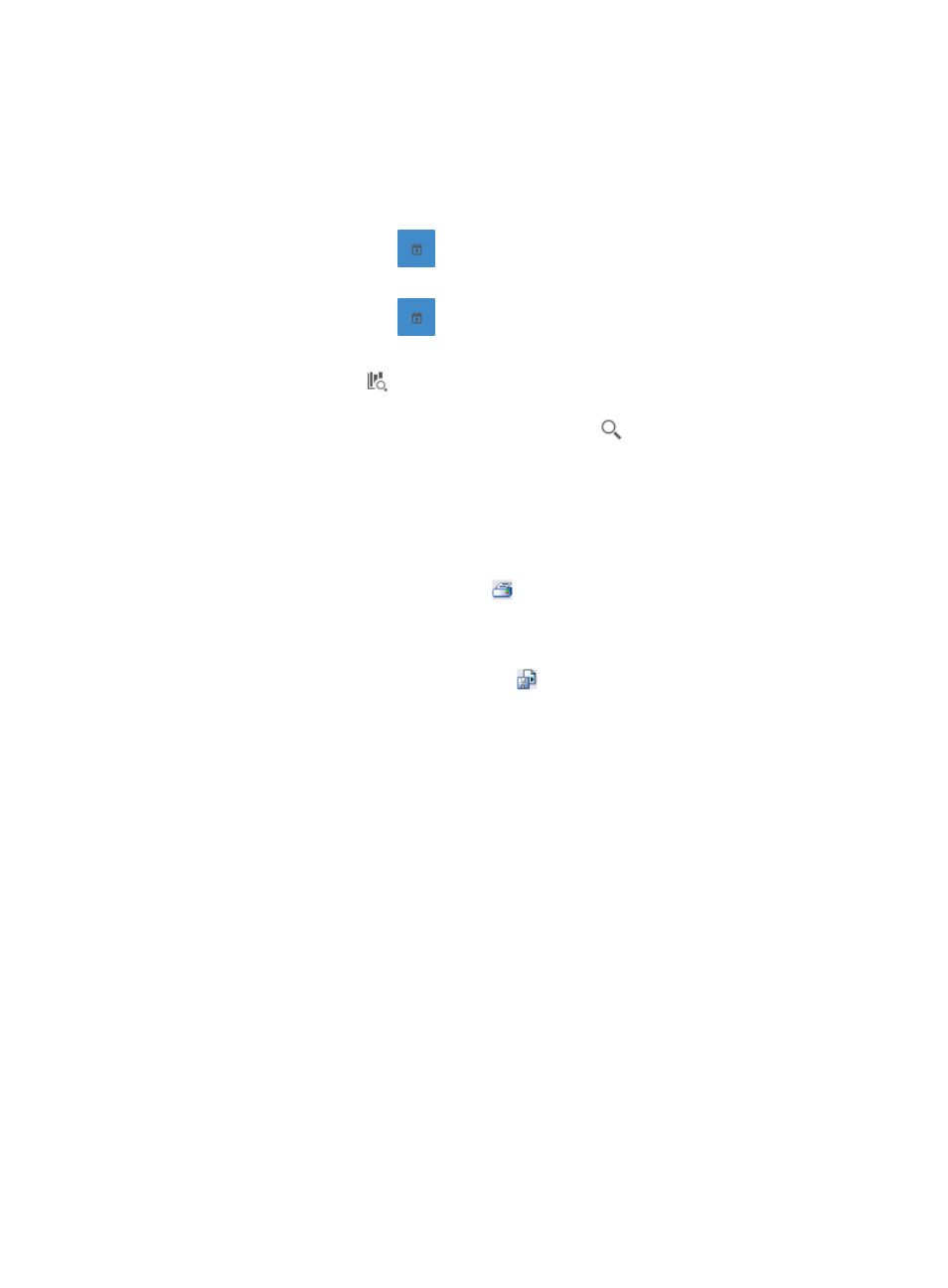
93
d.
Select the check boxes next to the applications for which you want to search.
e.
Click OK to add the applications to the filter.
The applications you selected are displayed in the Application field.
Click the Clear button next to the Application field to clear all selected applications.
•
Start Time—Enter the start time of the time range, in the format of YYYY-MM-DD hh:mm. Or,
click the Calendar icon
to the right of the input box to manually specify a start time.
•
End Time—Enter the end time of the time range, in the format of YYYY-MM-DD hh:mm. Or,
click the Calendar icon
to the right of the input box to manually specify an end time.
Additionally, to set the start time and end time for the application report, you can click the
query criteria icon in the upper right corner of the application report. On the list that
appears, select Last 1 hour, Last 3 hours, Last 12 hours, Last 24 hours, Last 7 days, Last 30
days, Last 3 months, or Custom. Click the Query icon
in the query criteria area to set the
time range for the traffic report for Layer 4 through Layer 7 applications.
4.
Click OK.
The page displays the results of your query.
5.
Click the Export button to view reports using the IMC Intelligent Analysis Report Viewer, and to
print or export all reports found on this page.
a.
To print this report, click the print icon
on the toolbar.
b.
From Page Range, select the page range.
c.
To export the data, click Export.
d.
To export this report, click the export icon
on the toolbar.
e.
Select the export file format from the File Format list. Options are:
•
Crystal Reports (RPT)
•
•
Microsoft Excel (97-2003)
•
Microsoft Excel (97-2003) Data–Only
•
Microsoft Word (97-2003) – Editable
•
Rich Text Format (RTF)
•
Comma Separated Values (CSV)
f.
From Page Range, select the page range.
g.
Click Export.
Application list
The Application List provides a list of the applications observed for all interfaces in the selected interface
traffic analysis task or for a single interface in a task for the selected time range. This list includes the
application name, a link for viewing the ports for all unknown applications, total volume of traffic for the
associated application, rate of traffic, and the percentage of traffic on all interfaces generated by the
associated application. The application name in the Application field is a link to reports for the selected
application.