Session reports, Query sessions – H3C Technologies H3C Intelligent Management Center User Manual
Page 124
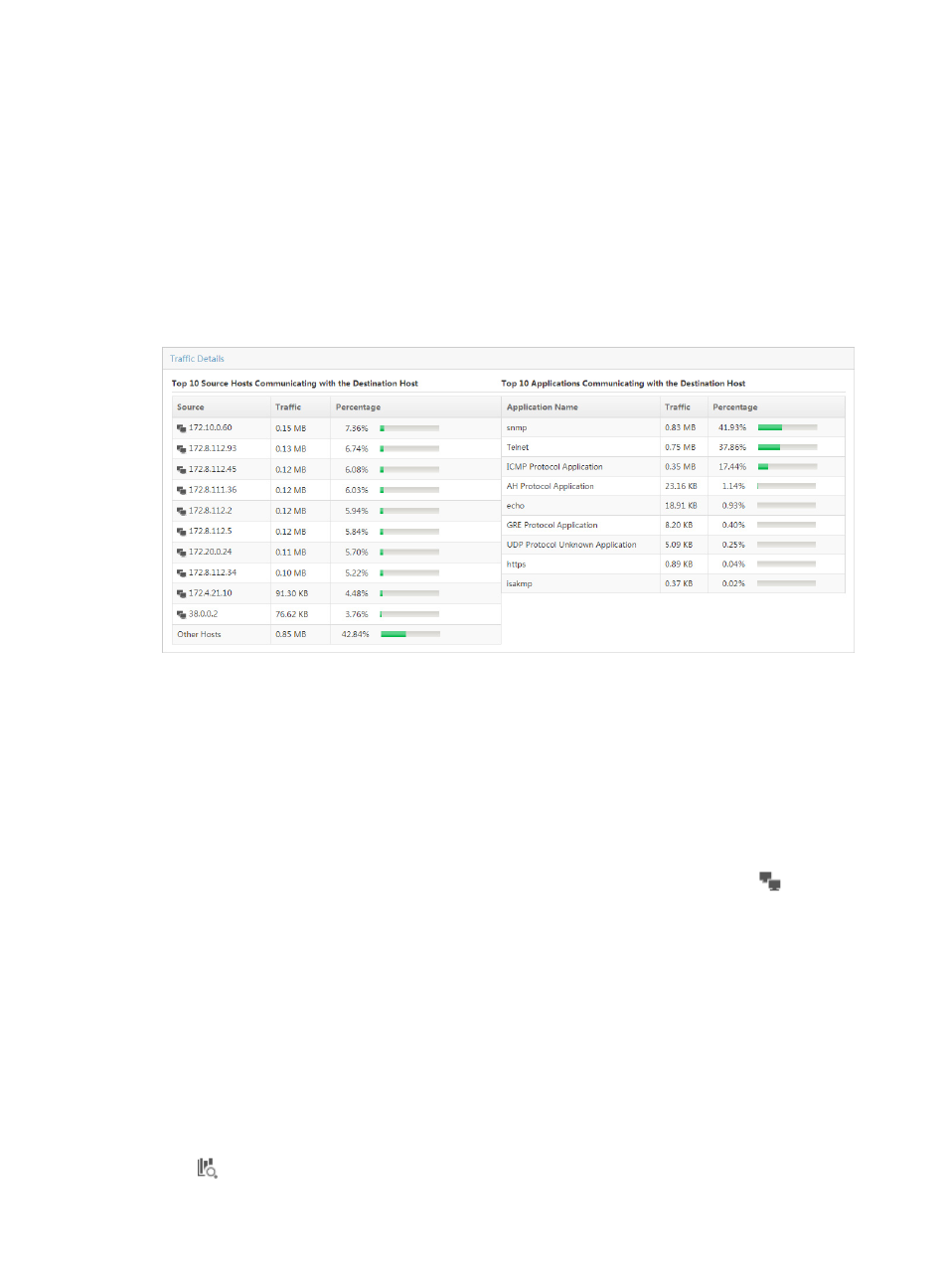
114
click the IP address for the destination host you want to view statistics for from the TopN Traffic List for
Destination Host list.
The Traffic Details for a destination host table provides two lists. The TopN Source Hosts Communicating
with the Destination Host displays the TopN source host IP addresses, the volume of traffic sent and
received between this destination host and the sources, and the percentage of all traffic observed for this
destination host and the source hosts.
The TopN Applications Communicating with the Destination Host displays the TopN applications, the
volume of traffic attributed to the associated application for the selected destination host, and the
percentage of the associated application traffic observed for this destination host.
Figure 41 Destination Report: Traffic Details
Session reports
A session is a unique source and destination host pair. Session reports include inbound and outbound
reports. Both reports have the TopN Traffic Report for Session Host pie chart. The pie chart displays the
distribution of the traffic that generated by the TopN session hosts for all interfaces in the selected traffic
analysis task or for an interface in a task for the selected time range. Both reports also have the TopN
Traffic List for Session Host, which provides a list of the TopN session hosts measured by volume of traffic
observed on all interfaces in the selected interface traffic analysis task or for an interface in a task. The
pie chart contains a link to traffic reports for the selected session.
The list also contains a link to reports for the selected session host. The host query icon
next to the
Source Host and Destination Host IP address is a link for initiating a host query and a link to the results
of the host query. As with all of the report types for an interface task, NTA also provides a query option
for filtering reports based on criteria you define.
To view the reports for an interface task, click the Session tab to view traffic reports for the selected
interface traffic analysis task.
Query sessions
NTA enables you to change the filter criteria for session reports. You can change the default settings for
source or destination session pair information, or time range to customize the charts and lists displayed
under the Session tab.
1.
In the query criteria area in the upper right corner of the session report, click the query criteria icon
. On the list that appears, select Last 1 hour, Last 3 hours, Last 12 hours, Last 24 hours, Last 7