Adding a vpn, Selecting the device or probe – H3C Technologies H3C Intelligent Management Center User Manual
Page 342
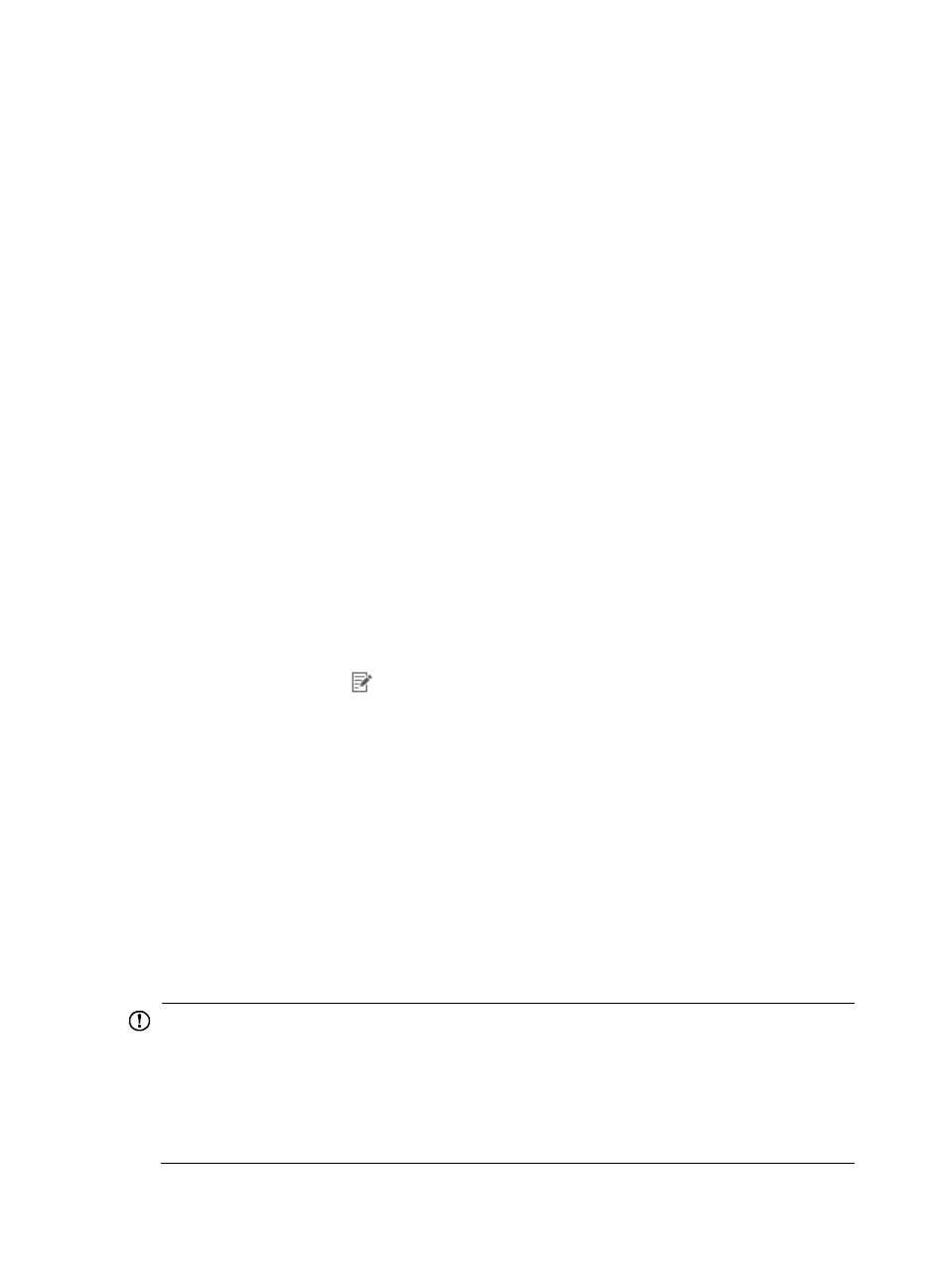
332
enable NetStream, NetFlow, or sFlow data to a collector, or for information on installing tap kits. For
more information on configuring the NTA server to receive network flows from a probe server, see
"
After you have added a probe to NTA, you select a probe in the NTA server configuration, see "
Adding a VPN
You can also use the VPNs that have been configured in traffic analysis tasks as a data source for traffic
log auditing. To add a VPN to NTA, you must first add the device to which the VPN belongs. For
instructions, see "
," specifically "
Adding an NTA data source device
."
You must also configure the device to forward NetStream, NetFlow, or sFlow traffic to the NTA server. See
the vendor documentation for information on configuring a router or switch to enable NetStream,
NetFlow, or sFlow data to a collector. For more information on configuring the NTA server as a collector,
see "
After you have added a device to NTA, you select the device or probe in the NTA server configuration,
see "
Selecting the device or probe
After you have added a device that includes the interface or VPN for which you want to capture a traffic
audit log, you select the device or probe in the NTA server configuration.
1.
Select Service > Traffic Analysis and Audit > Settings.
2.
Click the Server Management link in the Settings area of the Traffic Analysis and Audit page.
NTA displays all servers in the Server List in the main pane of the Server Management page.
3.
Click the Modify icon
for the NTA server you want to modify.
4.
To enable the processing of network flow data from a device in NTA, select the check box next to
the device name in the Traffic Analysis—Device Information area.
To disable the processing of network flow data from a device in NTA, clear the check box next to
the device name.
5.
To add a device that does not appear in the Device Information list, see "
," specifically "
."
6.
To enable the processing of network flow data from a probe (probe server) in NTA, select the
check box next to the probe name in the Traffic Analysis—Probe Information area.
To disable the processing of network flow data from a probe in NTA, clear the check box next to
the device name.
7.
To add a probe that does not appear on the Probe Information list, see "
," specifically "
IMPORTANT:
Every device and probe selected on the Server Configuration page consumes a license. If you do not have
enough licenses to add a device or probe, then you must deselect a device or probe before adding a new
one. If the device or probe you deselect is already configured for an interface, VPN or probe traffic
analysis task, you must remove it from the task before you can select a new device or probe on the Server
Configuration page. For example, if you want to modify an interface task, see "