Viewing vpn traffic analysis reports, Navigating to the vpn traffic analysis reports, Summary reports for all vpn tasks – H3C Technologies H3C Intelligent Management Center User Manual
Page 286: Average rate (last 1 hour)
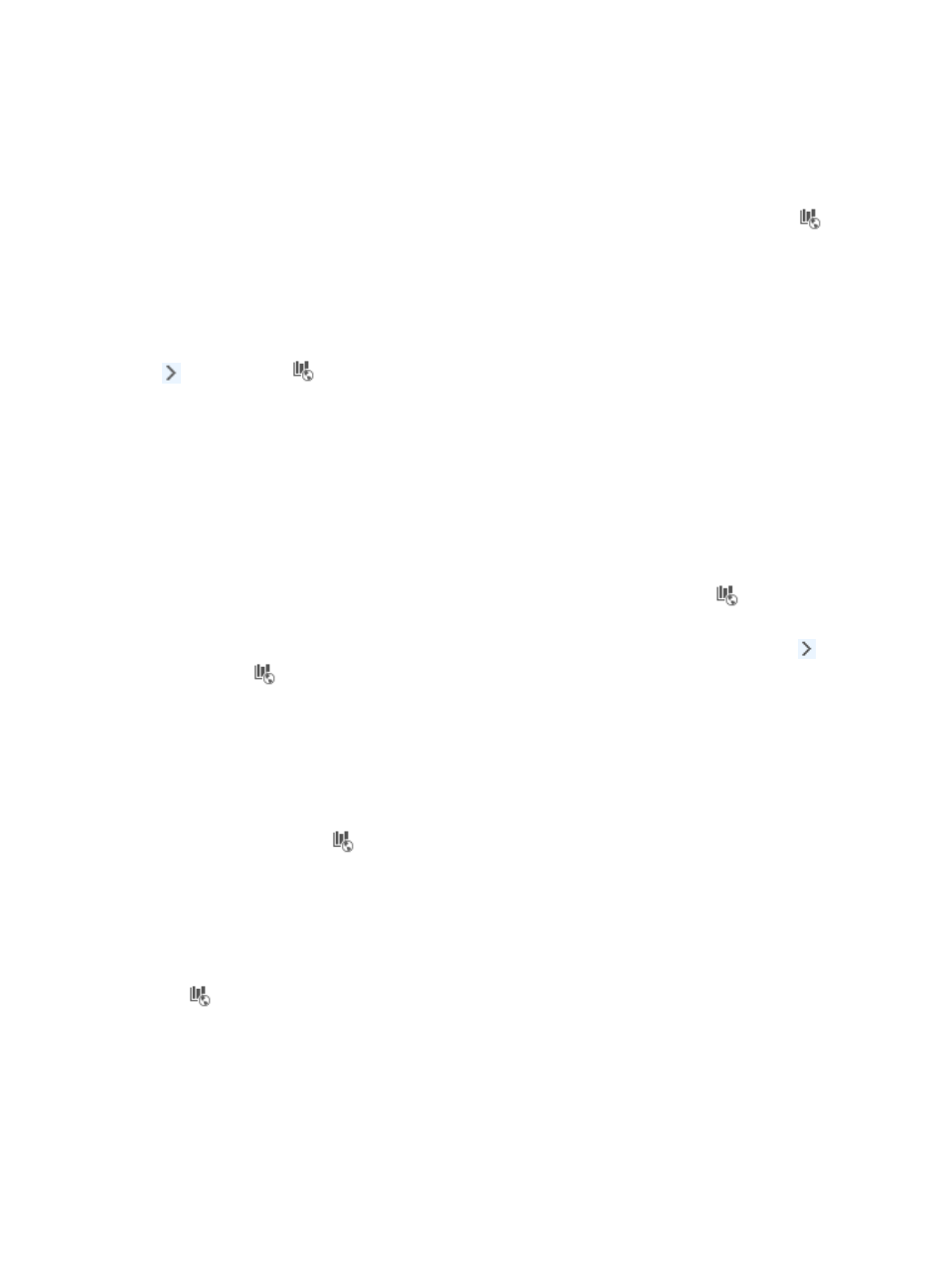
276
Viewing VPN traffic analysis reports
NTA provides various levels of reporting for all traffic analysis tasks. The highest level provides
summarized reporting for all tasks of the same type whether the task type is interface, VLAN, application,
probe, host, VPN, or inter-business. To view summarized reporting for all VPN tasks, click the
VPN
Traffic Analysis Task entry of the left navigation tree.
NTA also provides more granular reporting for individual tasks, including reports for every VPN
configured in a VPN traffic analysis task. NTA groups individual tasks by type. All VPN tasks can be
found on the VPN Traffic menu.
To view the VPN Traffic Analysis Task shortcut menu, move your mouse pointer to the shortcut menu icon
to the right of
VPN Traffic Analysis Task. The shortcut menu displays all VPN traffic analysis
tasks created in NTA. Click the name link for a task to view the VPN traffic analysis report of the task.
The following information describes the reporting options available for VPN traffic analysis tasks. It also
describes the process for navigating to VPN traffic analysis tasks, the summary reports available for VPN
tasks, and the reports and features available for a VPN traffic analysis task.
Navigating to the VPN traffic analysis reports
1.
Select Service > Traffic Analysis and Audit > Settings.
2.
Under the Traffic Analysis and Audit area of the left navigation tree, click the
VPN Traffic entry
to view summary reporting for all VPN tasks.
3.
To view the report for a single task, move your mouse pointer to the shortcut menu icon to the
right of
VPN Traffic Analysis Task. The VPN Traffic Analysis Task shortcut menu appears to
display all VPN traffic analysis tasks created in NTA. Click the name link for a task to view the VPN
traffic analysis report of the task.
Summary reports for all VPN tasks
Summarized reports are the highest level of reporting for all tasks of the same type. These reports are
accessed by clicking the
VPN Traffic Analysis Task entry of the left navigation tree under the Traffic
Analysis and Audit area. In addition, these reports provide navigation aids to the reports for an
individual task. The following information describes the summarized reports and their features.
Average rate (last 1 hour)
The Average Rate (Last 1 Hour) bar graph summarizes traffic rates for all VPNs in every VPN traffic
analysis task, grouped by VPN traffic analysis task for the last hour. You can access this graph by clicking
the
VPN Traffic entry of the left navigation tree at the top of the page. The bars in the graph link to
the reports for the selected task.