Deleting a vpn traffic analysis task – H3C Technologies H3C Intelligent Management Center User Manual
Page 285
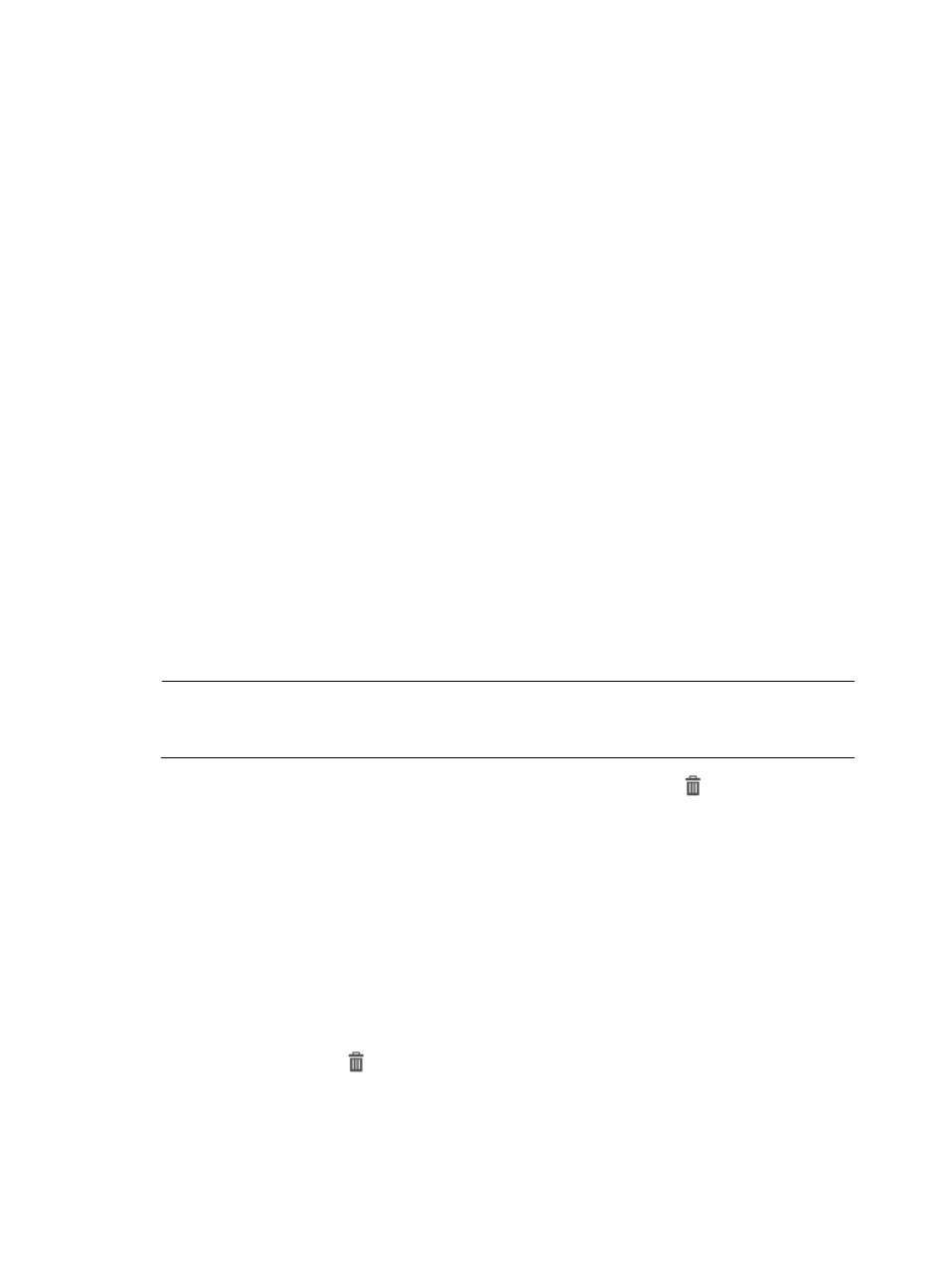
275
The Reader reflects the deleted operator group changes.
8.
From the Baseline Analysis list, select Enable to enable the Baseline Analysis feature for the reports
generated by this task; to disable the Baseline Analysis feature, select Disable.
If you selected Enable from this list, the baseline analysis trendline appears on graphs that support
this feature approximately seven days after the creation of the task. Initially, the baseline trendline
displays statistics based on the first week's collection and is adjusted over time as more data is
collected.
If the Baseline Analysis list does not appear, it is because the Baseline Analysis feature is disabled
in the NTA parameters. For more information on configuration options for the NTA parameters,
including the Baseline Analysis feature, see "
Configuring NTA traffic analysis parameters
."
9.
To add a VPN, click the Add button located at the top of the VPN Instance List. You must have at
least one VPN instance defined. The VPN Instance Set dialog box is displayed.
a.
Select the device on which the VPN is configured from the Device Name list.
For a device to appear on this list, the device must first be added to NTA using the Device
Management feature. Then, the device must be selected in the NTA server configuration found
under server management. For more information on adding a device for traffic analysis to NTA,
see "
." For more information on selecting devices in NTA server
management, see "
Modifying an NTA server configuration
." The device you want to add must
be configured to forward NetStream, NetFlow, or sFlow traffic to NTA as the traffic collector
or collection server.
b.
Enter the VPN ID in the VPN ID field.
c.
Enter a description for this VPN in the Description field.
d.
Click OK to add the VPN to the VPN list for the VPN traffic analysis task
e.
Repeat this step for every VPN you want to add to the VPN traffic analysis task.
NOTE:
For considerations about organizing VPNs into tasks, see "
VPN traffic analysis configuration
."
f.
To remove a VPN from the VPN list and task, click the Delete icon
for the VPN you want
to delete.
10.
Click OK to accept your modifications to the VPN traffic analysis task.
Deleting a VPN traffic analysis task
1.
Select Service > Traffic Analysis and Audit > Settings.
2.
In the settings area of the Traffic Analysis and Audit page, click the Traffic Analysis Task
Management link.
NTA displays all tasks in the Traffic Analysis Task List displayed in the main pane of the Task
Management page.
3.
Click the Delete icon
for the task you want to delete.
4.
Click OK to confirm the deletion of the selected VPN traffic analysis task.
The Traffic Analysis Task List reflects the deletion of the selected task.