Deleting an interface traffic analysis task, Viewing the detected interfaces – H3C Technologies H3C Intelligent Management Center User Manual
Page 90
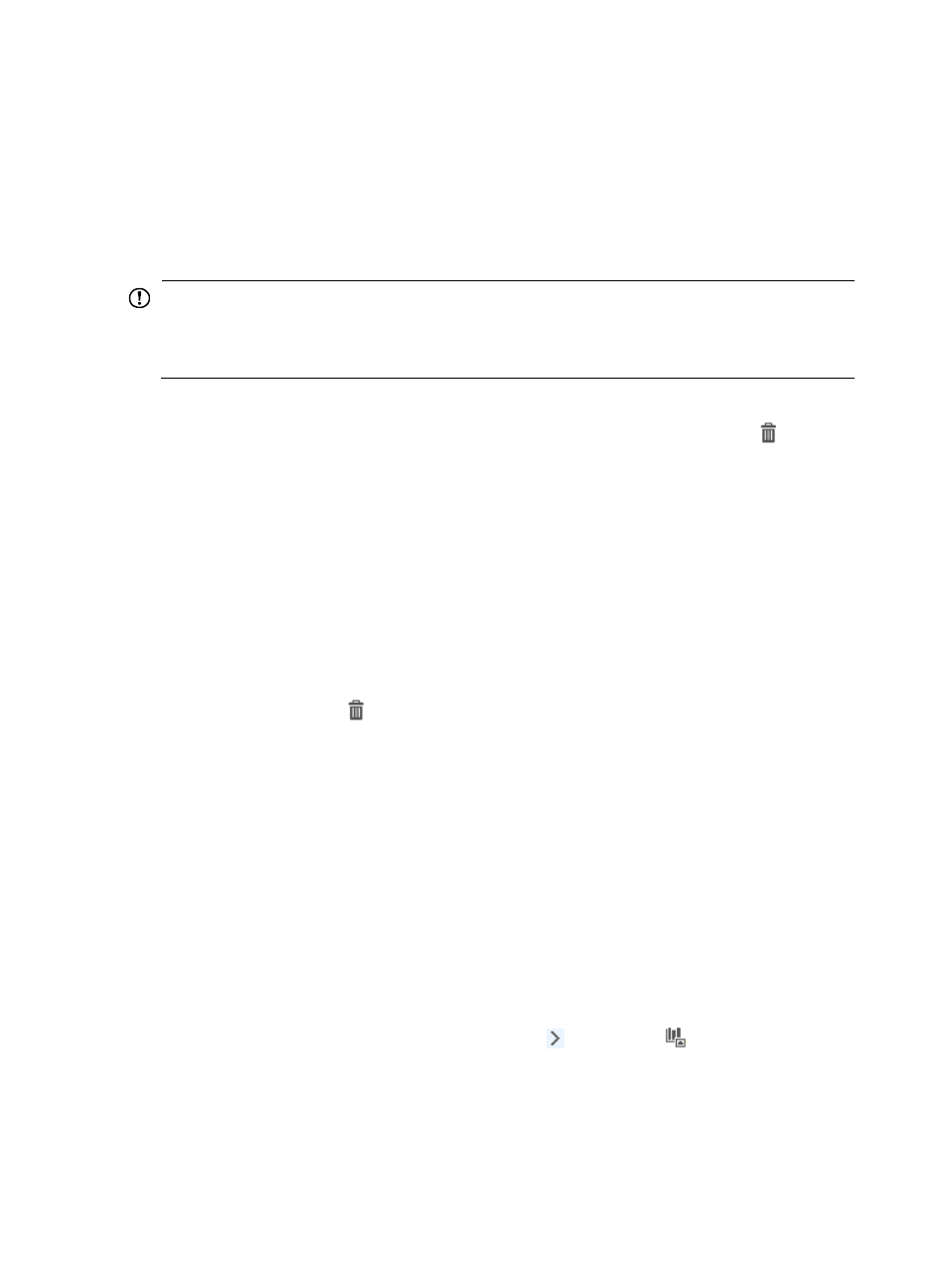
80
The Interface List appears. See the Interface Index field for the value that NTA accepts as the
interface index in the Interface Index field.
For more information on the contents of the Device Details page and the Interface Details page,
see
IMC Intelligent Management Center v7.1 Enterprise and Standard Platform Administrator
Guide
.
k.
In the Max. Speed field, enter the maximum speed of the interface.
l.
In the list next to the Max. Speed field, select the unit of measure for the interface speed.
IMPORTANT:
Assigning an incorrect interface maximum speed and unit of measure to an interface results in incorrect
statistical analysis and reporting of metrics. Verify that the maximum interface speed and unit of measure
you enter are correct.
m.
Click OK to add the interface manually.
11.
To remove an interface from an interface traffic analysis task, click the Delete icon
associated
with the interface you want to remove.
12.
Click OK to accept your modifications the interface traffic analysis task.
Deleting an interface traffic analysis task
1.
Select Service > Traffic Analysis and Audit > Settings.
2.
In the Settings area of the Traffic Analysis and Audit page, click the Traffic Analysis Task
Management link.
NTA displays all tasks in the Traffic Analysis Task List in the main pane of the Task Management
page.
3.
Click the Delete icon
associated with the interface traffic analysis task you want to delete.
4.
Click OK to confirm the deletion of the selected interface traffic analysis task.
The Traffic Analysis Task List reflects the removal of the deleted task.
Adding an interface traffic analysis task by using the detection
function
NTA can perform traffic detection on device interfaces. After you add a traffic analysis task, NTA
automatically detects interfaces with traffic but without any traffic analysis task. You can view these
interfaces and create new traffic analysis tasks for them or add them to the existing traffic analysis tasks.
Viewing the detected interfaces
1.
Select Service > Traffic Analysis and Audit > Settings from the top navigation bar.
2.
Move your mouse pointer to the shortcut menu icon to the right of
Interface Traffic Analysis
Task under the Traffic Analysis and Audit area.
The Interface Traffic Analysis Task shortcut menu appears.
3.
Select Not Configured Interfaces in from the shortcut menu.
The Interface Information list displays all interfaces with traffic but without any traffic analysis task
on the NTA server.