H3C Technologies H3C Intelligent Management Center User Manual
Page 55
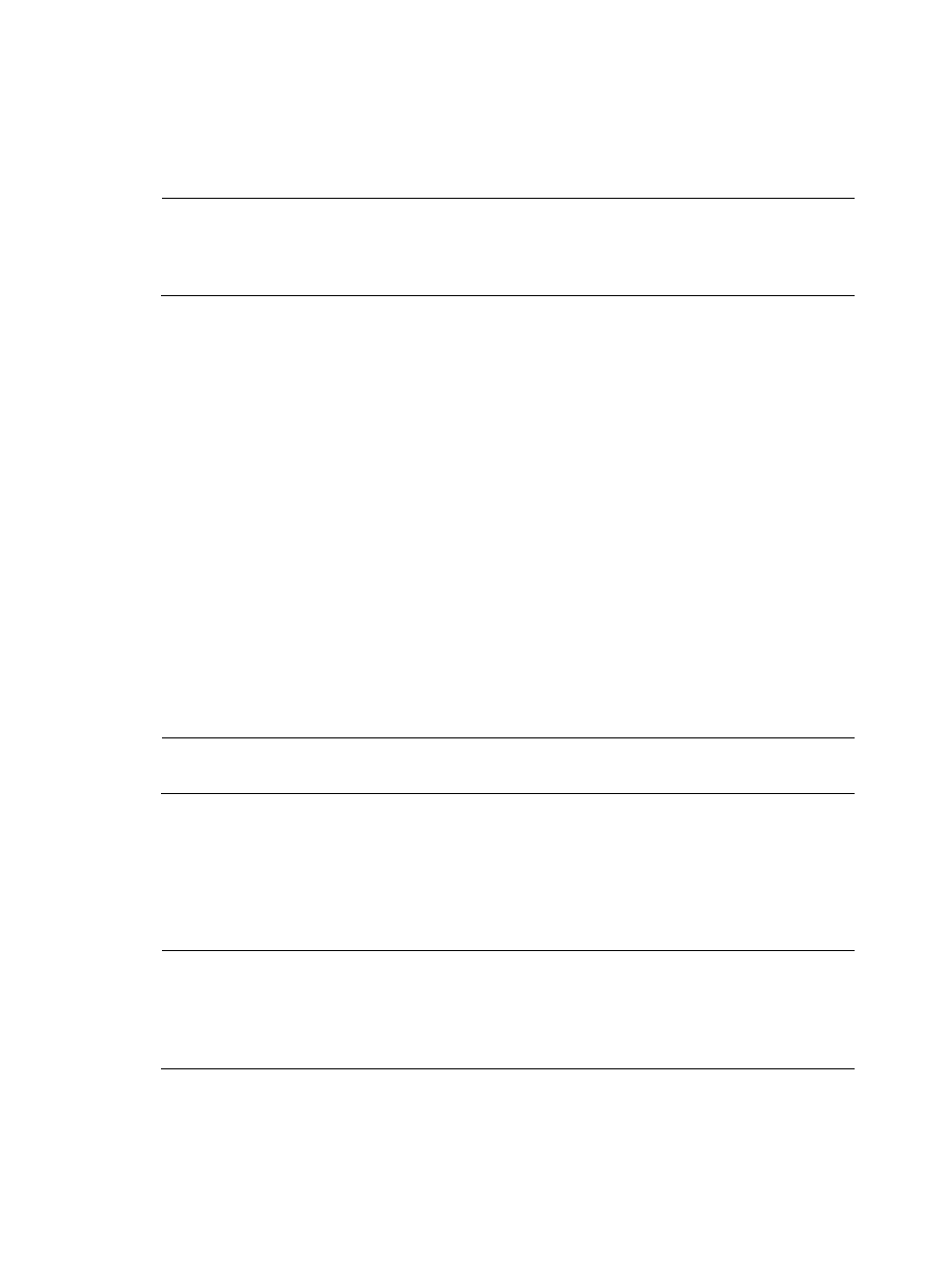
45
Application Traffic Analysis list will direct NTA to process and report on all applications that
it cannot identify and label them as Unknown Application. If you select Disable, NTA will
discard any traffic for which it cannot identify the application. After completing the
configuration, click OK to the right of the parameter to make the configuration take effect.
NOTE:
You can also add applications in NTA by using Layer 4 TCP or UDP port number, or by using Layer 7
regular expression pattern matching to identify applications that do not exist in NTA. For more
information on adding applications, see "
•
Host Session Monitor—The Host Session Monitor instructs NTA to process flow records on a
host session basis. When you enable this feature, NTA will create a Sessions link located on
the Traffic Analysis and Audit left navigation tree. This link contains reports for TopN Session
host statistics with drill-down capabilities to detailed session statistics for an individual host.
Select Enable if you want to view TopN and individual host session statistics. Select Disable if
you do not want to process and view host session statistics. After completing the configuration,
click OK to the right of the parameter to make the configuration take effect.
•
ToS/MPLS Exp Traffic Analysis—NTA provides statistical analysis and reporting of traffic
based on Type of Service or MPLS Exp. To enable ToS or MPLS Exp analysis and reporting,
select Enable from the ToS/MPLS Exp Traffic Analysis list. After completing the configuration,
click OK to the right of the parameter to make the configuration take effect.
•
Baseline Analysis—The Baseline Analysis feature provides an additional layer of analysis to
NTA reports by including baseline trend data after data has been collected for a minimum of
one week. If this option is enabled and sufficient data is available, a green trend line is
displayed in the Traffic Trend graphs that represent baseline data approximately seven days
after this feature is enabled. Baseline data provides a useful comparison against current data
to identify anomalies. Select Enable to include baseline analysis in NTA reports. Select
Disable if you do not want to include baseline analysis in NTA reports. After completing the
configuration, click OK to the right of the parameter to make the configuration take effect.
NOTE:
The baseline trend line is displayed seven days after the Baseline Analysis feature has been enabled.
•
Threshold Alarm—The Threshold Alarm option allows you to configure alarm thresholds for
the interface traffic analysis task, inter-business traffic analysis task, and host connection
number. When the traffic or the number of host sessions exceeds the defined thresholds, an
alarm notification is sent. Select Enable to add alarm notifications. Select Disable if you do not
want to add alarm notifications. After completing the configuration, click OK to the right of the
parameter to make the configuration take effect.
NOTE:
The Threshold Alarm option applies to all tasks globally. The options to configure thresholds are displayed
when the interface traffic analysis task or inter-business traffic analysis task is added or modified for those
tasks that support thresholds. When you enable the Host Session Monitor feature, you can define
thresholds for the number host sessions.
•
VPN Flux Detail Analysis—The VPN Flux Detail Analysis option enables you to view traffic
statistics for the interfaces in a VPN instance. Select Enable to view traffic for individual
interfaces in a VPN instance. Select Disable if you want to view traffic statistics summarized for