Redeploying the nta server configuration, Capturing an nta server flux log – H3C Technologies H3C Intelligent Management Center User Manual
Page 36
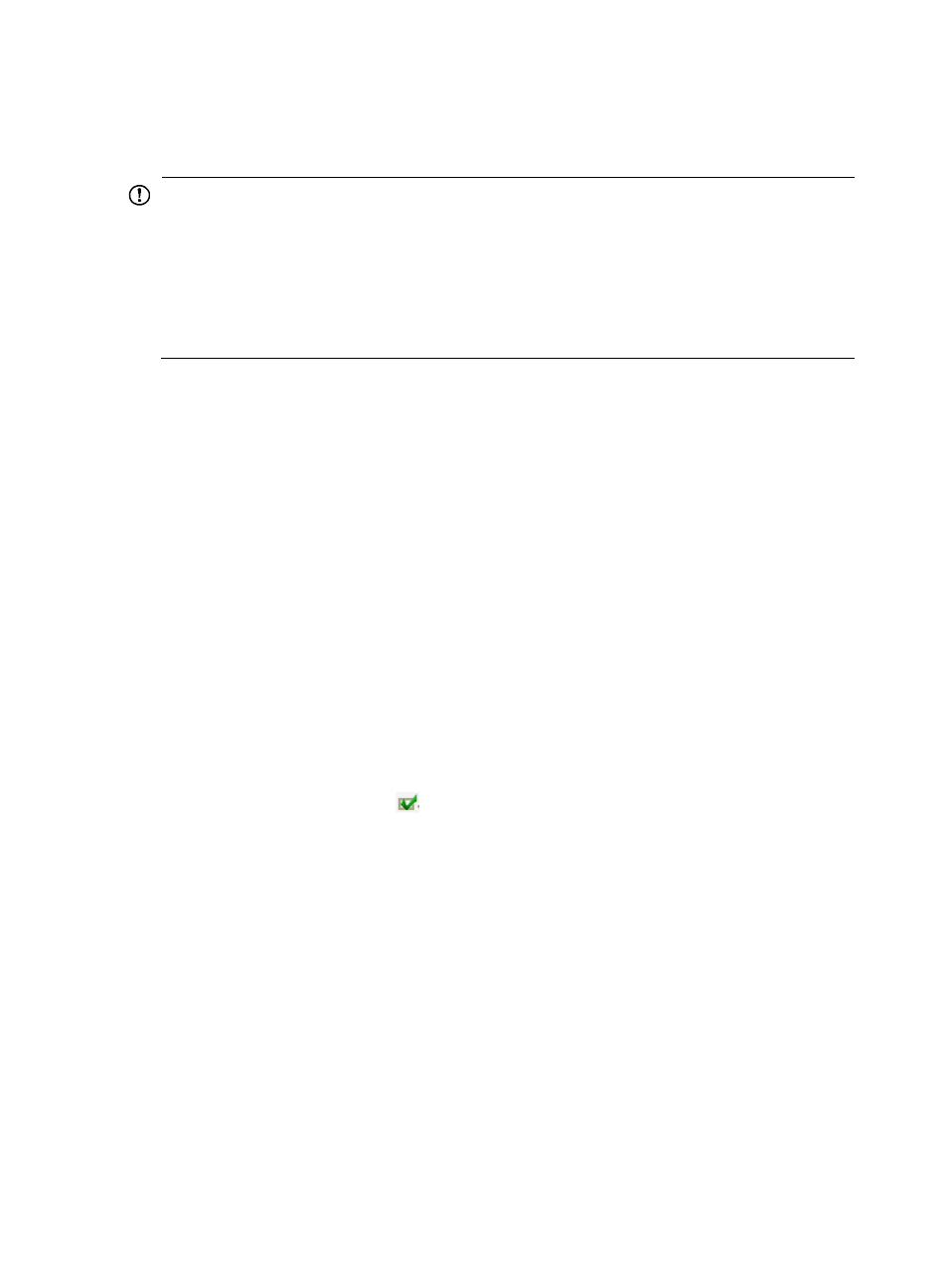
26
b.
To disable the processing of network flow data from a probe in NTA, select the check box next
to the probe name. To add a probe that does not appear on the Probe Information list, see
"
," specifically "
IMPORTANT:
Every device and probe selected in the Server Configuration page consumes a license. If you do not have
enough licenses to add a device or probe, then you must deselect a device or probe before adding a new
one. If the device or probe you deselect is configured for an interface or probe task, you must remove it
from the task before you can be select a new device or probe in the Server Configuration page. For more
information on modifying a traffic analysis task, see the "Modifying traffic analysis task" section for the
task type you want to modify. For example, if you want to modify an interface task, see "
interface traffic analysis task
."
16.
Click Deploy to accept and deploy your NTA server configuration changes.
17.
After NTA completes the deployment of the NTA configuration changes, the Configuration
Deployment Result page appears. Review the results in the Deployment Details fields for Processor,
Receiver, and Probe Deployment Result to verify that the changes you made were deployed
successfully.
18.
Click Back to return to the Server Management page.
Redeploying the NTA server configuration
NTA enables you to restore or redeploy the existing NTA server configuration with or without
modifications to it.
To redeploy the NTA server configuration:
1.
From the top navigation bar, select Service > Traffic Analysis and Audit > Settings.
2.
In the Settings area of the Traffic Analysis and Audit page, click the Server Management link.
NTA displays all servers in the Server List displayed in the main pane of the Server Management
page.
3.
In the Deploy Configuration field for the NTA server for which you want to redeploy the
configuration, click the icon
.
After NTA has completed the redeployment of the NTA configuration, the Configuration
Deployment Result page appears.
4.
Review the results in the Deployment Details fields for Processor, Receiver, and Probe Deployment
Result to verify that the configuration was redeployed successfully.
5.
Click Back to return to the Server Management page.
Capturing an NTA server flux log
This option initiates the capture of traffic log data for use with the traffic log auditing feature of NTA. This
feature captures the traffic log for the selected NTA server for 1 hour. For more information about using
the traffic log auditing feature, see "
11 Performing traffic log audits in NTA
."
To capture an NTA server flux log:
1.
Select Service > Traffic Analysis and Audit > Settings.
2.
In the Settings area of the Traffic Analysis and Audit page, click the Server Management link.