H3C Technologies H3C Intelligent Management Center User Manual
Page 51
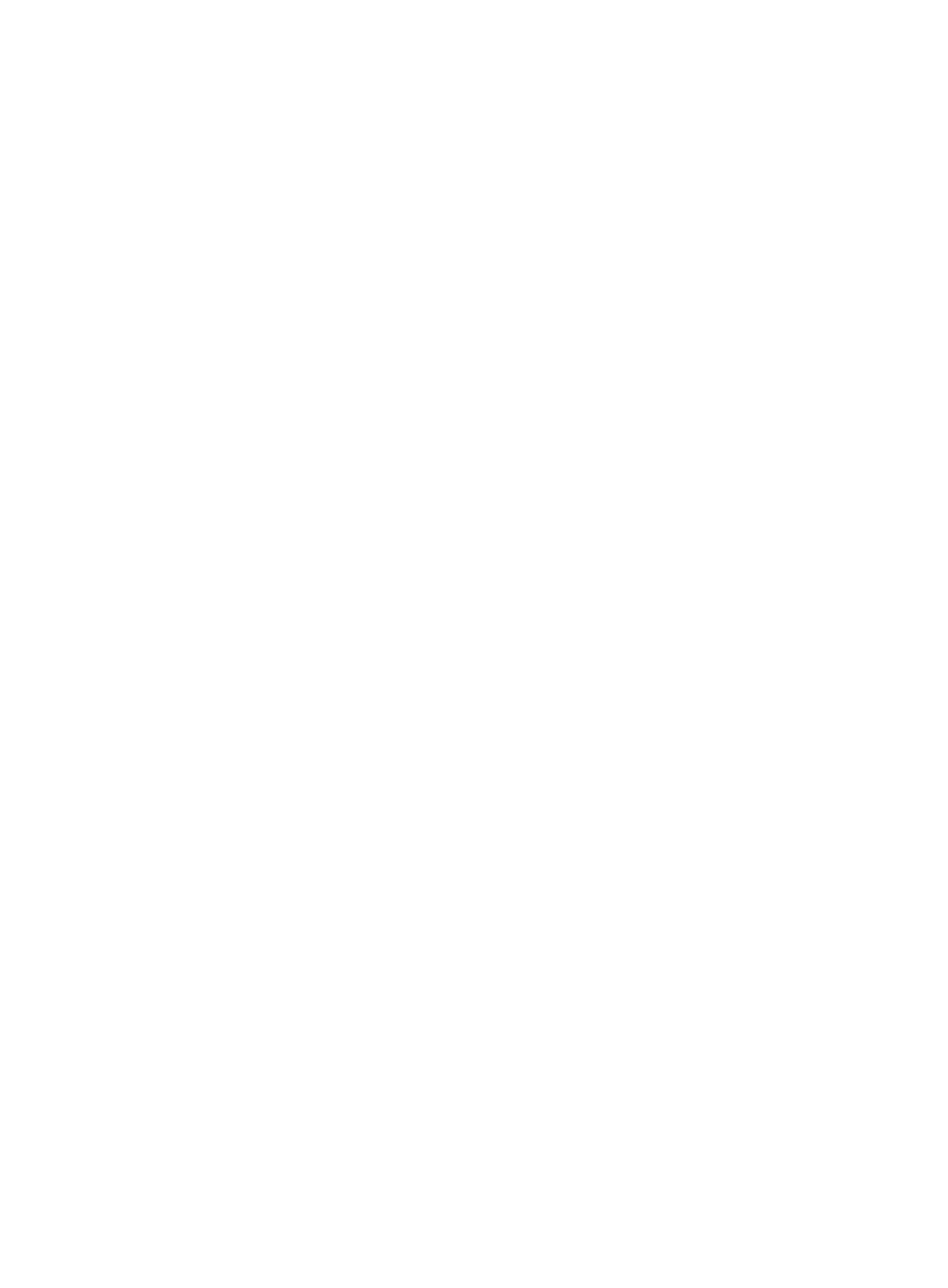
41
5.
In the Name field, enter a name for the application category.
6.
In the Description field, enter a brief description for the application category.
7.
From the Type list, select the type of application category you want to create.
Options are:
•
Application—Select this option if you want to create an application category that includes
any of the Layer 4 or Layer 7 system or user-defined applications.
•
Protocol—Select this option if you want to create an application category that includes any of
network and other protocols in NTA.
8.
If you selected Application from the Type list, go to step 10.
9.
If you selected Protocol from the Type list, go to step 11.
10.
To add one or more applications to the category, click the Add button to the right of the Application
List field.
The Query Applications dialog box displays an empty Application List in the lower portion of the
dialog box.
To select applications to add to your category, you must first query the Application List as follows:
a.
In the Query Applications area of the dialog box, enter or select one or more of the following
search criteria:
•
Application—Enter a partial or complete name for the application or applications you
want to search for in the Application field.
•
Pre-defined—To search for applications that are predefined, select Yes from the
Pre-defined list. To filter for applications that are user-defined, select No from the list. To
include system or predefined as well as user-defined applications, select Not limited.
b.
To display the full Application List, click Query without entering any search criteria.
The results of this query are displayed in the Application List displayed below the Query
Applications area. If the application you want to add does not exist in the Application List, you
can add it as a user-defined application. For more information about adding applications to
."
c.
Click Query to begin your search.
The results of your query are displayed in the Application List displayed below the Query
Applications area.
d.
Select the check boxes next to the application definitions you want to add to the application
category.
e.
Click OK to add the applications to the application category you want to create.
11.
To add one or more protocols to the application category, click the Add button to the right of the
Application List field.
The Query Protocols dialog box appears and an empty Protocol List appears in the lower portion
of the dialog box.
To populate this list in order to select protocols to add to your category, you must first query the
Protocol List as follows:
a.
In the Query Protocols area of the dialog box, enter or select one or more of the following
search criteria:
•
Protocol—Enter a partial or complete name for the protocols you want to search for in the
Protocol field.