Modifying a vpn traffic analysis task – H3C Technologies H3C Intelligent Management Center User Manual
Page 284
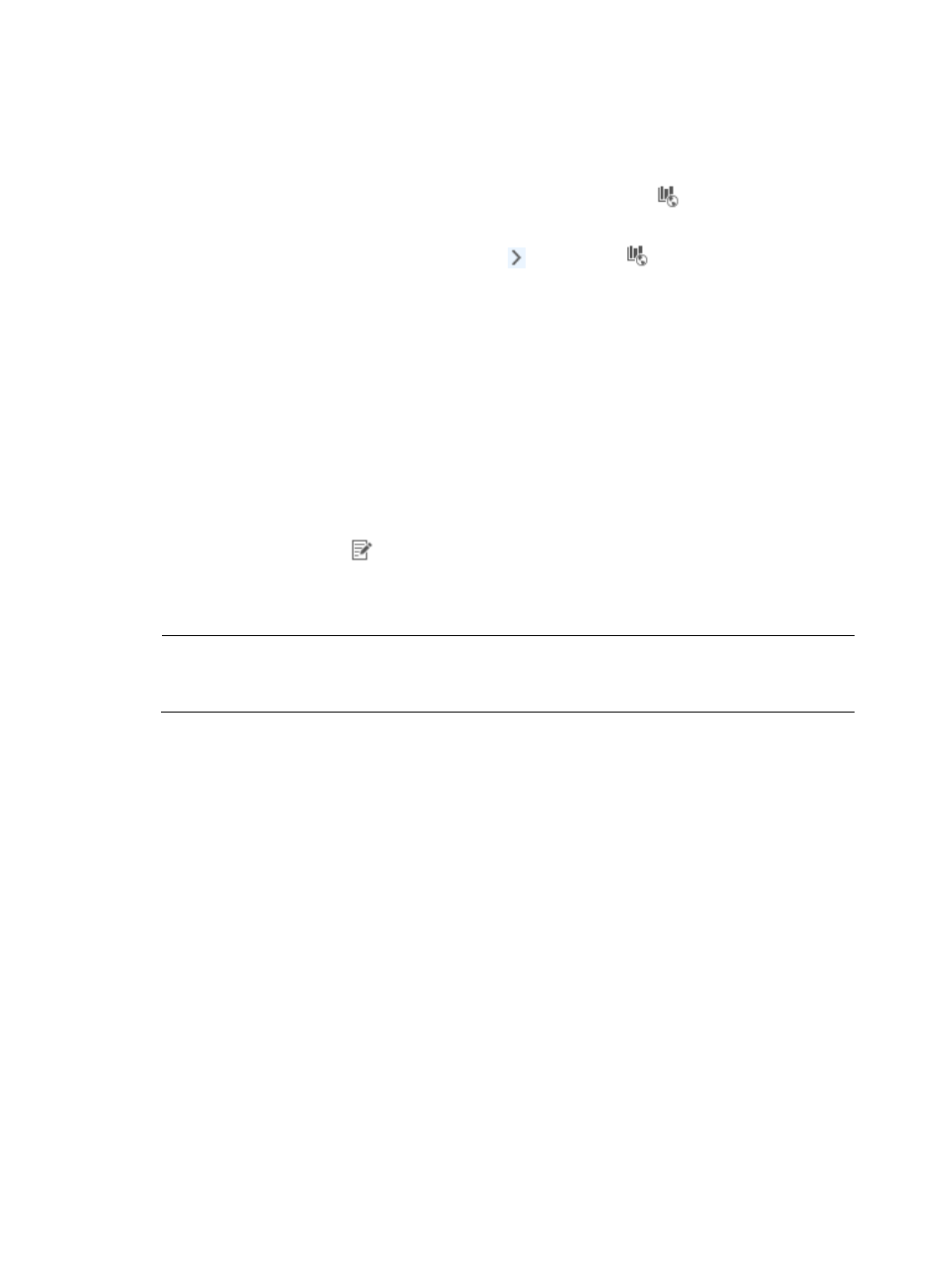
274
d.
Click OK to add the VPN to the VPN list for the VPN traffic analysis task.
e.
Repeat this step for every VPN you want to add to the VPN traffic analysis task.
12.
Click OK to create the VPN traffic analysis task.
After you create a VPN traffic analysis task, NTA creates an entry called
VPN Traffic Analysis Task
on the left navigation tree. Click the entry to view the summary report for the VPN traffic analysis tasks.
Move your mouse pointer to the shortcut menu icon to the right of
VPN Traffic Analysis Task. The
VPN Traffic Analysis Task shortcut menu appears to display all VPN traffic analysis tasks created in NTA.
Click the name link for a task to view the VPN traffic analysis report of the task.
For information about accessing and viewing VPN traffic analysis reports, see "
."
Modifying a VPN traffic analysis task
1.
Select Service > Traffic Analysis and Audit > Settings.
2.
Click the Traffic Analysis Task Management link located in the Settings area of the Traffic Analysis
and Audit page. NTA displays all tasks in the Traffic Analysis Task List displayed in the main pane
of the Task Management page.
3.
Click the Modify icon
for the task you want to modify.
4.
Modify the name for this task in the Task Name field as needed. The task name must be unique.
The task name must be unique.
NOTE:
The name you assign to a task is the link you use to navigate to the task's reports. Assigning a descriptive
and meaningful name to a task will help you navigate quickly and easily to reports.
5.
In the Task Description field, modify the description for this task.
6.
From the Server list, select the NTA, NetStream, NetFlow, or sFlow collection server.
Unless otherwise configured by the administrator, the NTA server name is the IP address of the
NTA server. If the NTA server is deployed on the same server as the IMC Platform, the IP address
is the loopback address of the IMC server.
7.
To add a new operator groups that will have access to the analysis and reports provided by this
host task, click the Select button next to the Reader field.
The Operator Group List dialog box appears.
a.
From the Operator Group List, select the check box next to the operator group Name for every
operator group to which you want to grant access.
b.
To select all operator groups, select the check box in the upper left corner of the column label
field for all boxes.
c.
Click OK to accept your operator group selection.
The operator groups you selected appear in the Reader field.
d.
To revoke operator group access to the results of this traffic analysis task, highlight the groups
in the Reader field you want to remove.
e.
Click Delete.
f.
Click OK to confirm the deletion of the selected operator groups from the task.