H3C Technologies H3C Intelligent Management Center User Manual
Page 26
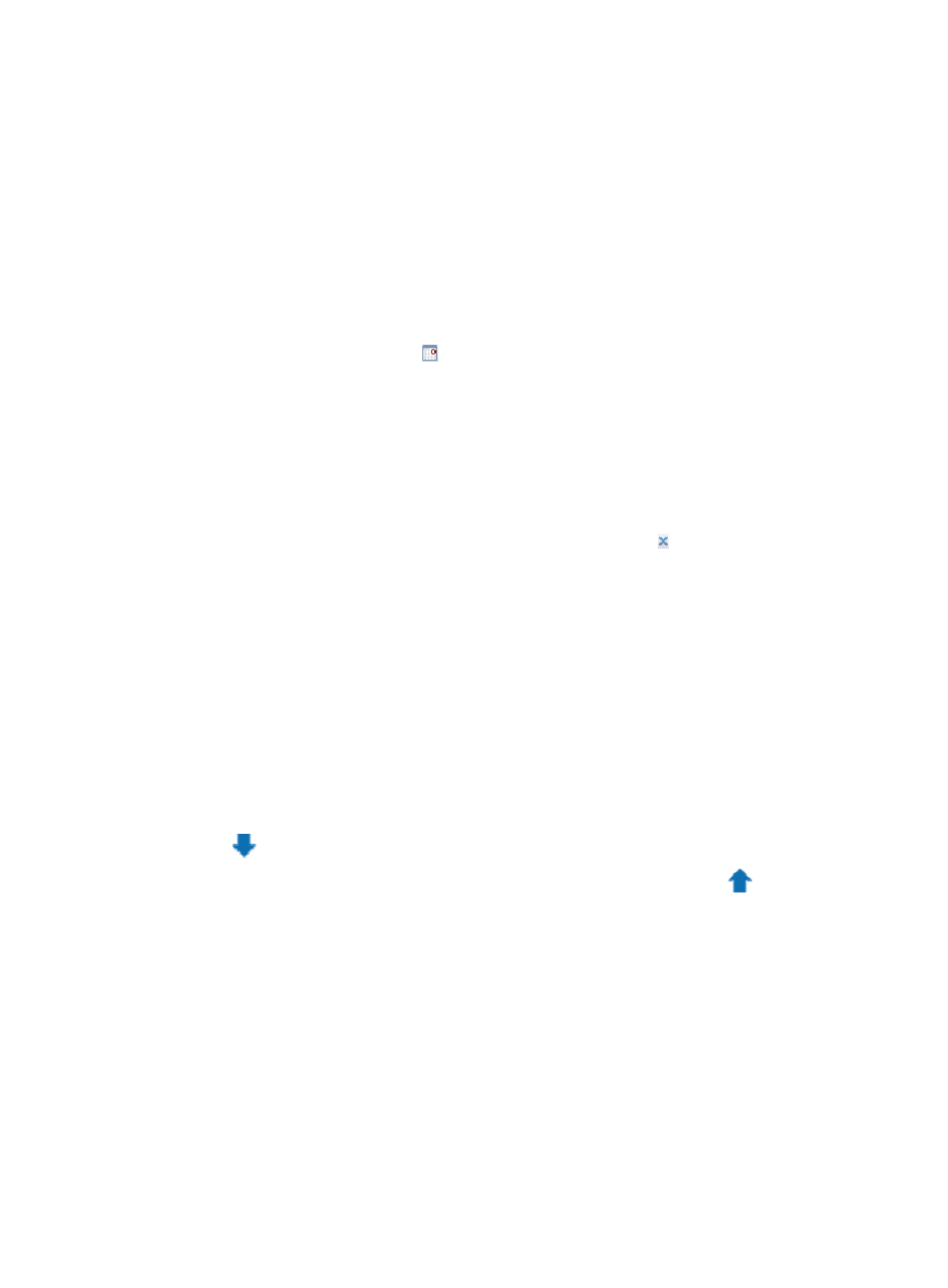
16
{
Custom View—Displays all devices that belong to a custom view or Devices Not In Views.
All devices that do not belong to any view are added automatically to Devices Not In
Views.
•
From the Select Devices dialog box, click the Advanced tab.
Specify one or more of the following query criteria:
{
Device IP—Enter the IP address you want to query.
{
Click the Exact Query box if you want NTA to search for the exact IP address you have
entered. Leave the Exact Query box unselected if you want NTA to match only a certain
portion of the IP address.
{
Device IP List—Configure multiple device IP addresses to be searched. Click the Device IP
List Configuration icon . The Device IP List Configuration window appears. Enter one
or multiple device IP addresses in the Input Device IP field (to enter multiple IP addresses,
enter one IP address on each line), and then click Add to add the entered IP addresses to
the Device IP List field below.
Repeat the steps above to add all device IP addresses to be searched.
To delete an IP address in the Device IP List field, select the IP address, and then click
Delete. Click OK to complete the operation.
Make sure the device IP addresses to be searched have been added to the Device IP List
field. To clear the Device IP List field, click the Clear icon .
{
Device Label—Enter a partial or complete name for the devices you want to add.
{
Device Status—Select device status from the Device Status list.
{
Device Category—Select a device type from the Device Category list.
{
Device Series—Select a device series from the Device Series list.
{
Contact—Enter a partial or complete string of the contact name information you want to
search by.
{
Location—Enter a partial or complete string of the location information you want to
search for.
{
Device Reachability—Select the device reachability status from the Device Reachability
list. Click Query. All matching devices are displayed in the Devices Found area.
Highlight the device you want to select from the Devices Found list, and then click the Add selected
icon
to add it to the Selected Devices list.
3.
To remove a device, highlight the device and click the Remove selected icon
.
4.
Confirm that the device you have selected has been added by reviewing the Selected Devices list.
5.
Click OK.
NTA autopopulates the Device IP, Name, and SNMP Community fields.
6.
In the Description field, enter the description for the device.
7.
In the SNMP Port field, enter the SNMP listening port number for the device. The default value is
UDP port 161.
8.
In the Log Source IP field, enter the IP address of the log source for this device. If NTA cannot
access a device through SNMP, you must specify the IP address. Otherwise, you can leave this
field blank. You must specify a unique log source IP address for each device added as a log
source.