H3C Technologies H3C Intelligent Management Center User Manual
Page 259
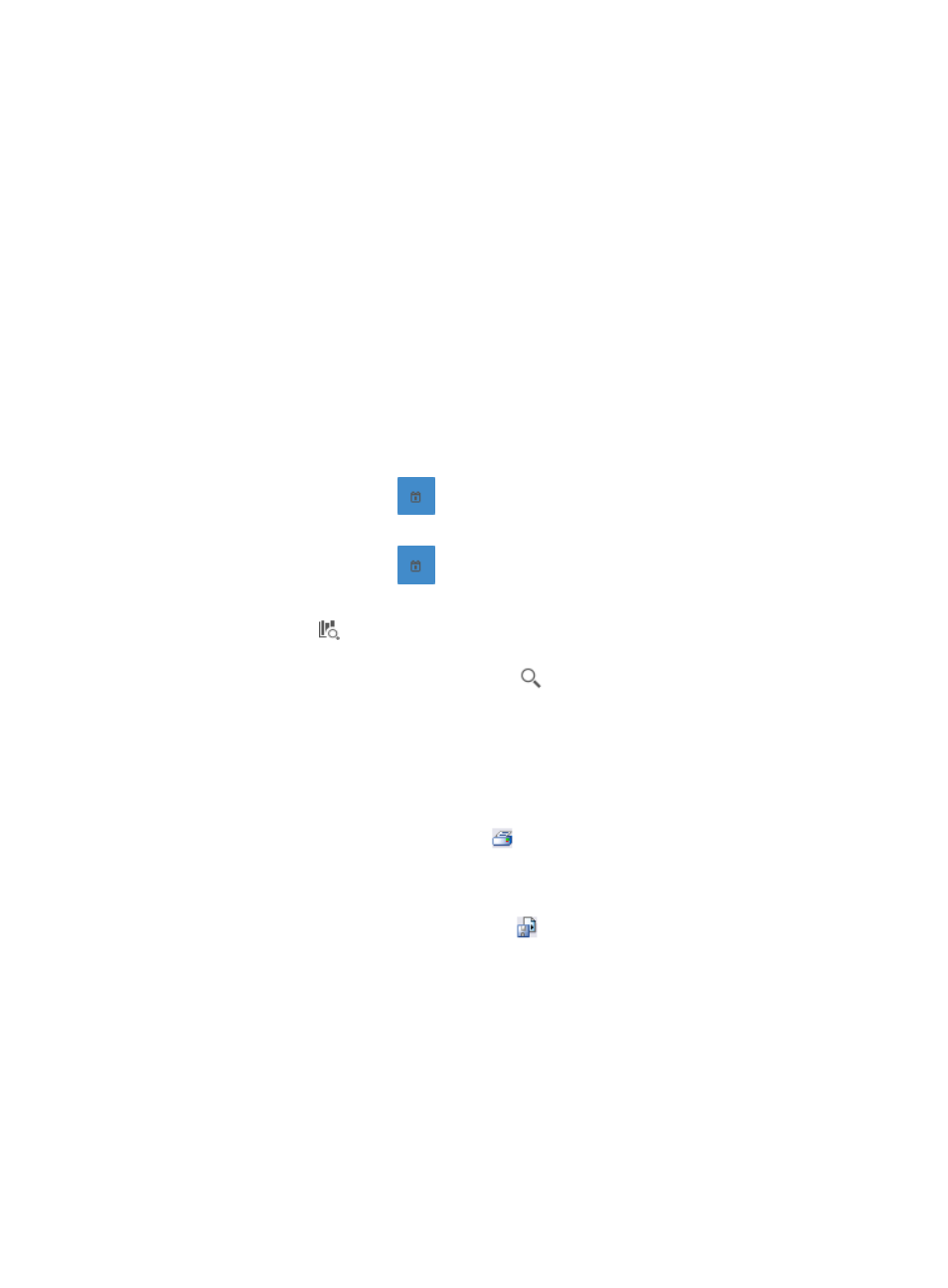
249
a.
In the Query Protocols area of the dialog box, enter or select one or more of the following
search criteria:
•
Protocol—In the Protocol field, enter a partial or complete name for the protocols for
which you want to search.
•
Pre-defined—From the Pre-defined list, select Yes to search for protocols that are
predefined; from the list, select No to filter for protocols that are user-defined; finally,
select Not limited to include system, predefined, or user-defined protocols.
b.
To display the full Protocol List, click Query without entering any search criteria.
c.
Click Query to begin your search.
The results of your query appear in the Protocol List below the Query Protocols area.
d.
Select the check boxes next to the protocols for which you want to search.
e.
Click OK to add the protocols to the filter.
The protocols you selected appear in the Protocol field.
f.
Click Clear to clear all selected protocols.
•
Start Time—Enter the start time of the time range, in the format of YYYY-MM-DD hh:mm. Or,
click the Calendar icon
to the right of the input box to manually specify a start time.
•
End Time—Enter the end time of the time range, in the format of YYYY-MM-DD hh:mm. Or,
click the Calendar icon
to the right of the input box to manually specify an end time.
Additionally, to set the start time and end time for the protocol report, you can click the query
criteria icon
in the upper right corner of the protocol report. On the list that appears, select
Last 1 hour, Last 3 hours, Last 12 hours, Last 24 hours, Last 7 days, Last 30 days, Last 3
months, or Custom. Click the Query icon
in the query criteria area to set the time range
for the traffic report for protocols.
4.
Click OK.
The page will update to display the results of your query.
5.
Click the Export button to view reports using the IMC Intelligent Analysis Report Viewer and to
print or export all reports found on this page.
a.
To print this report, click the print icon
on the toolbar.
b.
From Page Range, select the page range.
c.
To export the data, click Export.
d.
To export this report, click the export icon
on the toolbar.
e.
Select the export file format from the File Format list. Options are:
•
Crystal Reports (RPT)
•
•
Microsoft Excel (97-2003)
•
Microsoft Excel (97-2003) Data–Only
•
Microsoft Word (97-2003) – Editable
•
Rich Text Format (RTF)
•
Comma Separated Values (CSV)