Viewing traffic log audit reports – H3C Technologies H3C Intelligent Management Center User Manual
Page 345
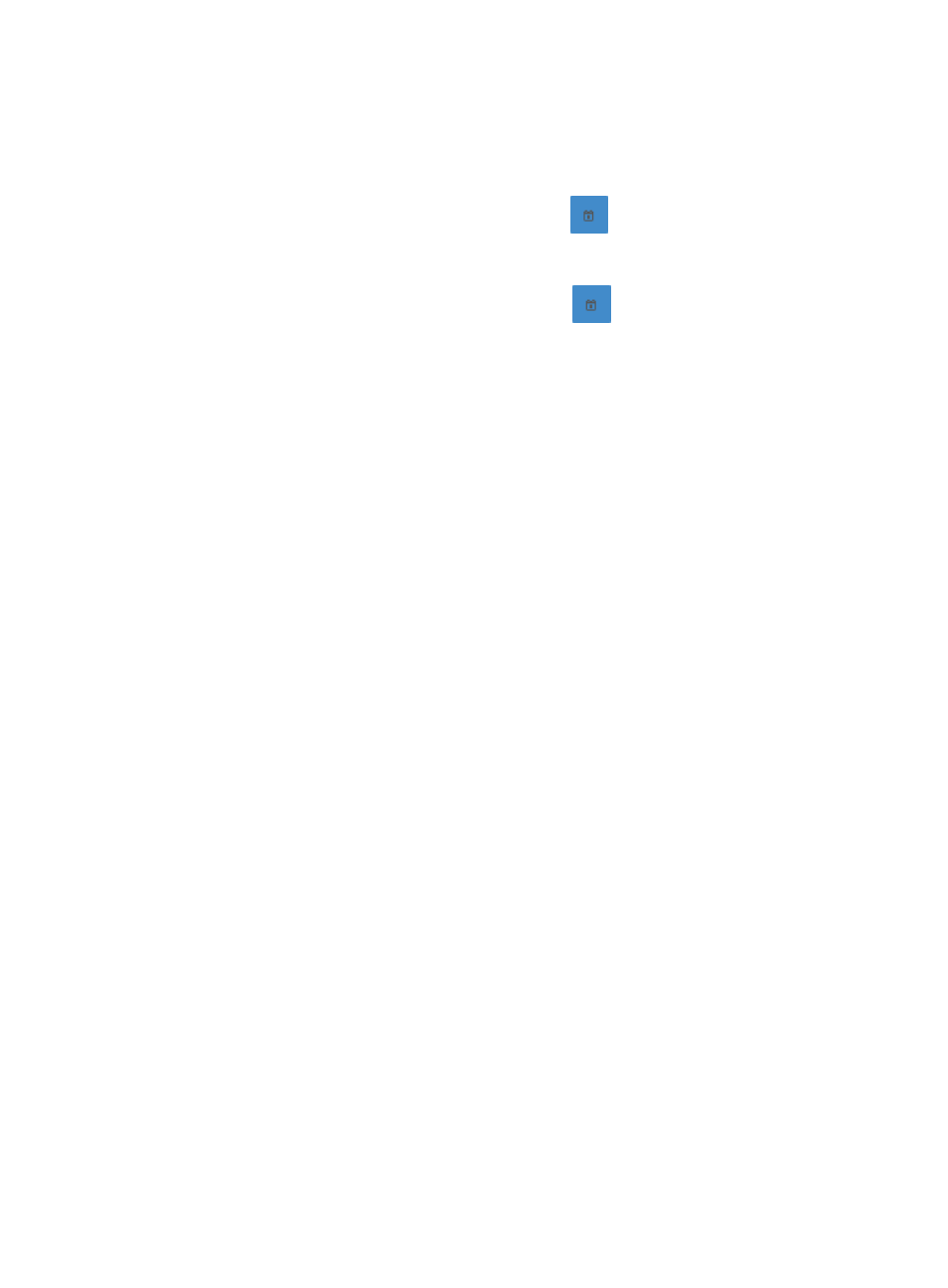
335
probe, or VPN traffic analysis task. For more information on configuring NTA for a traffic log audit,
see "
Configuring NTA for traffic log auditing
."
NTA autopopulates the Start Time and End Time fields with the maximum time range permitted for
a traffic log audit.
7.
To change the start time range, click the Calendar icon
next to the Start Time field. A pop-up
calendar is displayed. Select the start date from the calendar. Adjust the hour value in the Start
Time field.
8.
To change the end time range, click the Calendar icon
next to the End Time field. A pop-up
calendar is displayed. Select the end date from the calendar. Adjust the hour value in the End Time
field.
9.
Filter the traffic log audit results based on your configuration of the filter parameters. To instruct
NTA to filter based on all of the filter conditions you define, select Meet all of the following
conditions from the Custom Query list. To instruct NTA to meet one or more of the conditions you
define, select Meet any of the following conditions from the Custom Query list.
•
To filter the traffic log audit results by source host, enter the IP address of the source host in the
Source Host field.
•
To filter the traffic log audit results by destination host, enter the IP address of the destination
host in the Destination Host field.
•
To filter the traffic log audit results by source port, enter the source port in the Source Port field.
•
To filter the traffic log audit results by destination port, enter the destination port in the
Destination Port field.
•
To filter the traffic log audit results by Layer 4 IP protocol, select TCP or UDP from the Protocol
list.
10.
Click Audit to display the source, destination, and session reports generated by the audit.
The page displays the source, destination, and session reports generated by the audit.
Viewing traffic log audit reports
Traffic log audits generate three types of reports:
•
Source host reports display statistical information for all unique source host IP addresses discovered
during the log capture.
•
Destination host reports display statistical information for all unique destination host IP addresses
discovered during the log capture.
•
Session reports display statistical information for all unique source and destination pairs discovered
during the log capture.
You must initiate a flux log capture on your NTA server and submit your audit conditions configuration
before NTA will update the Audit Conditions page to display the traffic log audit results. For more
information on these steps, see "