H3C Technologies H3C Intelligent Management Center User Manual
Page 213
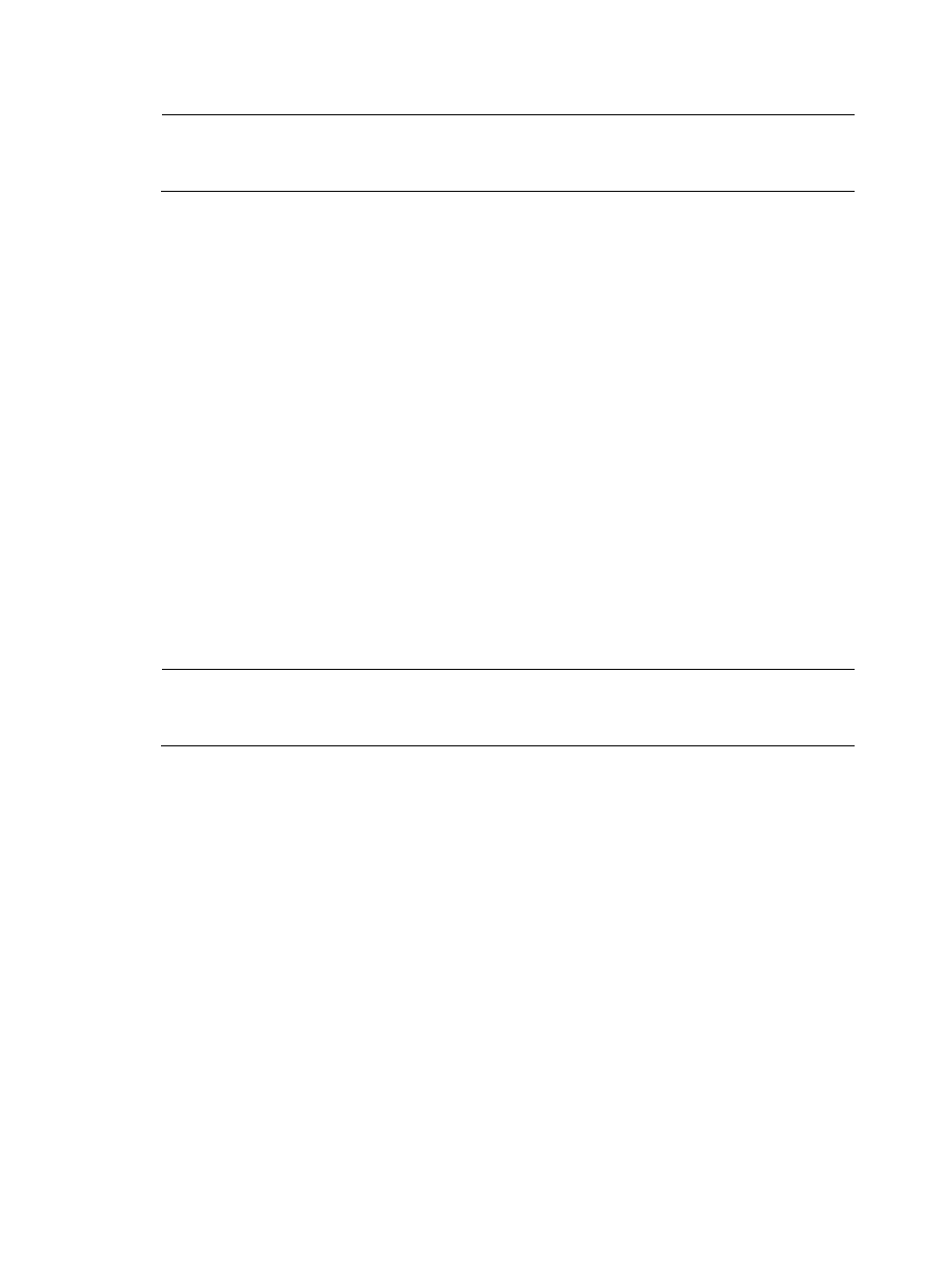
203
NOTE:
For considerations about organizing application into tasks, see "
."
The Query Applications dialog box displays an empty Application List in the lower portion of the
dialog box.
To select applications to add to your task, you must first query the Application List as follows:
10.
In the Query Applications area of the dialog box, enter or select one or more of the following
search criteria:
a.
Application—In the Application field, enter a partial or complete name for the applications for
which you want to search.
b.
Pre-defined—Do one of the following:
•
From the Pre-defined list, select Yes to search for applications that are predefined.
•
From the list, select No to filter for applications that are user-defined.
•
Select Not limited to include system or predefined and user-defined applications.
c.
To display the full Application List, click Query without entering any search criteria.
If the application you want to add does not exist in the Application List, you can add it as a
user-defined application. For more information on adding applications to NTA, see
"
d.
Click Query to begin your search.
The results of your query are displayed in the Application List below the Query Applications
area.
NOTE:
If the application you want to add does not exist, you can add it to NTA. For more information on adding
applications to NTA, see "
."
e.
Select the check boxes next to the applications you want to add to the application traffic
analysis task.
f.
Click OK to add the applications to the application traffic analysis task you want to create.
The applications you selected are displayed in the Application List.
g.
To delete an application from the list, highlight the applications you want to delete.
h.
Click Delete next to the Application List field.
i.
Click OK to confirm the deletion of the selected applications.
11.
Above the Interface Information list, click the Select button to select one or more interfaces that
provide network flow data.
The Add Interface page appears.
There are two methods for adding interfaces. You can obtain them automatically or configure them
manually.
a.
At the top of the Add Interface page, click the Obtain Automatically tab to add interfaces
automatically to the task.
All interfaces that can be selected for use in a traffic analysis task are displayed in the Interface
Information list under the Obtain Automatically tab of the Add Interface page.