Source host traffic trend report – H3C Technologies H3C Intelligent Management Center User Manual
Page 223
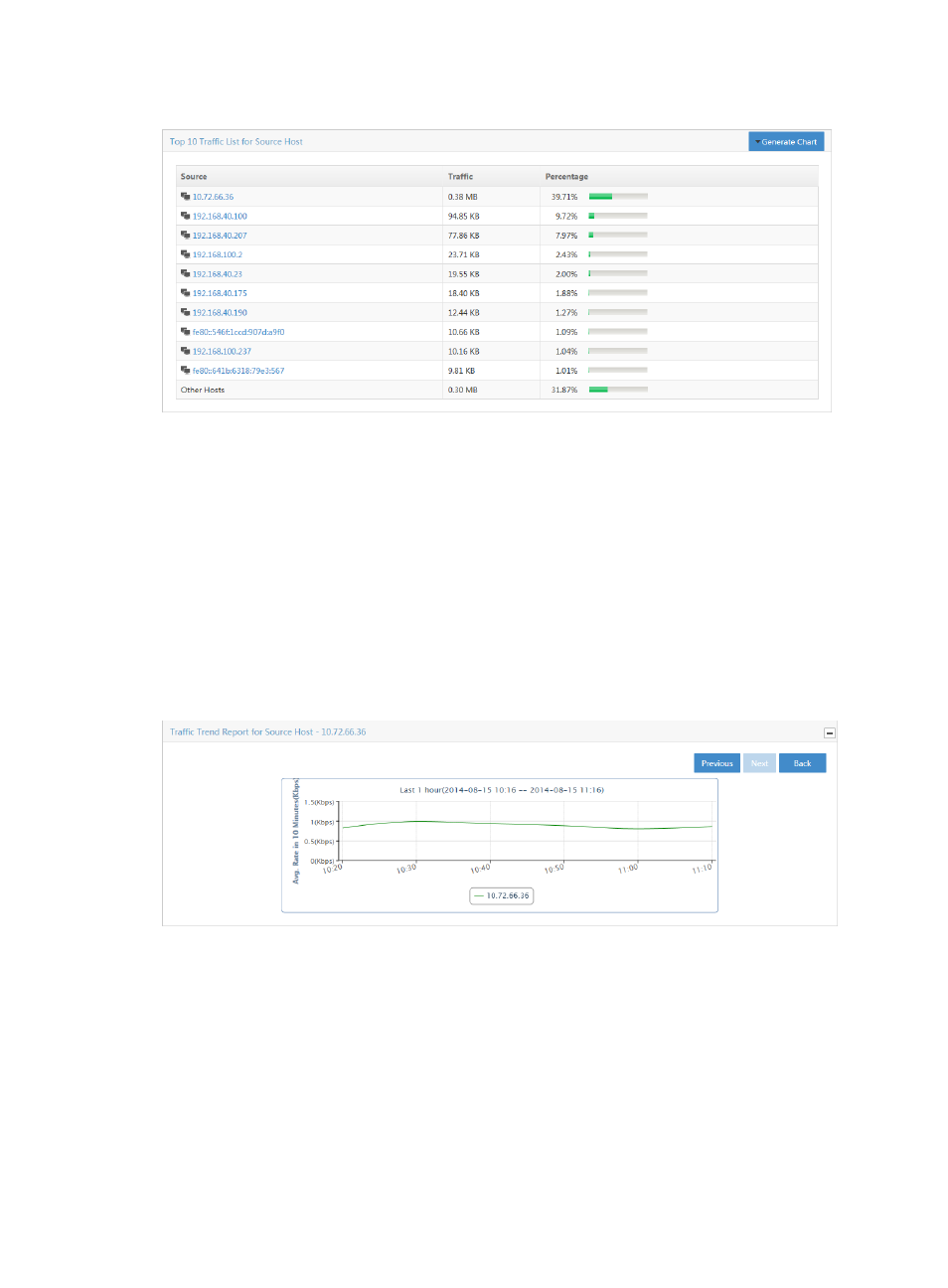
213
Figure 131 Source Report: TopN Traffic List for Source Host
Source host traffic trend report
To view this report for an application task, click the slice of the pie chart on the TopN Traffic Report for
Source Host report for the source host you want to view statistics for. Or, click the IP address for the source
host you want to view statistics for from the TopN Traffic List for Source Host list.
The Source Host Traffic Trend Report line chart provides the average rate of traffic for the selected source
host. By default, the Source Host Traffic Trend Report chart displays statistics for the previous hour.
1.
In the upper right corner of the chart, click the Previous button to view data for an earlier period.
2.
In the upper right corner of the chart, click the Next button to view data for a later period.
Click Back to return to the main Source host report page.
Figure 132 Source Report: Source Host Traffic Trend Report
TopN destination hosts communicating with the source host
To view this report for an application task, click the slice of the pie chart on the TopN Traffic Report for
Source Host report for the source host you want to view statistics for. Or, click the IP address for the source
host you want to view statistics for from the TopN Traffic List for Source Host list.
The TopN Destination Hosts Communicating with the Source Host displays the TopN destination host IP
address, the volume of traffic sent and received between this source host and the destination, and the
percentage of all traffic observed for this source host.