H3C Technologies H3C Intelligent Management Center User Manual
Page 242
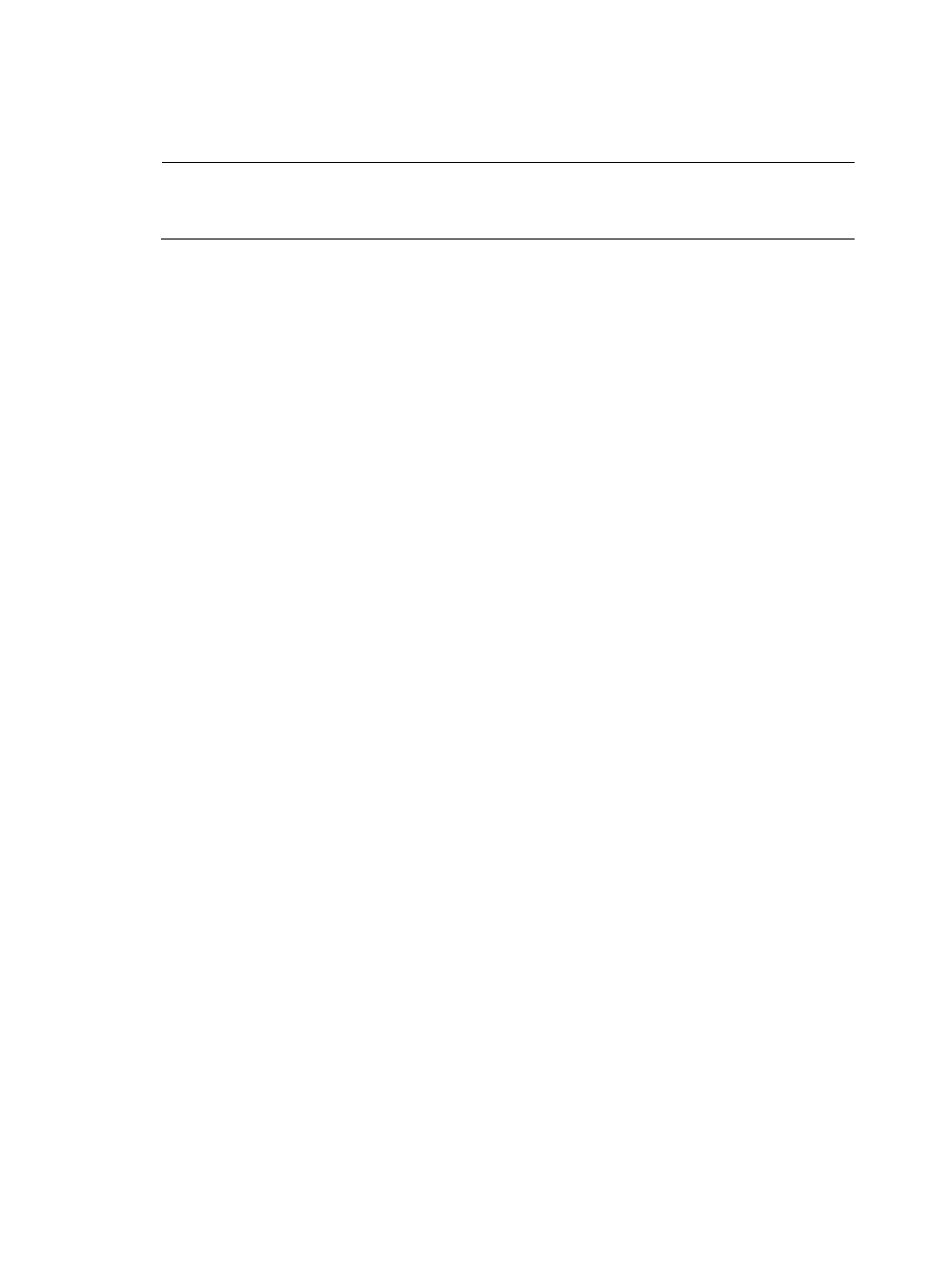
232
To include system or predefined and user-defined applications, select Not limited.
c.
To display the full Application List, click Query without entering any search criteria.
NOTE:
If the application you want to add does not exist, you can add it to NTA. For information on adding
applications to NTA, see "
."
d.
Click Query to begin your search.
The results of your query are displayed in the Application List below the Query Applications
area.
e.
Select the check boxes next to the applications you want to add to the application traffic
analysis task.
f.
Click OK to add the applications to the traffic analysis task you want to create.
The applications you selected appear in the Application List.
g.
To remove one or more applications from the task, highlight the applications you want to
remove.
h.
To the right of the Application List field, click the Delete button.
i.
Click OK to confirm the deletion of the selected applications.
The Application List reflects the deletions.
13.
Above the Interface Information list, click the Select button to select one or more interfaces that
provide network flow data.
The Add Interface page appears.
There are two methods for adding interfaces. You can obtain them automatically or configure them
manually.
a.
At the top of the Add Interface page, click the Obtain Automatically tab to add interfaces
automatically to the task.
All interfaces that can be selected for use in a traffic analysis task are displayed in the Interface
Information list under the Obtain Automatically tab of the Add Interface page.
For the interfaces of a device to appear on this list, you must first add the device to NTA using
the Device Management feature. Then, you must select the device in the NTA server
configuration under Server Management.
For more information about adding a device for traffic analysis to NTA, see "
." For more information on selecting devices in NTA server management, see
Modifying an NTA server configuration
The device you want to add must also be configured to forward NetStream, NetFlow, or sFlow
traffic to NTA as the traffic collector or collection server.
b.
To add interfaces to the task, select the check box next to the Interface Description field for
every interface you want to add.
c.
Click OK to accept your interface selection.
When you add the selected interfaces successfully to the task, they appear in the Interface
Information list.
a.
At the top of the Add Interface page, click the Configure Manually tab to add interfaces
manually to an application traffic analysis task.
The page will update to display the configuration options for manually adding an interface to
a traffic analysis task.