Topn traffic report for session host, Topn traffic list for session host – H3C Technologies H3C Intelligent Management Center User Manual
Page 164
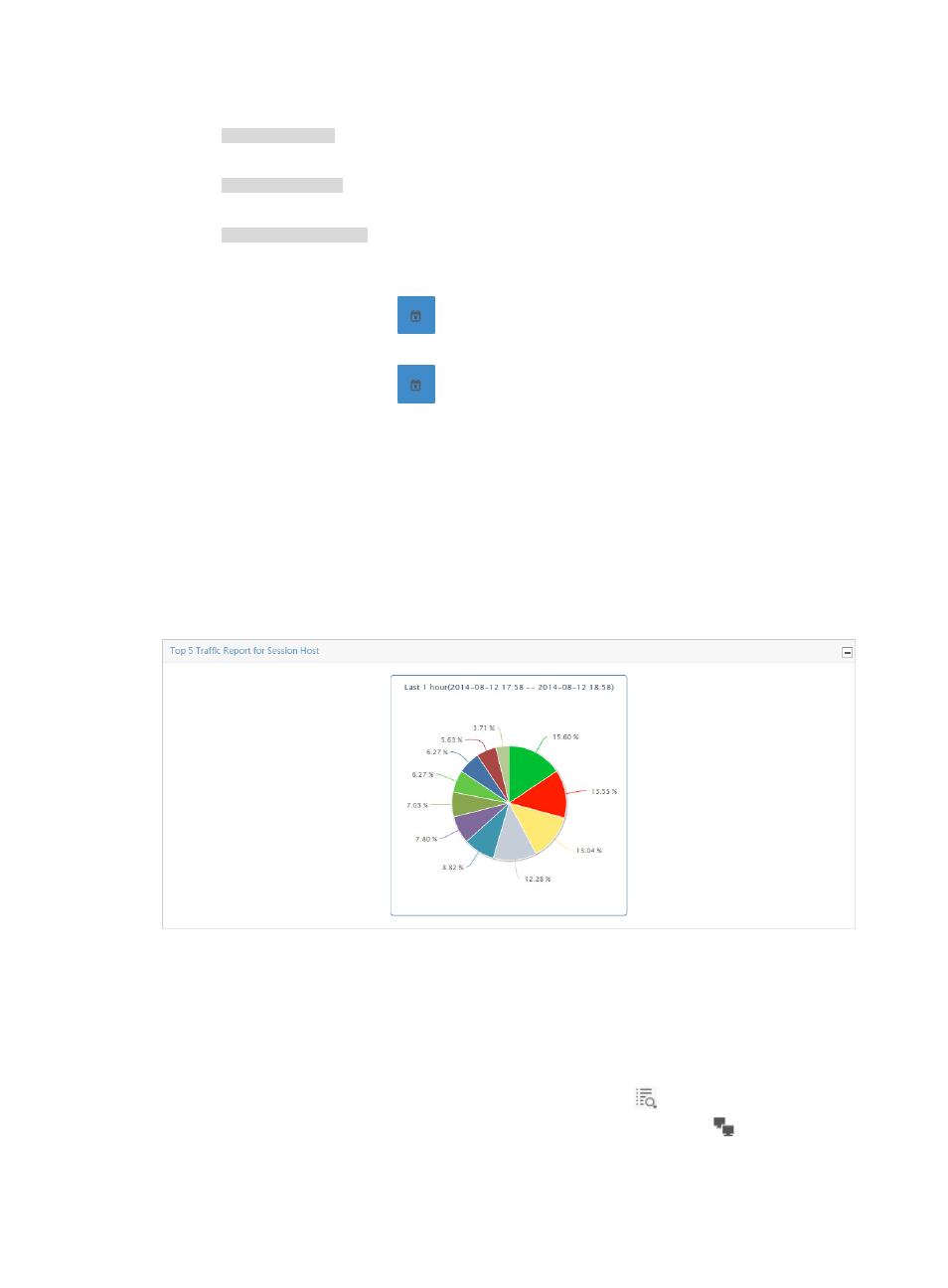
154
An example of a valid network or subnet mask entry using CIDR notation is as follows:
10.153.89.0/24
An example of a valid IPv6 address entry is as follows:
a001:410:0:1::1
An example of a valid IPv6 address and subnet mask using CIDR notation is as follows:
a001:410:0:1::1/64
•
Destination Host—Enter the IP address or address range in the Destination Host field.
•
Start Time—Enter the start time of the time range, in the format of YYYY-MM-DD hh:mm. Or,
click the Calendar icon
to the right of the input box to manually specify a start time.
•
End Time—Enter the end time of the time range, in the format of YYYY-MM-DD hh:mm. Or,
click the Calendar icon
to the right of the input box to manually specify an end time.
4.
Click OK.
The page displays the results of your query.
TopN traffic report for session host
The TopN Traffic Report for Session Host pie chart displays the distribution of inbound or outbound traffic
for TopN source and destination session pairs for all VLANs in the selected traffic analysis task or for a
VLAN in a task for the selected time range. Each slice of the pie chart is a link to traffic reports for the
selected source and destination session pair.
Figure 86 Session Report: TopN Traffic Report for Session Host
TopN traffic list for session host
The TopN Traffic List for Session Host provides a list of the TopN session source and destination pairs
measured by volume of inbound or outbound traffic observed on all VLANs in the selected traffic analysis
task for the selected time range. This list includes the source and destination IP addresses, total volume
of traffic generated by the source and destination session pair, and the percentage of all observed traffic
generated between the source and destination session pair. The icon
in the Details field is a link to
reports for the selected session or source and destination pair. The host query icon
next to the Source
Host and Destination Host IP address fields is a link for initiating a host query and a link to the results of
the query.