Query traffic – H3C Technologies H3C Intelligent Management Center User Manual
Page 290
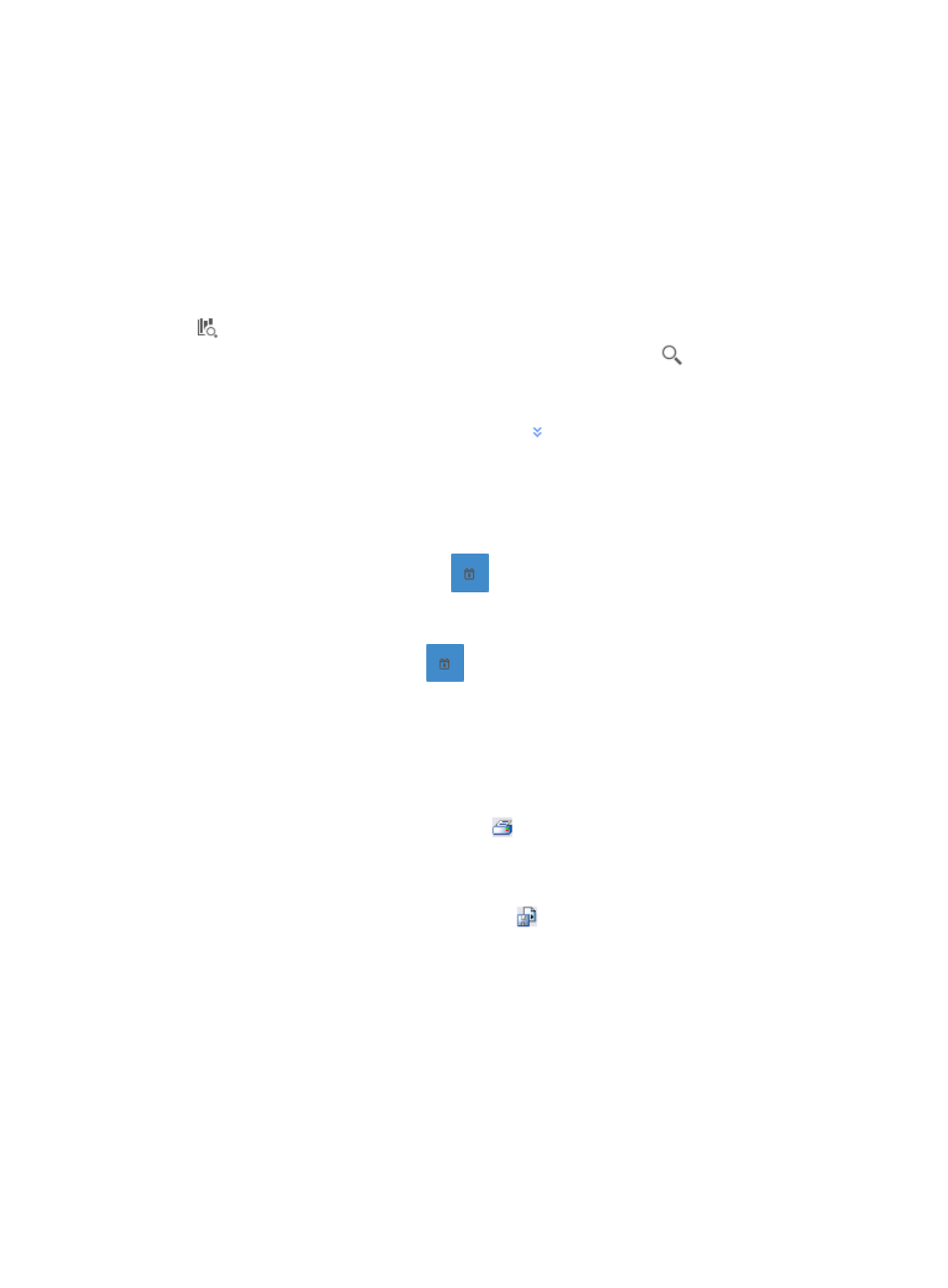
280
Details List that provides you with the data collection samples that includes timestamp, total volume of
traffic and traffic rate in seconds. You can filter reports by time range.
To view the reports for a VPN task, click the Traffic tab to view traffic reports for the selected VPN traffic
analysis task.
Query traffic
NTA enables you to change the filter criteria for VPN traffic reports. You can change the default settings
for the time range for the graphs and tables to customize the reports displayed under the Traffic tab.
1.
In the query criteria area in the upper right corner of the traffic report, click the query criteria icon
. On the list that appears, select Last 1 hour, Last 3 hours, Last 12 hours, Last 24 hours, Last 7
days, Last 30 days, Last 3 months, or Custom. Click the Query icon
in the query criteria area
to set the time range for the traffic report.
2.
To customize the time range for the traffic report, select Custom from the list that appears in the
query criteria area, or click the Advanced icon
to the right of the query criteria field to
expand the query criteria setting area.
a.
Enter or select the following query criteria:
•
Start Time—Enter the start time of the time range, in the format of YYYY-MM-DD hh:mm.
Or, click the Calendar icon
to the right of the input box to manually specify a start
time.
•
End Time—Enter the end time of the time range, in the format of YYYY-MM-DD hh:mm. Or,
click the Calendar icon
to the right of the input box to manually specify an end
time.
b.
Click OK.
The page will update to display the results of your query.
3.
Click the Export button to view reports using the IMC Intelligent Analysis Report Viewer and to
print or export all reports found on this page.
a.
To print this report, click the print icon
on the toolbar.
b.
Select the desired page range from Page Range.
c.
To export the data, click Export.
d.
To export this report, click the export icon
on the toolbar.
e.
From the File Format list, select the export file format. Options are:
•
Crystal Reports (RPT)
•
•
Microsoft Excel (97-2003)
•
Microsoft Excel (97-2003) Data–Only
•
Microsoft Word (97-2003) – Editable
•
Rich Text Format (RTF)
•
Comma Separated Values (CSV)
f.
Select the desired page range from Page Range.