Modifying a filter strategy – H3C Technologies H3C Intelligent Management Center User Manual
Page 60
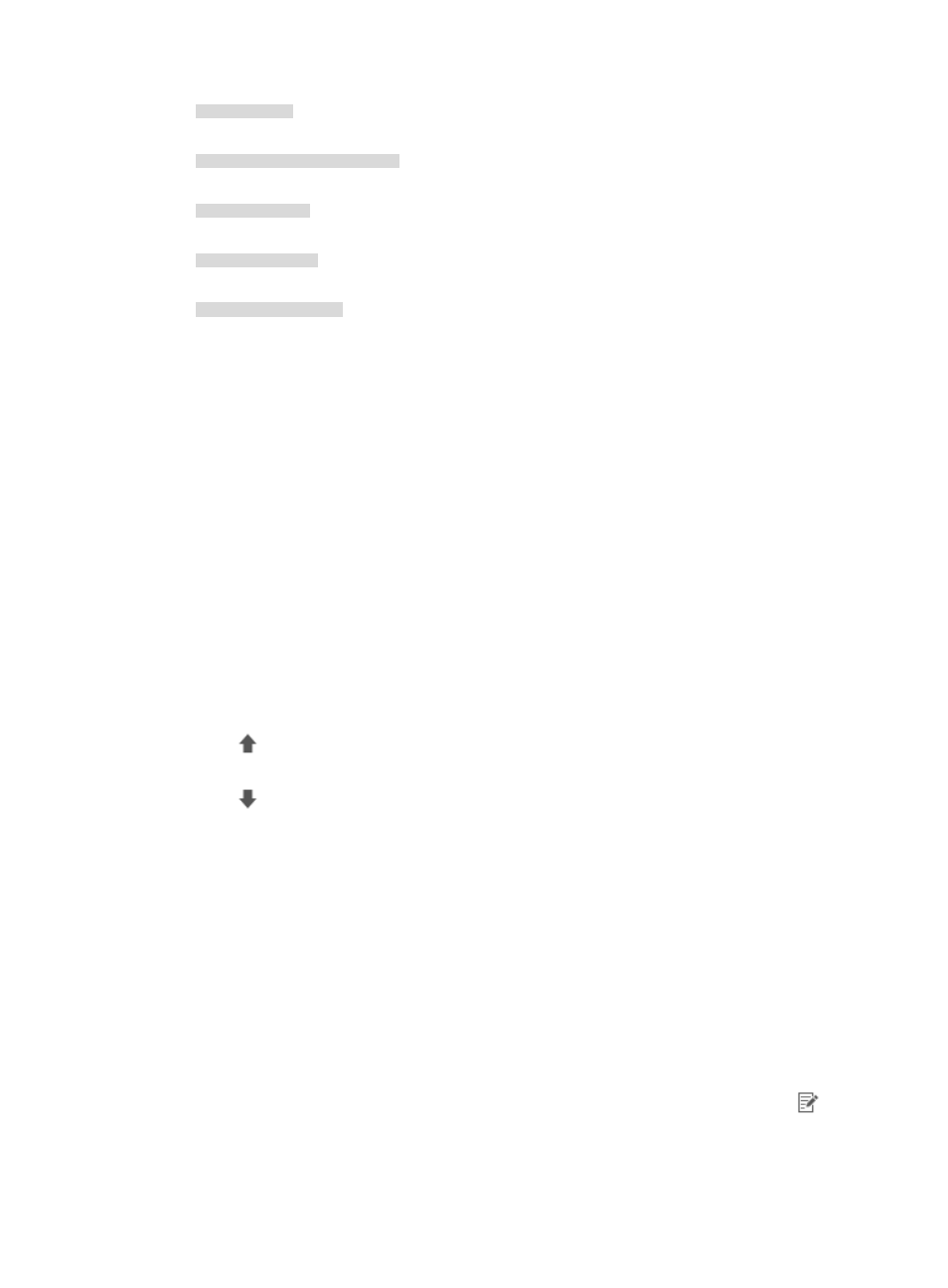
50
10.153.89.10
An example of a valid network/subnet mask in dotted decimal notation:
10.153.89.0/255.255.255.0
A valid network/subnet mask entry using CIDR notation:
10.153.89.0/24
An example of a valid IPv6 address entry:
a001:410:0:1::1
A valid IPv6 address and subnet mask using CIDR notation:
a001:410:0:1::1/64
11.
Enter the Layer 4 port number in the Destination Port field, if any, that is used to match the
destination port contents of all IP packets processed by this filter condition.
This field is optional and leaving this field blank directs NTA not to filter any packet by destination
port number.
12.
To select a protocol to apply to this filter condition, highlight the protocol you want to use from the
Protocol list.
Options are TCP, UDP, ICMP and IPv6 ICMP.
13.
Click OK to create the filter condition.
14.
Repeat steps 11 through 13 to add more conditions.
NTA prioritizes the processing of filter conditions based on their order of appearance in the Filter
Condition List. In addition, NTA applies filter conditions on a first match first serve basis for all filter
conditions. Filter conditions are matched based on the order of appearance in the filter condition
list and filter conditions are applied from up to down. If a filter condition is matched, the data is
processed according to the matched filter condition without applying the remaining filter
conditions. If no filter condition is matched, the default policy is applied.
15.
To reprioritize the filter conditions in the Filter Condition List, do one of the following:
•
In the Sort field associated with the filter condition you want to move up in the list, click the
icon.
•
In the Sort field associated with the filter condition you want to move down in the list, click the
icon.
16.
Click OK to create the filter strategy.
After you create a filter strategy, you can apply it to one or more of the NTA servers listed in the
NTA Server List under Server Management. For more information about adding a filter strategy to
an NTA server, see "
Modifying an NTA server configuration
Modifying a filter strategy
1.
Select Service > Traffic Analysis and Audit > Settings.
2.
In the Settings area of the Traffic Analysis and Audit page, click the Filter Strategy link.
NTA displays all filter strategies in the Filter Strategy List in the main pane of the Filter Strategy
Management page.
3.
In the Modify field associated with the filter strategy you want to modify, click the icon
.
The Modify Filter Strategy page appears.
4.
In the Name field, modify the name of this filter strategy.