Managing application traffic analysis tasks, Viewing a traffic analysis task, Viewing application traffic analysis task details – H3C Technologies H3C Intelligent Management Center User Manual
Page 207
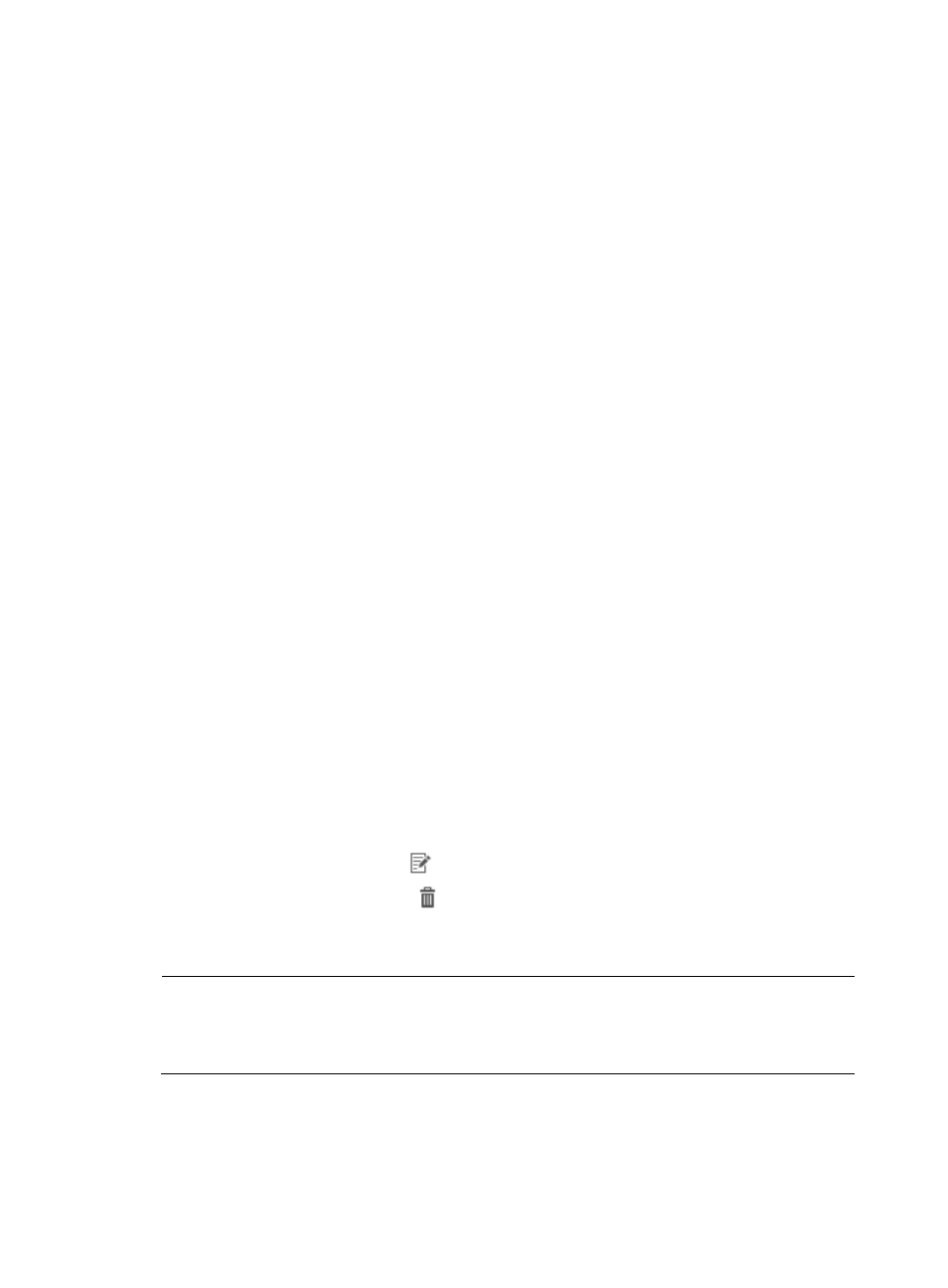
197
most likely because the application has not been added to NTA. For more information on adding
applications to NTA, see "
Modifying an NTA server configuration
Managing application traffic analysis tasks
NTA processes, analyzes, and reports on network flow data through the tasks that administrators create.
Until a task is created, NTA does not analyze the data that devices forward to it or that it is configured
to receive. Effective management of tasks results in the reporting you need. The following information
describes the process for managing application traffic analysis tasks in NTA. It also describes the process
for adding, modifying, or removing application traffic analysis tasks in NTA.
Viewing a traffic analysis task
NTA displays all tasks in the Traffic Analysis Task List. From this list, you can view, add, modify, and
delete all tasks including application traffic analysis tasks.
To view the NTA traffic analysis task list:
1.
Select Service > Traffic Analysis and Audit > Settings.
2.
In the settings area of the Traffic Analysis and Audit page, click the Traffic Analysis Task
Management link.
NTA displays all tasks in the Traffic Analysis Task List in the main pane of the Task Management
page.
Task list contents
•
Task Name—Contains the name of the task. The contents of this field link to the Traffic
Analysis Task Details page for the associated task.
•
Task Description—Contains the description for the associated task.
•
Task Type—Identifies the task type, such as interface, VLAN, probe, application, host, VPN,
or inter-business.
•
Baseline Analysis—Appears when the Baseline Analysis feature is enabled in NTA
parameters. The Baseline Analysis feature provides an additional layer of analysis to reports
provided by NTA by including baseline trend data when data has been collected for a
minimum of one week.
•
Modify—Contains a link
to the Modify page for the associated task.
•
Delete—Contains an icon
for deleting the associated task.
3.
To query NTA for the most current Traffic Analysis Task List, click the Refresh button located in the
upper left corner of the Traffic Analysis Task List.
NOTE:
You can sort the Traffic Analysis Task List by the Task Name, Task Description, Task Type, and Baseline
Analysis fields. Click the column label to sort the list by the selected field. The column label allows you to
toggle between the sort options specific to each field.
Viewing application traffic analysis task details
1.
Select Service > Traffic Analysis and Audit > Settings.