Query protocols – H3C Technologies H3C Intelligent Management Center User Manual
Page 301
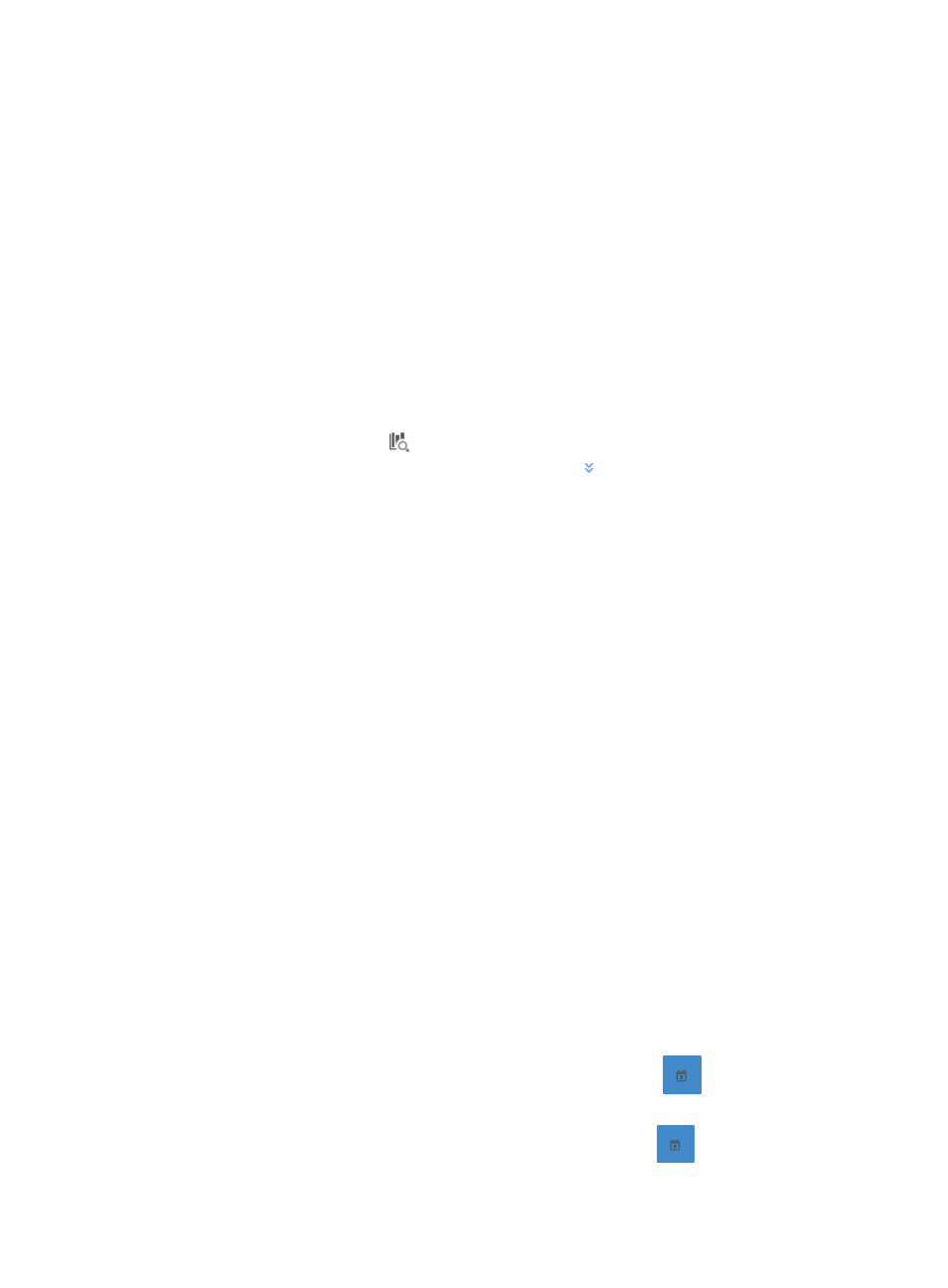
291
area chart provides average inbound traffic rates for all protocols observed for all VPNs in the selected
traffic analysis task. Protocol reports also include traffic lists and trend reports for individual protocols.
As with all of the report types for a VPN traffic analysis task, NTA also provides you with a query option
for filtering reports based on criteria you define. To view the reports for a VPN traffic analysis task, click
the Application tab to view application reports for the selected VPN traffic analysis task, and set Query
Type to Protocol as described in "
For more information on protocols in NTA, see "
." The following information
describes the reports available for protocols.
Query protocols
To view reports by protocol, you must configure the filter criteria for application reports. NTA enables you
to change the filter criteria for application reports. You can change the default settings for query type,
protocol, direction, or time range for the graphs and tables to customize the reports displayed under the
Application tab.
1.
Click the query criteria icon
in the upper right corner of Application Report, and select Custom
from the list that appears. Or, click the Advanced icon
to the right of the Query Criteria to
expand the query criteria setting area.
2.
Select Protocol from the Query Type list.
The page will display the report for protocols.
3.
Enter or select the other query criteria:
•
Protocol—To select the protocol you want to search for, click the Select button located to the
right of the Application field.
The Query Protocols dialog box is displayed and an empty Protocol List is displayed in the
lower portion of the dialog box.
To select the protocols you want to search for, you must first query the Protocol List as follows:
a.
Enter one or more of the following search criteria in the Query Protocols area of the dialog
box:
{
Protocol—Enter a partial or complete name for the protocols you want to search for in the
Protocol field.
{
Pre-defined—To search for protocols that are predefined, select Yes from the Pre-defined
list. To filter for protocols that are user-defined, select No from the list. To include system or
predefined as well as user-defined protocols, select Not limited.
b.
To display the full Protocol List, click Query without entering any search criteria.
c.
Click Query to begin your search.
The results of your query are displayed in the Protocol List below the Query Protocols area.
d.
Select the check boxes next to the applications for which you want to search.
e.
Click OK to add the protocols to the filter.
Click Clear to clear all selected protocols.
•
Start Time—To autopopulate this field, click the Calendar icon
. A popup calendar is
displayed. Select the start date from the calendar. Adjust the hour value in the Start Time field.
•
End Time—To autopopulate this field, click the Calendar icon
. A popup calendar is
displayed. Select the end date from the calendar. Adjust the hour value in the End Time field.