Modifying an application – H3C Technologies H3C Intelligent Management Center User Manual
Page 41
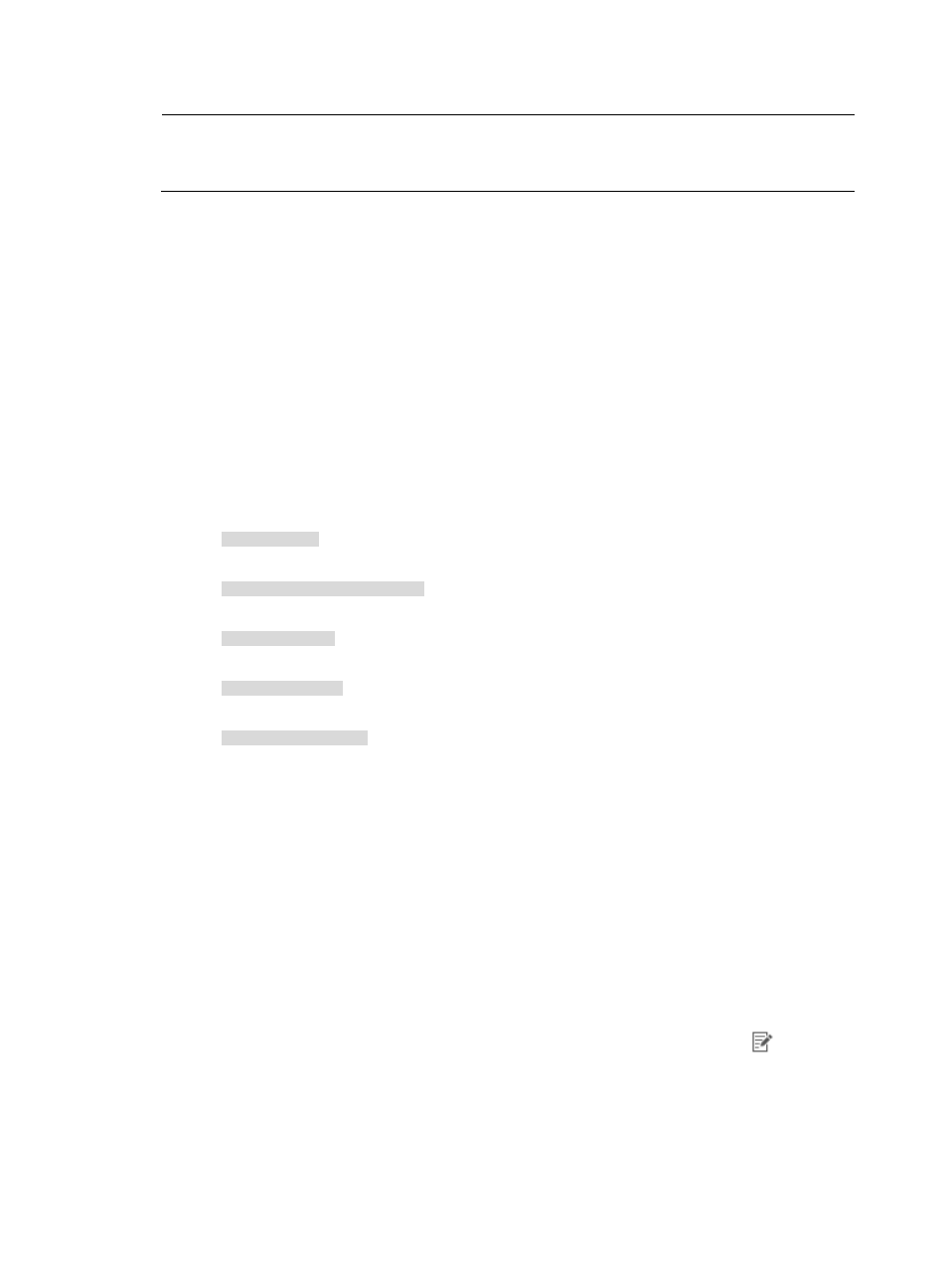
31
NOTE:
After you create an application, you cannot modify the Protocol, Application Type, or Port number. You
can only create a new application with the revised Protocol, Application Type, and Port number.
b.
Select Yes from the Enable list to enable regular expression matching for the application.
Select No if you do not want to enable regular expression matching for the application.
10.
Perform the following tasks when Layer 4 is selected:
•
If you selected Layer 4 as the application type from the Application Type list, enter the TCP or
UDP port number that the application uses in the Port field. Otherwise, you can enter a range
of port numbers that the application uses.
•
If you selected Layer 4 as the application type from the Application Type list, you can enter the
IP address that the application uses in the Host IP field. This step is optional.
You can configure a Layer 4 application to include one or more host IP addresses. You can
enter a range of IP addresses, or a combination of IP host addresses and IP address ranges.
However, no two addresses or address ranges entered in the Host IP field can overlap.
To enter the IP address for a single host, enter the IP address using dotted decimal notation.
An example of a valid IP address entry is as follows:
10.153.89.10
An example of a valid network/subnet mask in dotted decimal notation is as follows:
10.153.89.0/255.255.255.0
An example of a valid network/subnet mask entry using CIDR notation is as follows:
10.153.89.0/24
An example of a valid IPv6 address entry is as follows:
a001:410:0:1::1
An example of a valid IPv6 address and subnet mask using CIDR notation is as follows:
a001:410:0:1::1/64
11.
Click the Add button next to the Host IP field.
The addresses and masks you entered are added to the Host IP List field below the Host IP field.
12.
Click OK to create the application.
After you create an application, NTA uses it to analyze and report on traffic data.
Modifying an application
1.
Select Service > Traffic Analysis and Audit > Settings.
2.
In the Settings area of the Traffic Analysis and Audit page, click the Application Management link.
3.
In the upper left corner of the Application Management page, click the Application tab.
NTA displays all applications known to NTA in the Application List in the main pane of the
Application Management page.
4.
In the Modify field for the application you want to modify, click the Modify icon
.
The Modify Application page appears.
5.
In the Application field, modify the name for the application.
6.
In the Description field, modify the description for the application.
7.
In the Port field, modify the port number or port number range for the user-defined application.