Traffic trend report for source host, Traffic details – H3C Technologies H3C Intelligent Management Center User Manual
Page 119
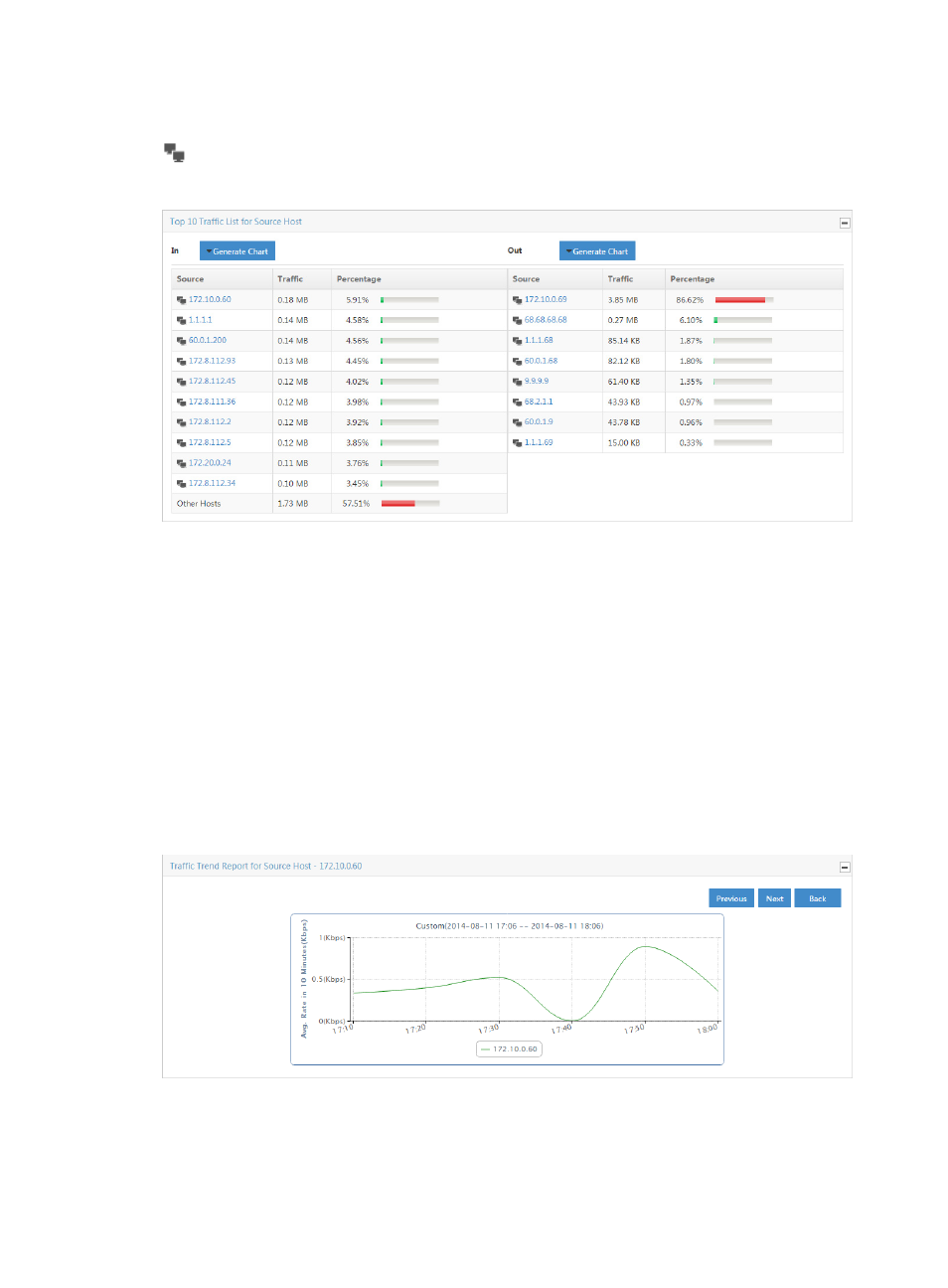
109
total volume of traffic for the associated source, rate of traffic, and the percentage of all observed traffic
generated by the source. The IP address is a link to reports for the selected source. The host query icon
next to the Source IP address is a link for initiating a host query and a link to the results of the query.
Figure 35 Source Report: TopN Traffic List for Source Host- In/Out
Traffic trend report for source host
To view this report for an interface task or for an interface in a task, click the slice of the pie chart on the
TopN Traffic Report for Source Host report for the source host you want to view statistics for. Or, click the
IP address for the source host you want to view statistics for from the TopN Traffic List for Source Host list.
The Traffic Trend Report for Source Host line chart provides the average rate of traffic for the selected
source host. By default, the Traffic Trend Report for Source Host chart displays statistics for the previous
hour.
•
In the upper right corner of the chart, click the Previous button to view data for an earlier period.
•
In the upper right corner of the chart, click the Next button to view data for a later period.
Click Back to return to the main Source host report page.
Figure 36 Source Report: Traffic Trend Report by Source Host
Traffic details