Adding an interface traffic analysis task – H3C Technologies H3C Intelligent Management Center User Manual
Page 83
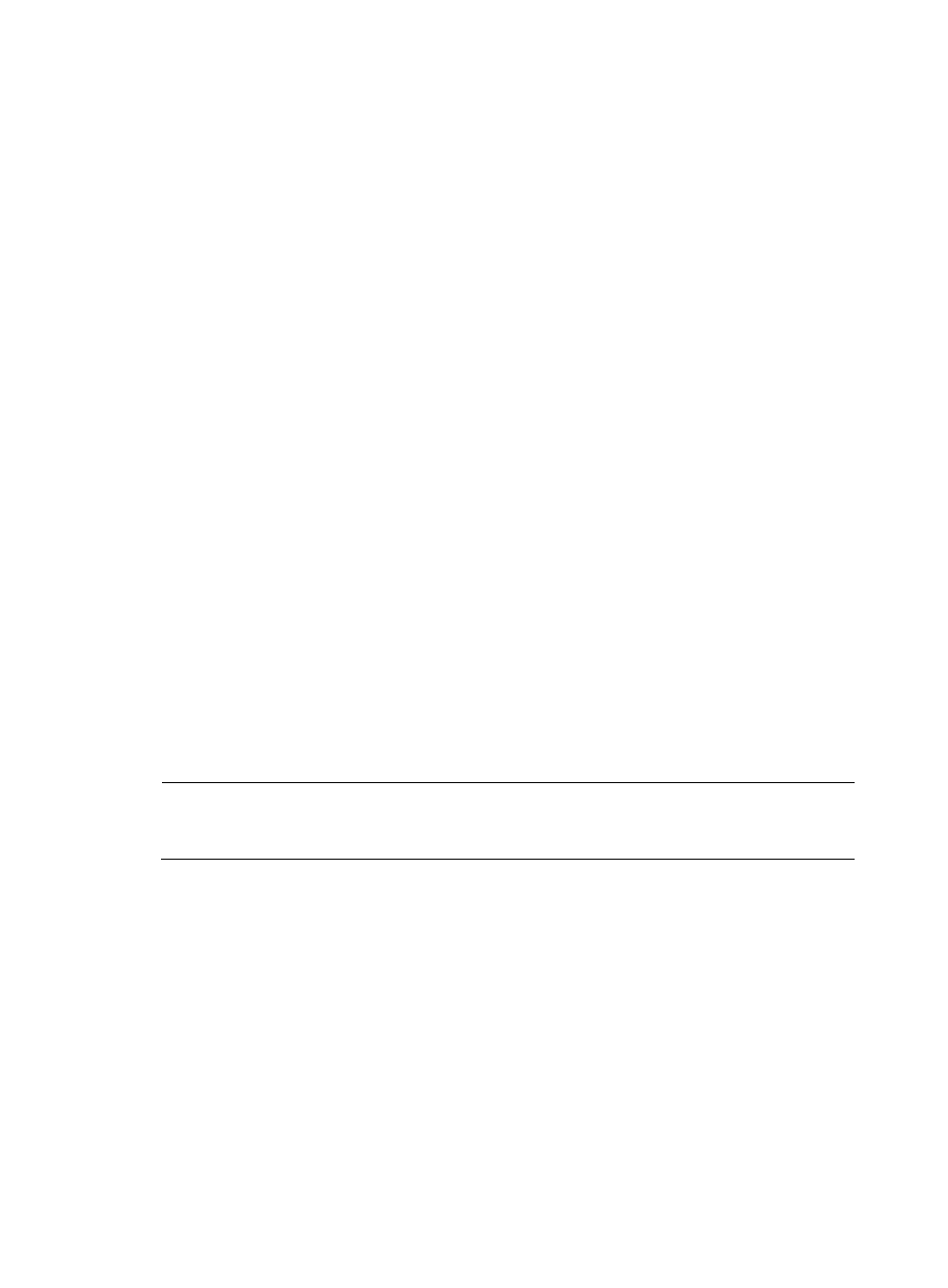
73
{
In Threshold—Specifies the threshold value or amount of inbound traffic that must be
exceeded before NTA generates an alarm.
{
Out Threshold—Specifies the threshold value or amount of outbound traffic that must be
exceeded before NTA generates an alarm.
{
Severity—Specifies the severity level of the triggered threshold alarms, which can only be
Major.
{
Discard Length—Specifies the time interval in which a triggered alarm is not sent again.
•
Interface Information—This table contains a list of interfaces, their aliases, IP addresses,
maximum transmission rate, device name and device IP address for all interfaces providing
traffic for this traffic analysis task.
4.
Click Back to return to the Traffic Analysis Task List.
Adding an interface traffic analysis task
1.
Select Service > Traffic Analysis and Audit > Settings.
2.
In the Settings area of the Traffic Analysis and Audit page, click the Traffic Analysis Task
Management link.
NTA displays all tasks in the Traffic Analysis Task List displayed in the main pane of the Task
Management page.
3.
Click Add.
The Add Traffic Analysis Task page appears.
4.
Next to Interface on the Select Task Type area, click the option to add an interface traffic analysis
task.
5.
Click Next.
The Add Traffic Analysis Task page is refreshed.
6.
Enter a name for this task in the Task Name field.
The task name must be unique.
NOTE:
The name you assign to a task is the link you use to navigate to the task's reports. Assigning a descriptive
and meaningful name to a task will help you navigate quickly and easily to reports.
7.
In the Task Description field, enter a description for this task.
8.
From the Server list, select the NTA, NetStream, NetFlow, or sFlow collection server.
9.
Unless otherwise configured by the administrator, the NTA server name is the IP address of the
NTA server. If the NTA server is deployed on the same server as the IMC Platform, the IP address
is the loopback address of the IMC server.
10.
To select the operator groups that have access to the analysis and reports provided by this
interface task, click the Select button next to the Reader field.
The Choose Operator Group dialog box appears.
a.
From the Operator Group List, select the check box next to the operator group Name for every
operator group you want to grant access to. To select all operator groups, select the check box
located in the upper left corner of the column label field for all boxes.
b.
Click OK to accept your operator group selection. The operator groups you selected are
displayed in the Reader field.