Summary reports for all interface tasks, Average rate (last 1 hour) – H3C Technologies H3C Intelligent Management Center User Manual
Page 92
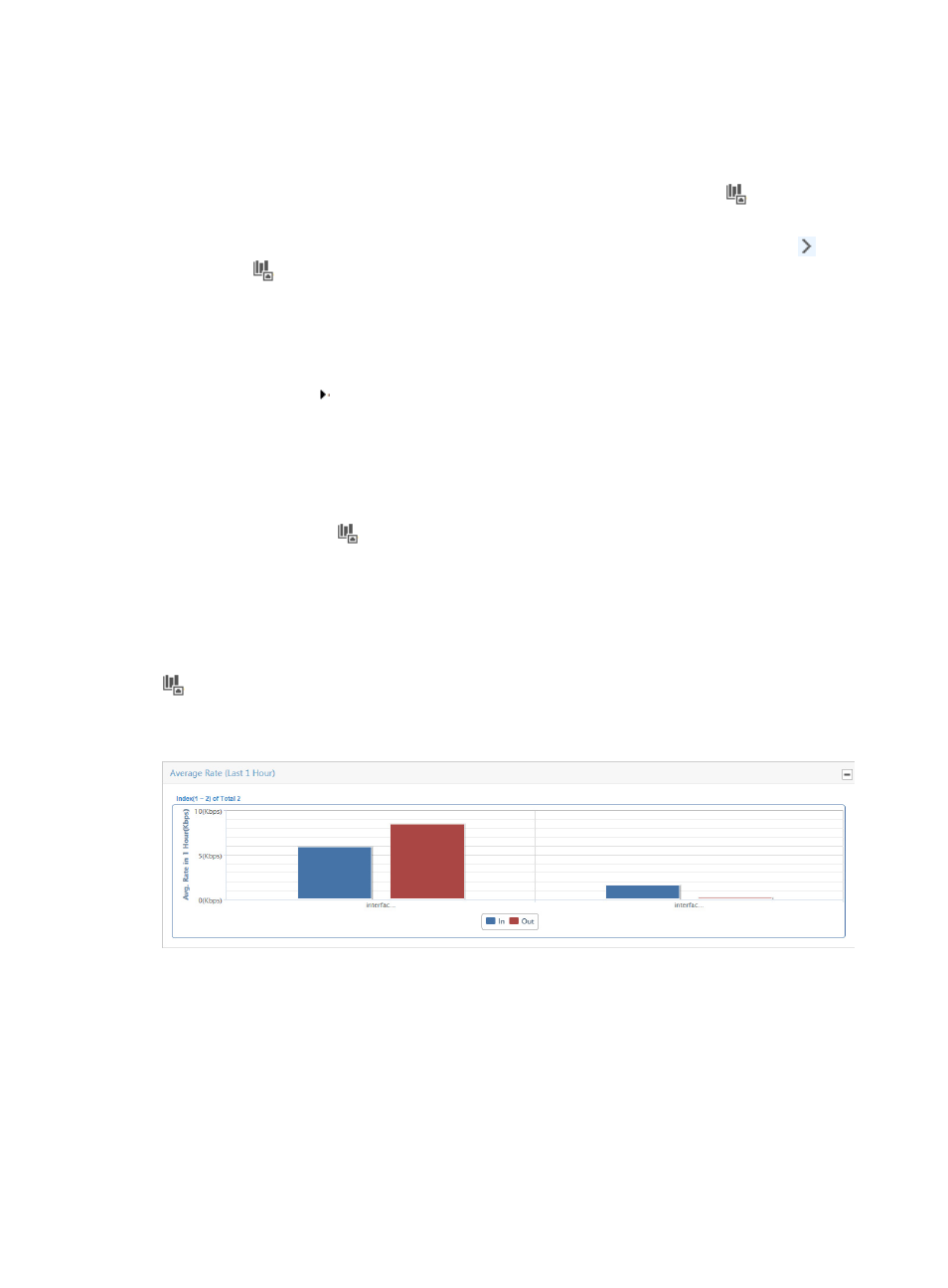
82
Navigating to the interface traffic analysis reports
1.
Select Service > Traffic Analysis and Audit > Settings.
2.
Under the Traffic Analysis and Audit area of the left navigation tree, click the
Interface Traffic
Analysis Task entry to view summary reporting for all interface tasks.
3.
To view the report for a single task, move your mouse pointer to the shortcut menu icon to the
right of
Interface Traffic Analysis Task.
The Interface Traffic Analysis Task shortcut menu appears to display all interface traffic analysis
tasks created in NTA. Click the name link for a task to view the interface traffic analysis report of
the task.
4.
To view the interface traffic analysis report of an interface in an interface traffic analysis task, click
the Expand icon next to the task on the shortcut menu to display the all interfaces in the task.
Click the name link for an interface to view the interface traffic analysis report of the interface.
Summary reports for all interface tasks
Summarized reports are the highest level of reporting for all tasks of the same type. These reports are
accessed by clicking the
Interface Traffic Analysis Task entry of the left navigation tree under the
Traffic Analysis and Audit area. In addition, these reports provide navigation aids to the reports for an
individual task. The following information describes the summarized reports and their features.
Average rate (last 1 hour)
The Average Rate (Last 1 Hour) bar graph summarizes the average rate of traffic for all interfaces in every
interface traffic analysis task, grouped by task for the last hour. You can access this graph by clicking the
Interface Traffic Analysis Task entry of the left navigation tree. The bars in the graph link to the
detailed reports for the selected task.
Figure 6 Summary Report: Average Rate (Last 1 Hour)
Traffic trend and TopN application for selected task (last 1 hour)
The report of the traffic trend and topN application for selected task includes four subreports. Traffic
Trend – In, Traffic Trend – Out, TopN Application – In, and TopN Applications – Out.