Topn traffic report for destination host – H3C Technologies H3C Intelligent Management Center User Manual
Page 272
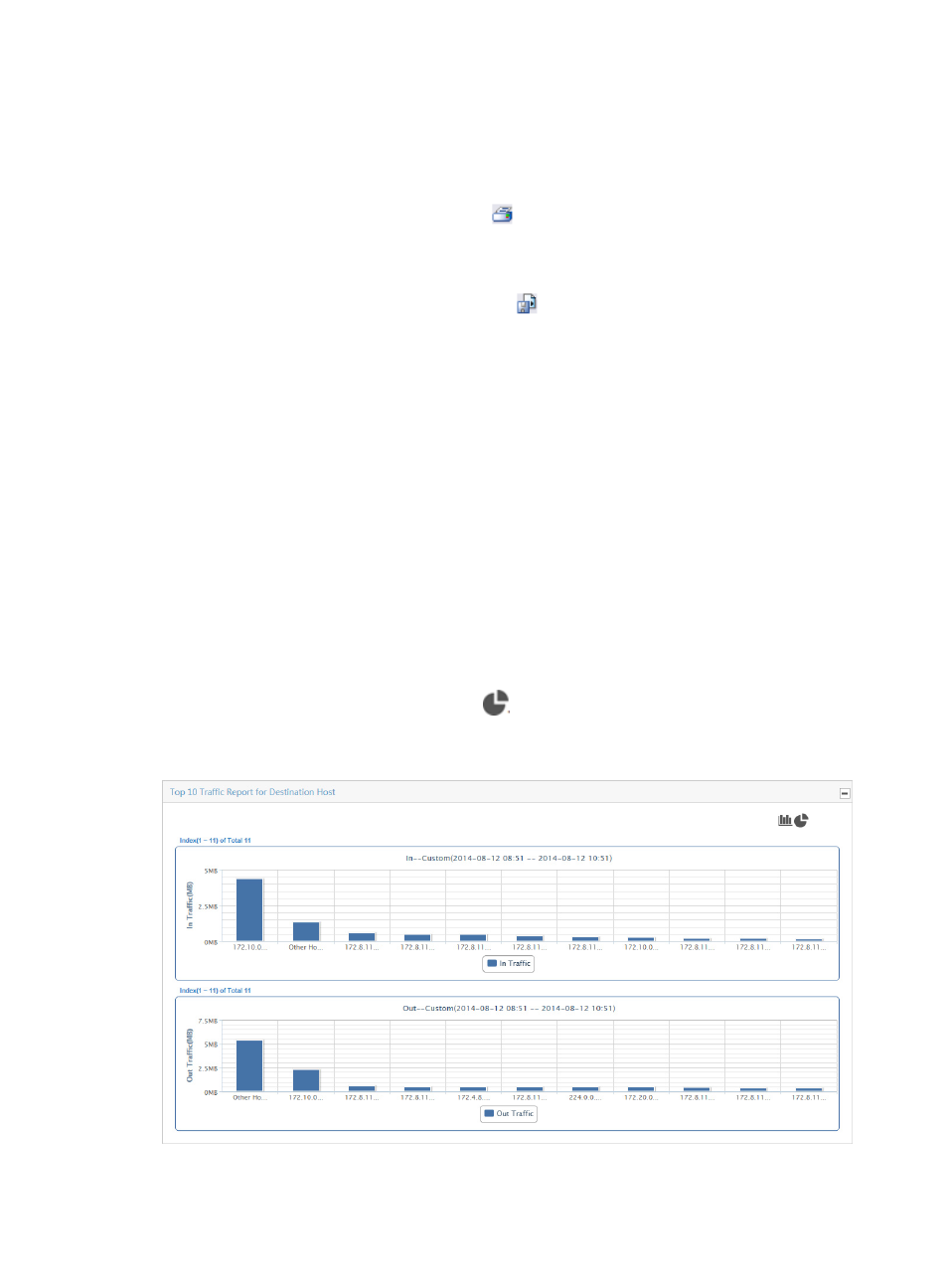
262
4.
Click OK.
The page will update to display the results of your query.
5.
Click the Export button to view reports using the IMC Intelligent Analysis Report Viewer and to
print or export all reports found on this page.
a.
To print this report, click the print icon
on the toolbar.
b.
From Page Range, select the page range.
c.
To export the data, click Export.
d.
To export this report, click the export icon
on the toolbar.
e.
From the File Format list, select the export file format. Options are:
•
Crystal Reports (RPT)
•
•
Microsoft Excel (97-2003)
•
Microsoft Excel (97-2003) Data–Only
•
Microsoft Word (97-2003) – Editable
•
Rich Text Format (RTF)
•
Comma Separated Values (CSV)
f.
From Page Range, select the page range.
g.
Click Export.
TopN traffic report for destination host
The TopN Traffic Report for Destination Host – In/Out bar chart displays the average rate of
inbound/outbound traffic for TopN destination hosts for all hosts in the selected traffic analysis task for
the selected time range. The pie chart icon
is a link to display the TopN Traffic Report for
Destination Host – In/Out data as a pie chart.
Figure 171 Destination Report: TopN Traffic Report for Destination Host – In/Out