H3C Technologies H3C Intelligent Management Center User Manual
Page 179
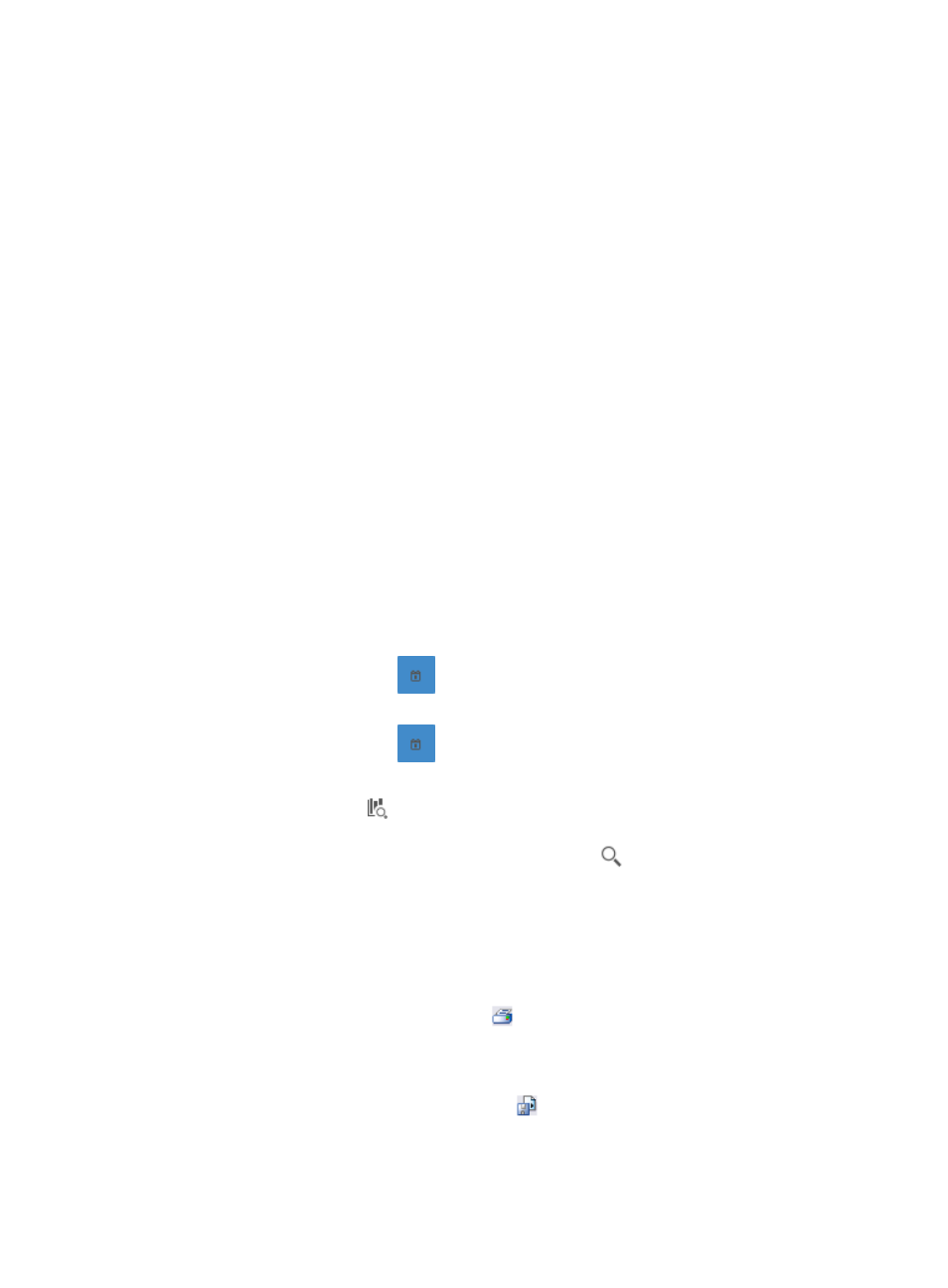
169
•
Application—To select the application you want to search for, click the Select button located
to the right of the Application field.
The Query Applications dialog box is displayed and an empty Application List is displayed in
the lower portion of the dialog box.
To select the applications you want to search for, you must first query the Application List as
follows:
a.
Enter or select one or more of the following search criteria in the Query Applications area of
the dialog box:
•
Application—To search for applications, enter a partial or complete name in the
Application field.
•
Pre-defined—To search for predefined applications, select Yes in the Pre-defined list.
To filter for user-defined applications, select No.
To include system or predefined and user-defined applications, select Not limited.
b.
To display the full Application List, click Query without entering any search criteria.
c.
Click Query to begin your search. The results of your query are displayed in the Application List
displayed below the Query Applications area.
d.
Click the boxes next to the applications you want to search for.
e.
Click OK to add the applications to the filter. The applications you selected are displayed in the
Application field.
Click the Clear button located to the right of the Application field to clear all selected
applications.
•
Start Time—Enter the start time of the time range, in the format of YYYY-MM-DD hh:mm. Or,
click the Calendar icon
to the right of the input box to manually specify a start time.
•
End Time—Enter the end time of the time range, in the format of YYYY-MM-DD hh:mm. Or,
click the Calendar icon
to the right of the input box to manually specify an end time.
Additionally, to set the start time and end time for the application report, you can click the
query criteria icon in the upper right corner of the application report. On the list that
appears, select Last 1 hour, Last 3 hours, Last 12 hours, Last 24 hours, Last 7 days, Last 30
days, Last 3 months, or Custom. Click the Query icon
in the query criteria area to set the
time range for the traffic report for Layer 4 through Layer 7 applications.
4.
Click OK.
The page displays the results of your query.
5.
Click the Export button to view reports using IMC Intelligent Analysis Report Viewer and to print or
export all reports found on this page.
a.
To print this report, click the print icon
on the toolbar.
b.
From Page Range, select the page range.
c.
To export the data, click Export.
d.
To export this report, click the export icon
on the toolbar.
e.
Select the export file format from the File Format list. Options are:
•
Crystal Reports (RPT)