Protocol reports, Query protocols – H3C Technologies H3C Intelligent Management Center User Manual
Page 258
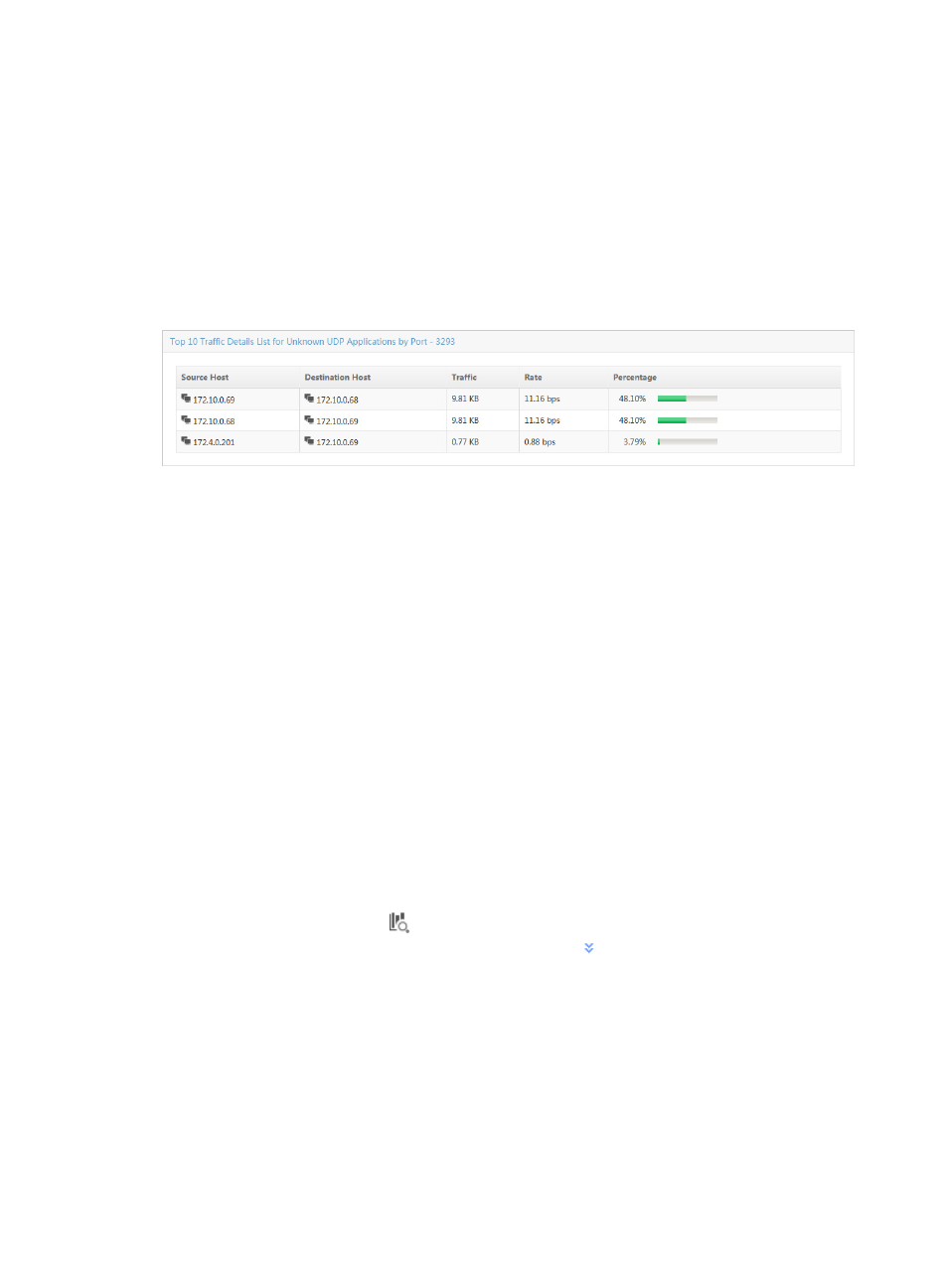
248
TopN traffic details list for unknown TCP/UDP applications by port
To view this report for a host traffic analysis task, click the link in the Port field of the Traffic Trend Report
for Unknown Applications by Port for the unknown TCP or UDP application you want to view this report
for.
The TopN Traffic Details List for Unknown TCP/UDP Applications by Port displays the TopN source and
destination host pairs, the volume of traffic sent and received between this source host and the
destination, the rate of traffic observed between the pair, and the percentage of all traffic observed for
this source host.
Figure 158 Application Report: TopN Traffic Details List for Unknown TCP/UDP Applications by Port
Protocol Reports
Protocol reports display traffic rate trend reports organized by the list of protocols predefined in NTA.
Protocol reports for a host traffic analysis task include the Protocol List, which provides a list of protocols
captured for the hosts in the selected host traffic analysis task. This report also enables you to provide
detailed reports for the selected protocol. The Protocol Traffic Trend stacked area chart provides average
inbound or outbound traffic rates for all protocol captured for the hosts in the selected traffic analysis task.
Protocol reports also include traffic lists and trend reports for individual protocols.
As with all of the report types for a host traffic analysis task, NTA also provides you with a query option
for filtering reports based on criteria you define. To view the reports for a host traffic analysis task, click
the Application tab to view application reports for the selected host traffic analysis task, and set Query
Type to Protocol as described in "
." For more information on protocols in NTA, see
"
." The following information describes the reports available for protocols.
Query protocols
To view reports by protocol, you must configure the filter criteria for application reports. NTA enables you
to change the filter criteria for protocol reports. You can change the default settings for query type,
protocol, or time range for the graphs and tables to customize the reports displayed under the
Application tab.
1.
Click the query criteria icon
in the upper right corner of Application Report, and select Custom
from the list that appears. Or, click the Advanced icon
to the right of the Query Criteria to
expand the query criteria setting area.
2.
Select Protocol from the Query Type list. The page will display the report for protocols.
3.
Enter or select the other query criteria:
•
Protocol—To select the protocol you want to search for, click the Select button located to the
right of the Protocol field.
The Query Protocols dialog box is displayed and an empty Protocol List is displayed in the
lower portion of the dialog box.
To select the protocol you want to search for, you must first query the Protocol List as follows: