Viewing the data export config list, Querying the data export logs – H3C Technologies H3C Intelligent Management Center User Manual
Page 65
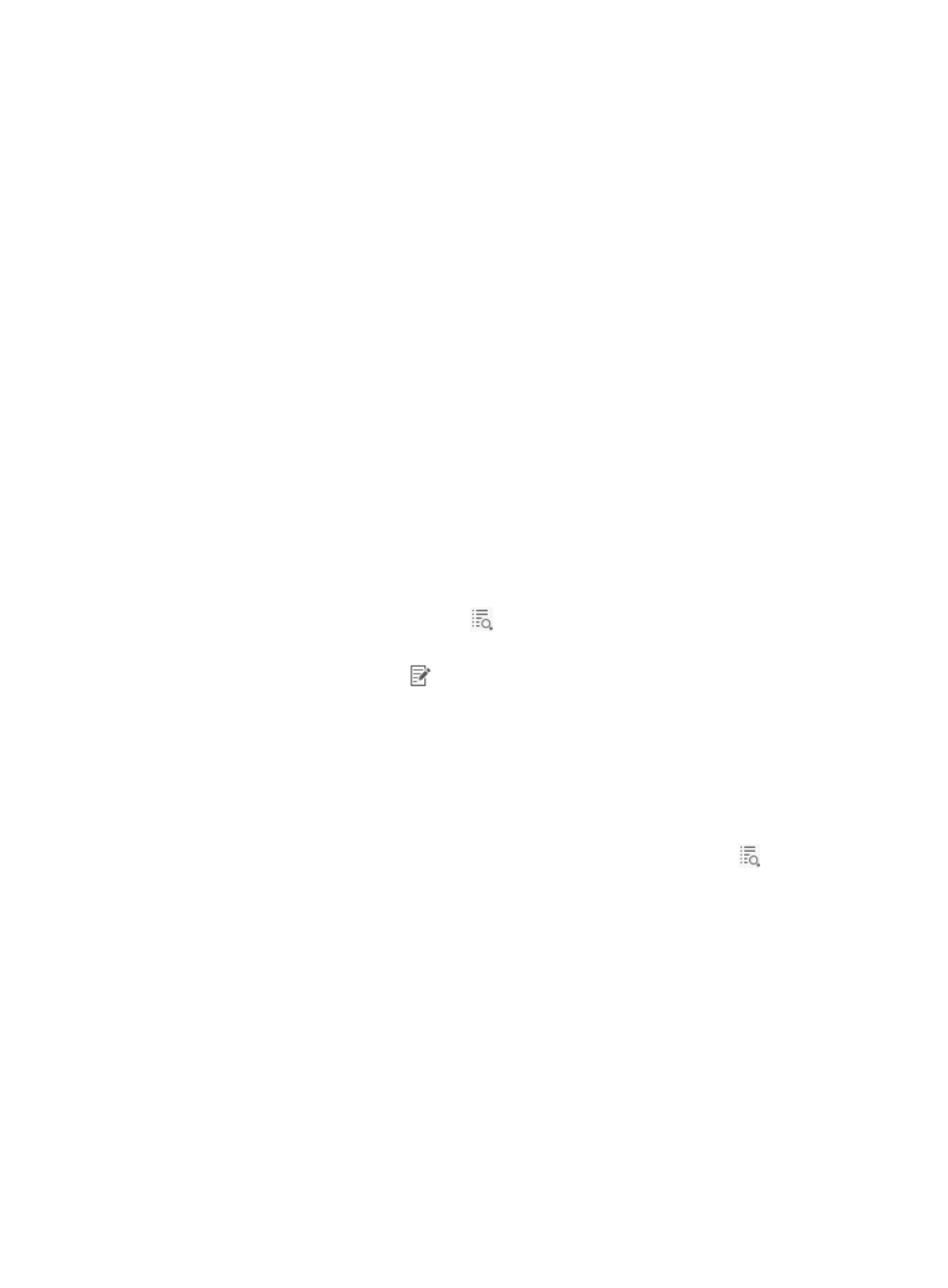
55
data space alarms are eliminated. The data space alarms are generated based on the data file
usage and the usage of the disk where the database resides. An operator can modify the threshold
for the usage of the disk where the database resides. For information about modifying the threshold,
see "
NTA can export only the data of IPv4 traffic, and cannot export the data of IPv6 traffic. The data of IPv6
traffic can only be deleted according to the triggering conditions.
Viewing the data export config list
1.
Select Service > Traffic Analysis and Audit > Data Export.
The data export config list appears in the main pane of the Data Export page.
Data export config list contents
•
Server Name—Contains the name of the NTA server. By default, this contains the loopback
address of the local server when NTA is deployed on the same server as the IMC base
platform.
•
Server IP—Contains the IP address of the NTA server. By default, this contains the loopback
address of the local server when NTA is deployed on the same server as the IMC base
platform.
•
Status—This field indicates whether data export is enabled for the NTA server. Options are
Enabled and Disabled.
•
Last Time of Export—Last time when the NTA server exported data.
•
Data Export Log—Contains a link
to the Data Export Log page for viewing the data
export logs of the related NTA server.
•
Modify—Contains a link
to the Modify page for the data export configuration of the
related NTA server.
Querying the data export logs
1.
Select Service > Traffic Analysis and Audit > Data Export.
The Data Export Config List appears in the main pane of the Data Export page.
2.
To view the data export logs of an NTA server, click the Data Export Log icon
.
Data Export Log List
•
Date of Exported Data—Date when the exported data is generated.
•
Table Name—Exported table name of the database.
•
File Name—Name of the exported file.
•
Exported Time—Time when the data export is performed.
•
Count—Number of entries in the exported file.
•
Export Result—Result of the export.
3.
Enter or select the following search criteria:
•
Date of Exported Data—Enter the time range for the data export logs. Enter the start time in
the From field and enter the end time in the To field in the format of YYYY-MM-DD. Or, click
the input boxes and manually select the start time and end time on calendar that appears.